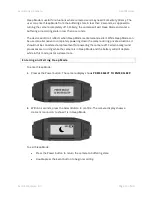Отзывы:
Нет отзывов
Похожие инструкции для AX1023

AG-HVX202AEN
Бренд: Panasonic Страницы: 136

BUTP300
Бренд: E-Vision Страницы: 4

MC-A5
Бренд: Odys Страницы: 40

HDV5200-1
Бренд: Hamilton Страницы: 2

4-20-193
Бренд: Vision & Control Страницы: 62

VCC-7400SDI-H
Бренд: Beneston Страницы: 5

Shoot 'n Share CP40
Бренд: 3M Страницы: 27

Tripod
Бренд: Kaidan Страницы: 19

HDV5200-01
Бренд: HamiltonBuhl Страницы: 28

CAMCOLVC13
Бренд: Velleman Страницы: 29

HC-V520K
Бренд: Panasonic Страницы: 188

8 VP-W80U
Бренд: Samsung Страницы: 77

HVX200A - Camcorder - 1080p
Бренд: Panasonic Страницы: 68

AG-HVX202AEN
Бренд: Panasonic Страницы: 11

SDR-S15PU
Бренд: Panasonic Страницы: 55

VP VP-HMX10
Бренд: Samsung Страницы: 123

VP DC 171 i
Бренд: Samsung Страницы: 130

VP-A12
Бренд: Samsung Страницы: 163