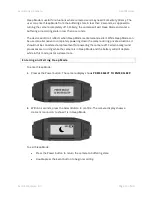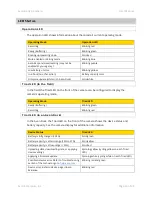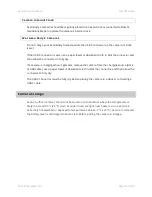Axon Body 3 Camera
User Manual
Axon Enterprise, Inc.
Page 24 of 44
You will hear three short rising-pitch tones, the Operation LED will blink blue, and
PAIRING is shown on the camera display.
4.
Follow the Axon View on-screen instructions. Tap the serial number for your camera.
When pairing is complete, the pairing icon is shown in the camera display status bar.
Axon Signal
The Axon Body 3 camera is compatible with Axon Signal technology. However, your agency’s
Axon Evidence administrator must activate the Axon Signal capability for it to work.
When it is active, Axon Signal technology can broadcast a signal that allows your Axon Body
3 camera to transition from Ready to Recording mode automatically. When your camera
starts recording, you will see, hear, and feel all the normal start recording notifications.
Axon Signal technology transmissions only allow cameras to start recording. Axon Signal
technology does not transmit a signal to end recording. The camera must be stopped
manually.
Axon Signal technology cannot turn an Axon system on. If the Axon Body 3 camera is turned
off, the camera will not record, even if a device equipped with Axon Signal technology
transmits a signal.
Devices equipped with Axon Signal technology have a signal range of approximately 30 feet
(9.1 meters) and can be purchased separately from the Axon Body 3 camera.
Axon View XL Standalone Mode
The Axon Body 3 camera can be connected to a laptop or computer with Axon View XL to
allow priority upload of videos from the camera to Axon Evidence and to charge the camera.
Using Axon View XL in standalone mode is separate from using Axon View XL with Axon Fleet
products.
The Axon Body 3 camera is connected to the laptop or computer with a USB A to USB C cable
and uses the Axon View XL standalone mode.
If your agency will use this functionality:
•
Contact your Axon Representative to get an approved and compatible USB A to USB
C cable.
•
Set up the appropriate Axon Evidence permissions to allow users to sign in to View
XL.