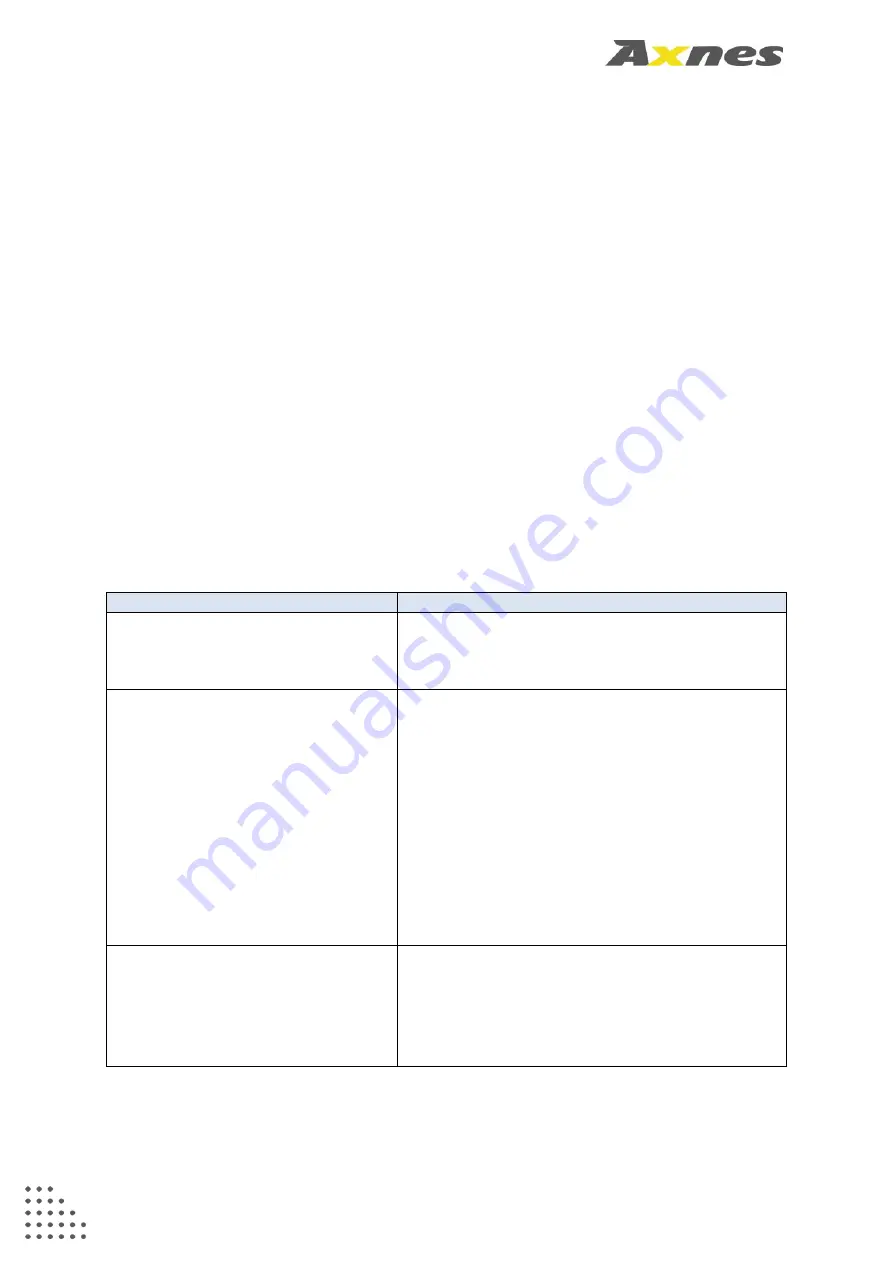
Axnes AS
Document number
Revision
Date
Page 2-19
2.15 Error conditions
The BST30/35 will conduct an initial inbuilt test and any errors detected will be displayed with
an error code in the display.
If an abnormal condition is detected, an error code will continuously be displayed as:
E[error code]
where [error code] is a vendor specific number.
A malfunction might be corrected by rebooting the system by switching the BST30/35 off and
then on again.
If the BST30/35 becomes unresponsive, a hardware reset can be initiated by holding the
power OFF button for 12 sec.
If error condition is persistent, the BST30/35 should be sent for service at an Axnes
authorized repair center.
2.16 Trouble shooting
Problem
Possible solution
Dim display
If the display is dim and difficult to read, the display
intensity will be reset with a power off-on cycle.
The display intensity can also be adjusted in the
menu, refer to section 2.13 Menu.
Unit will not charge
If the BST30/35 will not charge when connected to
a charger, the following should be checked:
•
Sufficient power rating on the charger (min
45W)
•
Charging disabled in menu or configuration
•
Check the BST30/35 temperature.
BST30/35 temperature should be between
0°C and 50°C.
•
Check the charger contact on the
BST30/35. Charger contacts should be
clean and free of corrosion.
Handsets not connecting to
BST30/35
•
Check channel settings
•
Check antenna connection
•
Check that BST30/35 is in radio on mode
•
Check that encryption key is identical on
base station and handsets
If the problem persists, the BST30/35 should be sent for service at an Axnes authorized
repair center. Authorized repair centers are published at www.axnes.com
























