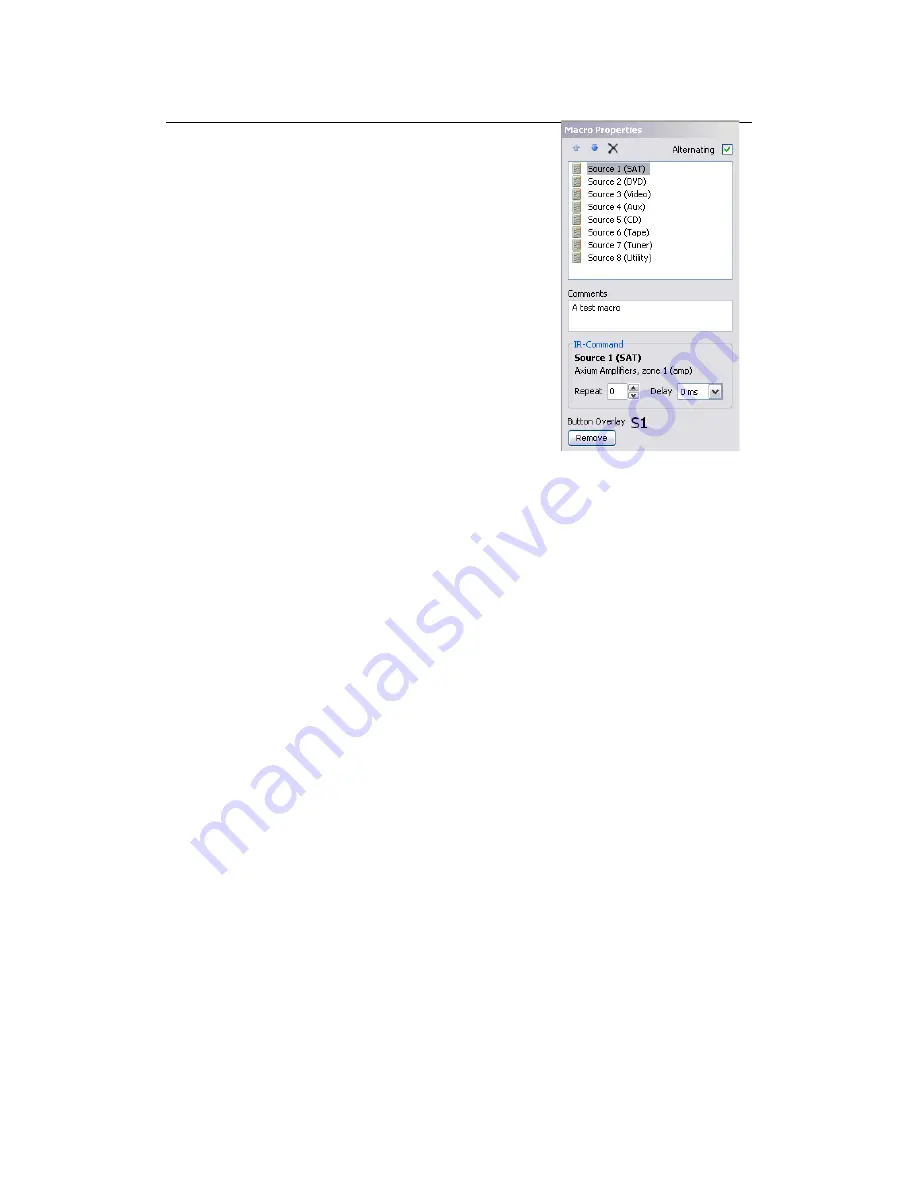
Macro Designer
The macro designer is displayed when a macro is selected in
the resources list. It is used for designing two types of
macro:
Sequential macros:
these macros execute a
sequence of commands. Control flow instructions are
available for conditionally executing parts of the
macro depending on the state of flags.
Alternating macros:
these macros execute the
next command in the list each time they are
invoked. Once all the commands have been
executed, the macro resets back to the first
command. This type of macro can define button
overlays corresponding to the next command to be
transmitted.
The designer consists of a list of the commands in the
macro. Commands can be added to the macro by dragging
and dropping objects such as infra-red or RS-232 commands, pages and other macros into
the list. Macros execute from top to bottom, so the order of the commands in the list is
relevant. The toolbar contains buttons for moving commands up and down in the list and for
deleting individual commands. Below the list is a field where the user can enter comments
about the macro to explain its purpose, etc. Below that is an area for editing properties,
which depend on the selected command.
Commands have the following properties, which are useful in sequential macros:
Repeat
defines the number of times an Infra-red command is repeated before the
macro executes the next command or terminates. If the command is not repeated, it
may not be transmitted long enough for the equipment to respond.
Delay
defines an optional delay before the macro executes the next command. This
is useful for separating the transmission of commands in case equipment does not
respond to its commands if preceded immediately by other infra-red transmissions or
other commands of its own (such as a power-on command).
Button overlays can be assigned to commands in alternating macros by dragging images from
an image gallery and dropping them onto the commands in the list. The image will then
appear at the bottom of the designer. The “Remove” button, which also appears, will remove
the overlay image when clicked.
27


























