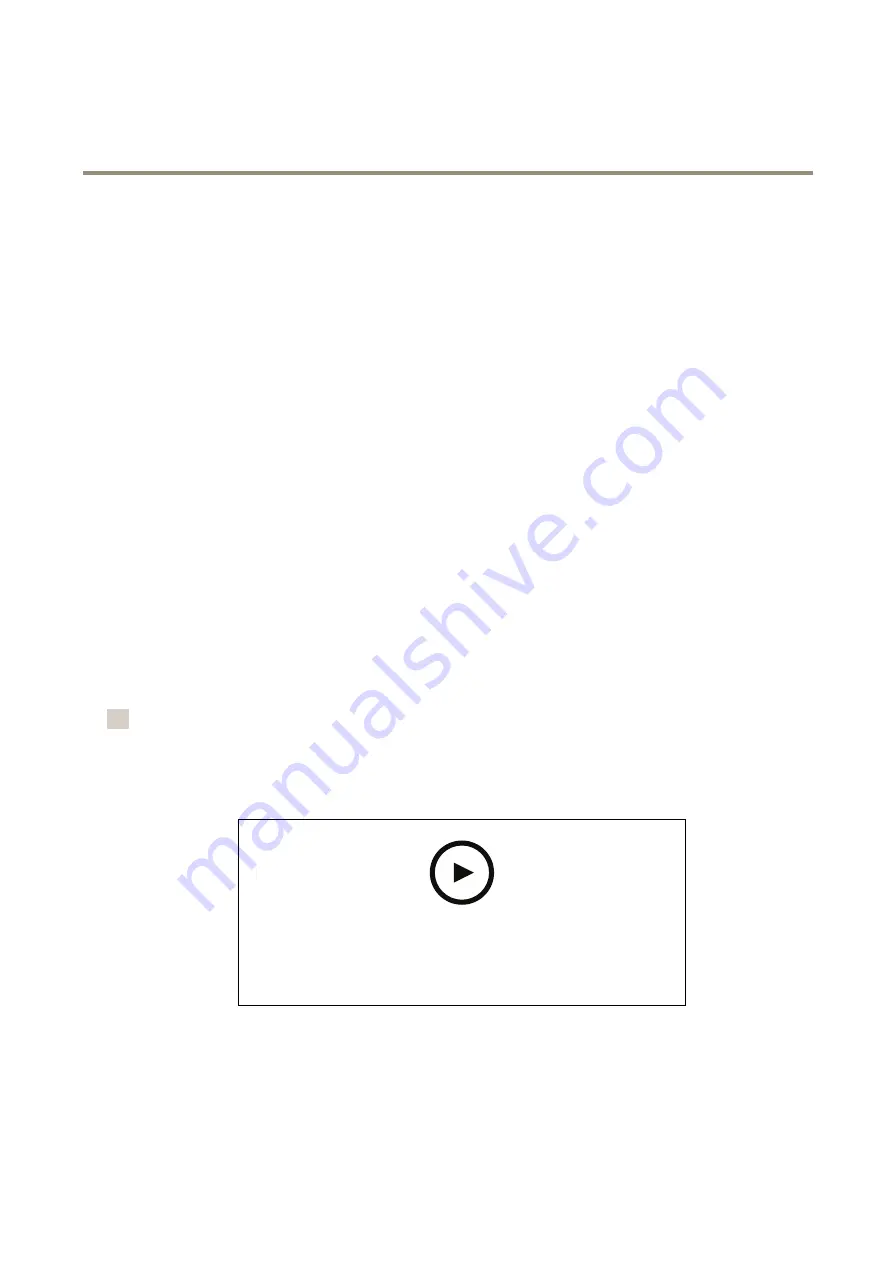
AXIS Q86 Series
Additional settings
Make sure that AXIS Video Motion Detection is running:
1. Go to Settings
Settings
Settings >
>
> Apps
Apps
Apps > AXIS
AXIS
AXIS Video
Video
Video Motion
Motion
Motion Detection
Detection
Detection .
2. Start the application if it is not already running.
3. Make sure you have set up the application according to your needs. If you need help, see the
user manual for AXIS Video Motion Detection 4
Add a preset position:
Go to Settings
Settings
Settings >
>
> PTZ
PTZ
PTZ and set where you want the camera to be directed by creating a preset position.
Create a rule:
1. Go to Settings
Settings
Settings >
>
> System
System
System > Events
Events
Events >
>
> Rules
Rules
Rules and add a rule.
2. Type a name for the rule.
3. In the list of conditions, select a video motion detection condition under Application
Application
Application .
4. From the list of actions, select Go
Go
Go to
to
to preset
preset
preset position
position
position .
5. Select the preset position you want the camera to go to.
6. Click Save
Save
Save.
Applications
AXIS Camera Application Platform (ACAP) is an open platform that enables third parties to develop analytics and
other applications for Axis products. To find out more about available applications, downloads, trials and licenses, go
to
To find the user manuals for Axis applications, go to
注
• Several applications can run at the same time but some applications might not be compatible with each
other. Certain combinations of applications might require too much processing power or memory resources
when run in parallel. Verify that the applications work together before deployment.
このビデオを⾒るには、このドキュメントのWeb
バージョンにアクセスしてください。
www.axis.com/products/online-manual/38229#t10001688
How to download and install an application
16
























