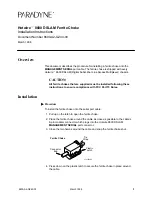AXIS Q7920 Chassis
4
Fan LED 1–2
5
Power supply 1–2 (PSU 1 and PSU 2)
6
Slot 1
7
Front panel cover
LED indicators
LED
Color
Indication
Green
Steady for a connection to 1000 Mbit/s
network. Flashes for network activity.
Amber
steady for a connection to 10/100 Mbit/s
network. Flashes for network activity.
Network RJ45 1–4
Unlit
No network connection.
LED
Color
Indication
Green
Steady for a connection to 1000 Mbit/s
network. Flashes for network activity.
Network SFP 1–4
Unlit
No network connection.
LED
Color
Indication
Green
PSU1 and PSU2 are connected and turned on.
PSU 1–2
Red
Indicates a fault in PSU1 or PSU2. It also
indicates if PSU1 or PSU2 are disconnected or
turned off.
LED
Color
Indication
Green
Both fans are working.
Flashes green/red
Indicates a fault in one fan.
Fan LED 1–2
Red
Indicates faults in both fans.
Note
In case of a faulty power supply, replace it with a new one. See
Replacing a power supply,
on page 14
In case of a faulty fan replace the fan tray with a new one. See
Replacing a fan tray,
on page 14
9
E
N
G
L
IS
H