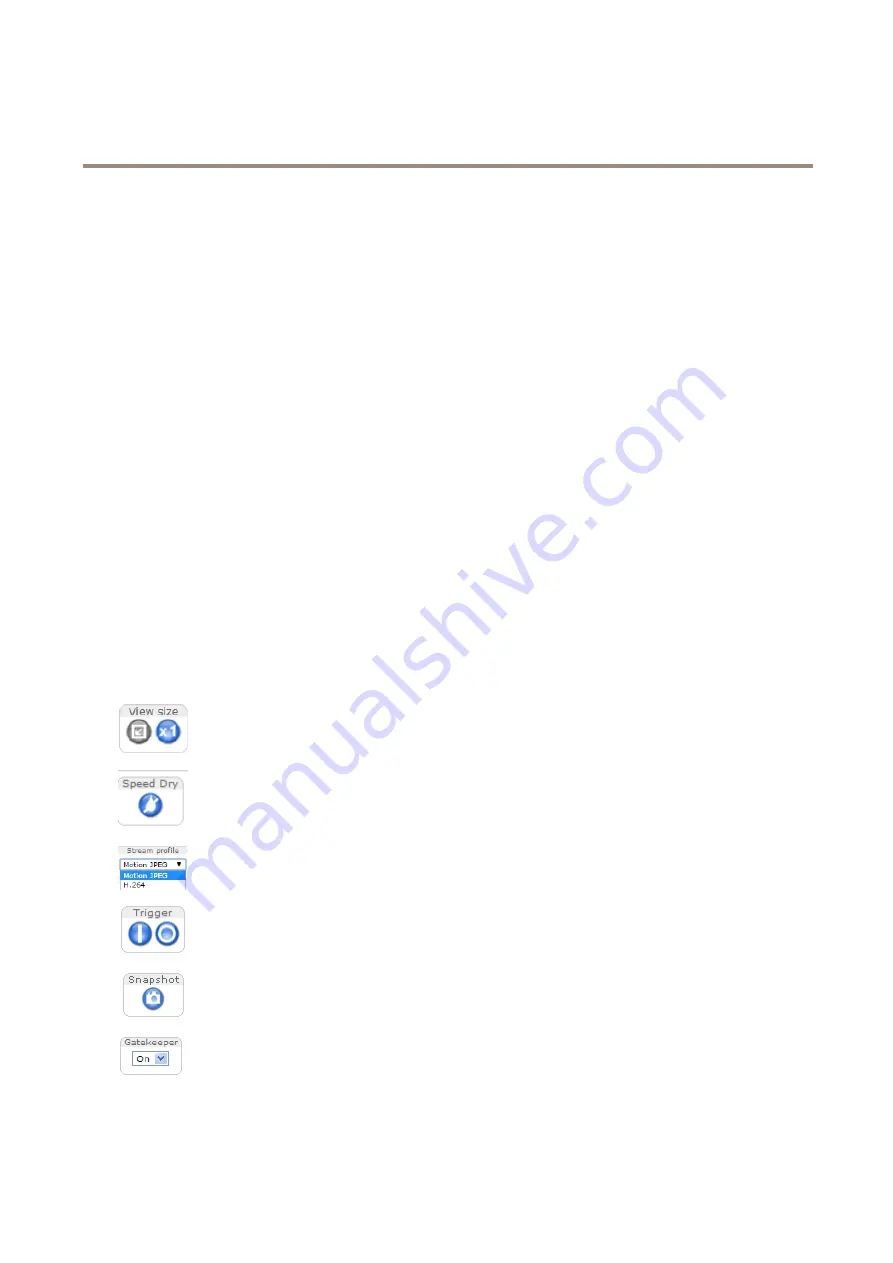
AXIS Q6114-E PTZ Dome Network Camera
Access the Product
Set the Root Password
To access the Axis product, you must set the password for the default administrator user
root
. This is done in the
Configure Root
Password
dialog, which opens when the product is accessed for the first time.
To prevent network eavesdropping, the root password can be set via an encrypted HTTPS connection, which requires an HTTPS
certificate. HTTPS (Hypertext Transfer Protocol over SSL) is a protocol used to encrypt traffic between web browsers and servers. The
HTTPS certificate ensures encrypted exchange of information. See
.
The default administrator user name
root
is permanent and cannot be deleted. If the password for root is lost, the product must be
reset to the factory default settings. See
Reset to Factory Default Settings on page 54
.
To set the password via a standard HTTP connection, enter it directly in the dialog.
To set the password via an encrypted HTTPS connection, follow these steps:
1. Click
Use HTTPS
.
A temporary certificate (valid for one year) is created, enabling encryption of all traffic to and from the product, and the
password can now be set securely.
2. Enter a password and then re-enter it to confirm the spelling.
3. Click
OK
. The password has now been configured.
The Live View Page
The controls and layout of the Live View page may have been customized to meet specific installation requirements and user
preferences. Consequently, some of the examples and functions featured here may differ from those displayed in your own Live View
page. The following provides an overview of each available control.
Controls on the Live View Page
Click the
View size
buttons to show the image in full size (right button) or to scale down the image to
fit the browser window (left button).
Click
Speed Dry
button to enable this function. The camera vibrates to clear the dome of water drops
and render a clearer image. For information about how to configure and enable the button, see
Select a stream profile for the Live View page from the
Stream Profile
drop-down list. For information
about how to configure stream profiles, see
The
Manual Trigger
button is used to trigger an action rule from the Live View page. For information
about how to configure and enable the button, see
Click
Snapshot
to save a snapshot of the video image. This button is primarily intended for use when
the AXIS Media Control viewer toolbar is not available. Enable this button from
Live View Config >
Action Buttons
.
Enable or disable the
Gatekeeper
by selecting On or Off from the drop-down list. For more information
about the Gatekeeper, see
.
9










































