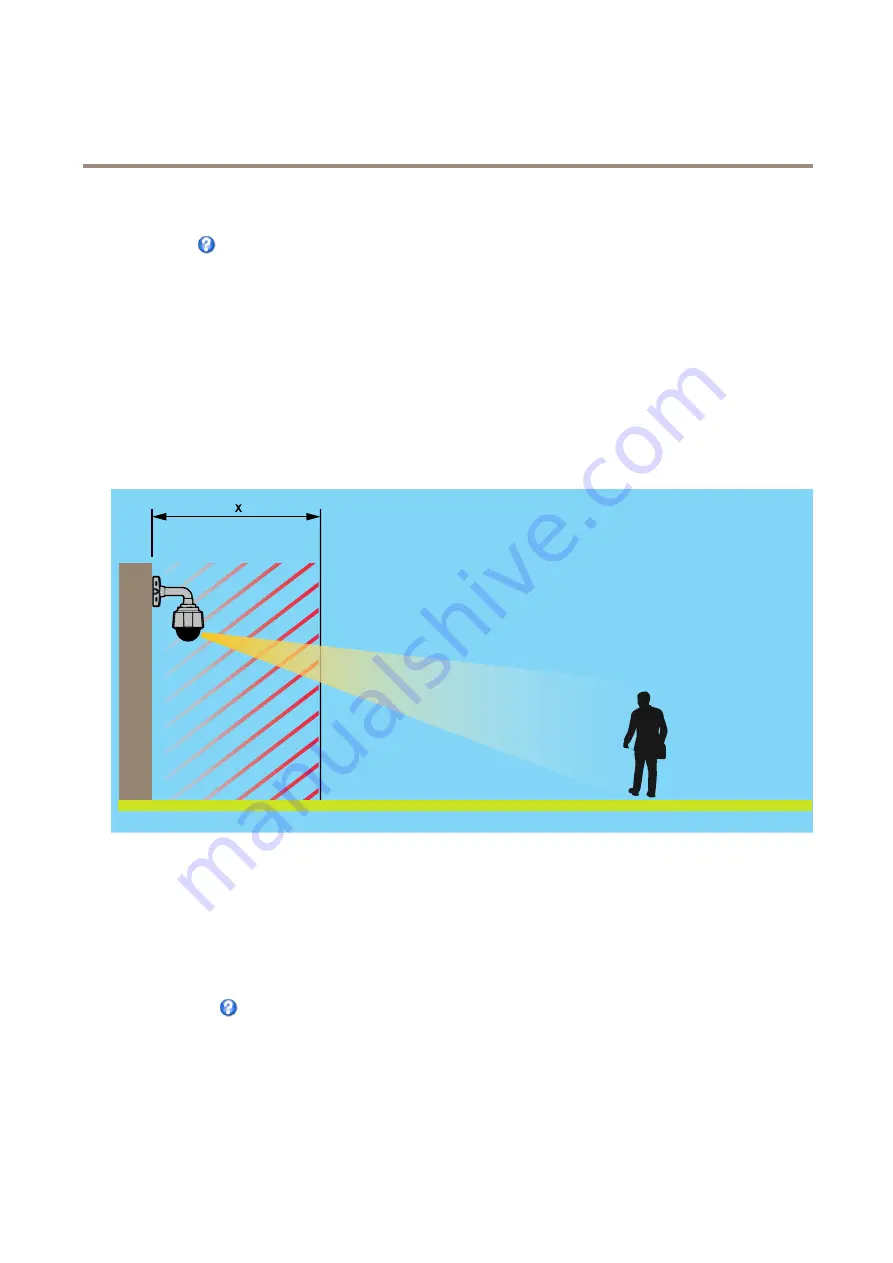
AXIS Q6128-E PTZ Network Camera
PTZ (Pan Tilt Zoom)
To include the name of the OSDI zone in the overlay text, go to
Video
<
Video Stream
<
Overlay Settings
. Check the
Include
text
box and enter the modifier
#L
in the field. For more information about modifiers, see
File Naming & Date/Time Formats
in
the online help
.
Advanced
Limits
Define the pan, tilt, zoom and focus limits for the Axis product. Movements to the left and right, up and down, can be restricted to
narrow the area under surveillance.
Near focus limit
is used to prevent the camera from autofocusing on objects close to the camera. This way, the camera can ignore
objects such as overhead wires, streetlights, or other cameras placed close to the camera.
To make the camera focus on the areas of interest, set the near focus limit to a value that is greater than the distance at which the
uninteresting objects tend to appear. See illustration below where x is the near focus limit value.
Move speed
sets the speed of the camera’s pan and tilt movements. The default setting is maximum speed.
Select
Enable adjustable zoom speed
to use variable speeds when controlling the zoom with for example a joystick or a mouse wheel.
The zoom speed is automatically set through the command
continuouszoommove
in the VAPIX® Application Programming
Interface (API). Deselect the feature to use the highest zoom speed which is the same speed for moving to presets.
When using a joystick (or emulating one with the mouse) the
Enable proportional speed
setting can be used to reduce the maximum
pan/tilt movement speed, i.e. the speed the camera view moves at when the joystick is pushed all the way out in any direction. This is
useful then the view is zoomed in on an object.
See the online help
for more information.
Device Settings
The Device Settings window displays driver specific settings. The appearance of this window can vary depending on the driver
installed. Options that can be configured include:
•
Driver Specific Settings for Video Source
28






























