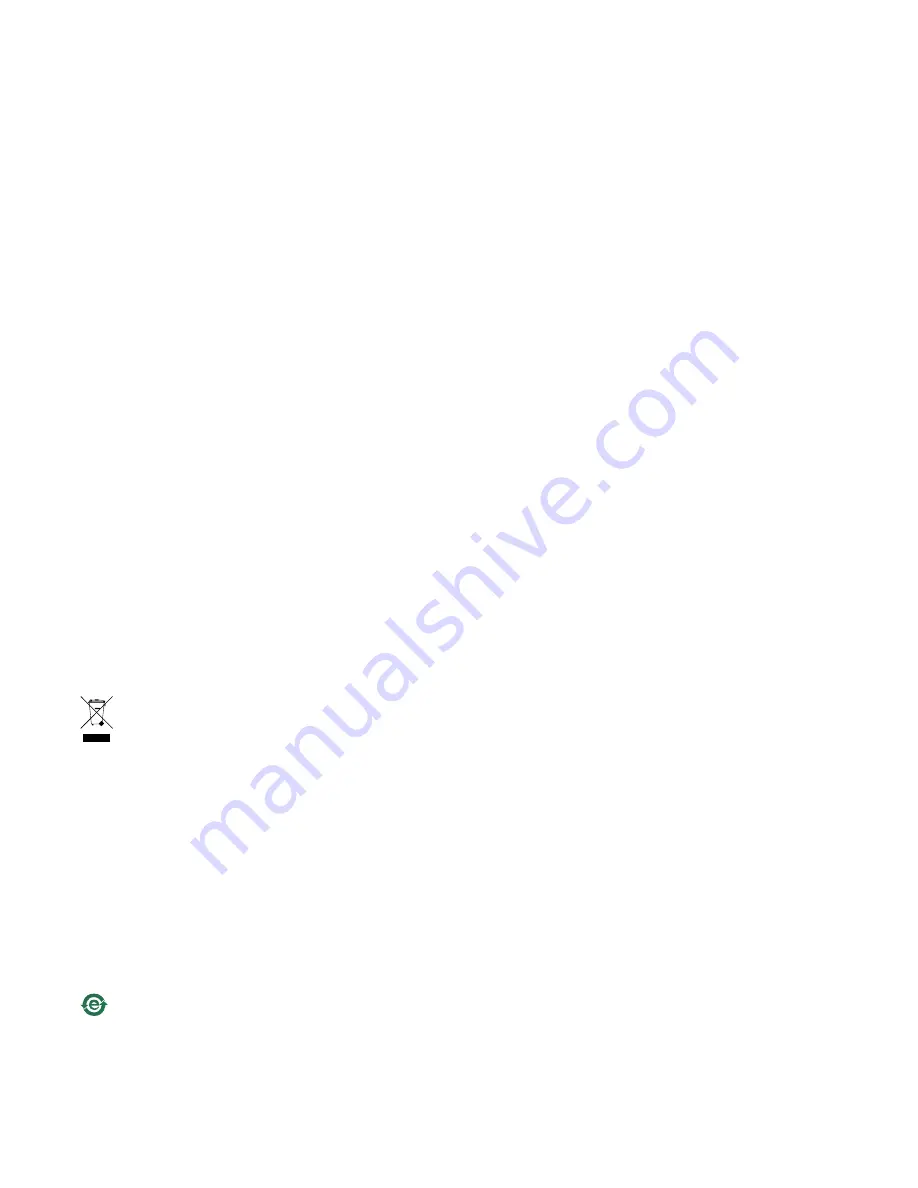
This product fulfills the requirements for immunity
according to EN 61000-6-1 residential, commercial and
light-industrial environments.
This product fulfills the requirements for immunity
according to EN 61000-6-2 industrial environments.
This product fulfills the requirements for immunity
according to EN 55024 office and commercial environments
Australia/New Zealand
This digital equipment fulfills the requirements for RF
emission according to the Class A limit of AS/NZS CISPR 22.
Notice! This is a Class A product. In a domestic environment
this product may cause RF interference, in which case the
user may be required to take adequate measures.
Japan
この装置は、クラスA 情報技術装置です。この装
置を家庭環境で使用すると電波妨害 を引き起こす
ことがあります。この場合には使用者が適切な対
策を講ずるよう要求され ることがあります。
Korea
이 기기는 업무용(A급) 전자파적합기기로서 판매
자 또는 사용자는 이 점을 주의하시기 바라며, 가
정외의 지역에서 사용하는 것을 목적으로 합니다.
Safety
This product complies with IEC/EN 60950-1 and
IEC/EN 60950-22, Safety of Information Technology
Equipment.
The power supply used with this product shall fulfill the
requirements for Safety Extra Low Voltage (SELV) according
to IEC/EN/UL 60950-1.
Disposal and Recycling
When this product has reached the end of its useful life,
dispose of it according to local raws and regulations. For
information about your nearest designated collection point,
contact your local authority responsible for waste disposal.
In accordance with local legislation, penalties may be
applicable for incorrect disposal of this waste.
Europe
This symbol means that the product shall not be
disposed of together with household or commercial waste.
Directive 2012/19/EU on waste electrical and electronic
equipment (WEEE) is applicable in the European Union
member states. To prevent potential harm to human health
and the environment, the product must be disposed of in
an approved and environmentally safe recycling process.
For information about your nearest designated collection
point, contact your local authority responsible for waste
disposal. Businesses should contact the product supplier for
information about how to dispose of this product correctly.
This product complies with the requirements of
Directive 2011/65/EU on the restriction of the use of
certain hazardous substances in electrical and electronic
equipment (RoHS).
China
This product complies with the requirements of the
legislative act Administration on the Control of Pollution
Caused by Electronic Information Products (ACPEIP).
Contact Information
Axis Communications AB
Emdalavägen 14
223 69 Lund
Sweden
Tel: +46 46 272 18 00
Fax: +46 46 13 61 30
www.axis.com
Содержание Q6042-S PTZ
Страница 4: ......
Страница 8: ...8 ...
Страница 31: ...31 ...
Страница 32: ...Installation Guide Ver M1 9 AXIS Q60 S Series Date October 2013 Axis Communications AB 2013 Part No 52211 ...




































