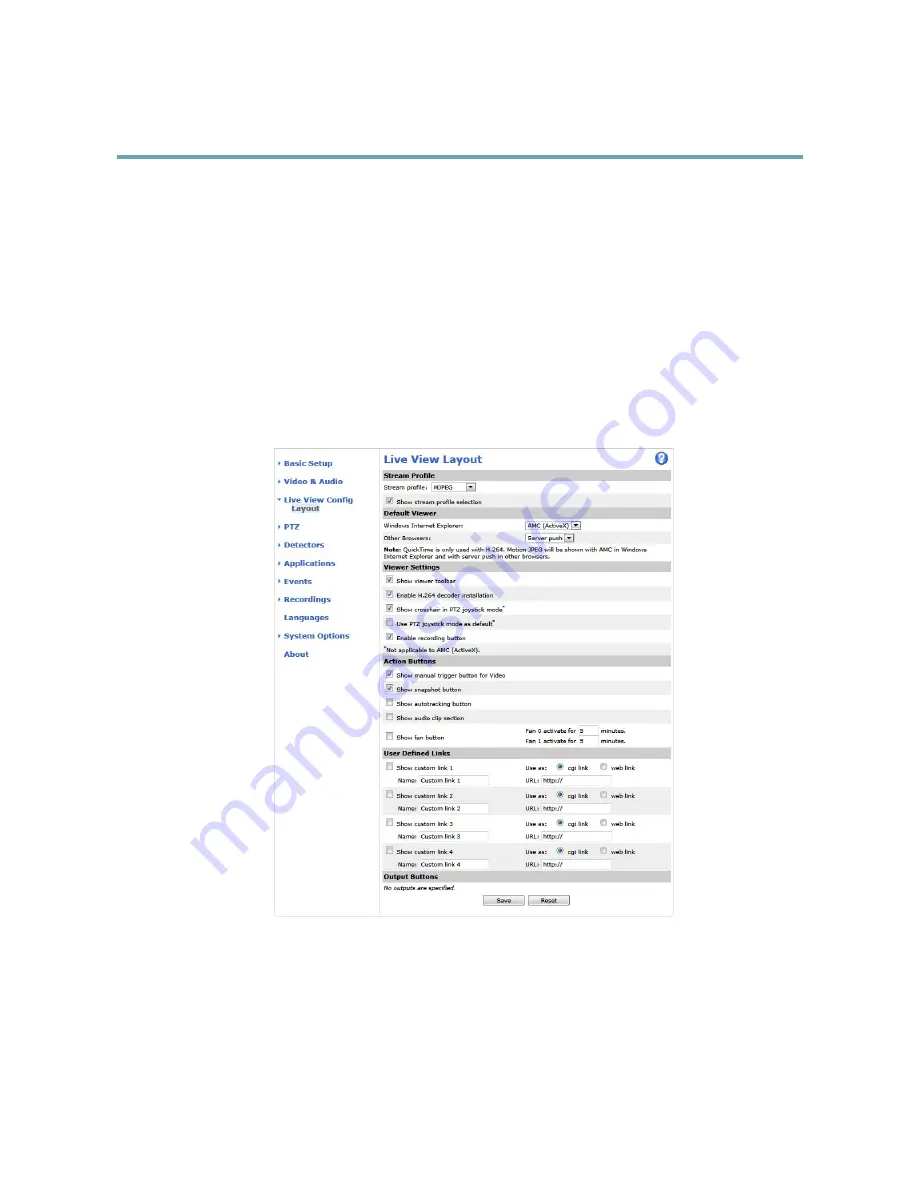
AXIS Q6042 PTZ Dome Network Camera
Live View Config
Live View Config
You can customize the Live View page and alter it to suit your requirements. It is possible to define the following features of
the Live View page.
•
Stream Profile. See
page 19
.
•
Default Viewer for Browser. See
page 25
.
•
Viewer Settings. See
page 26
.
•
Action Buttons. These are the buttons described in
Controls on the Live View Page, on page 11
.
•
User Defined Links. See
page 26
.
•
Output Buttons. See
page 26
.
Default Viewer for Browsers
From
Live View Config
>
Default Viewer
select the default method for viewing video images in your browser. The product attempts
to show the video images in the selected video format and viewer. If this is not possible, the product overrides the settings and
selects the best available combination.
25
















































