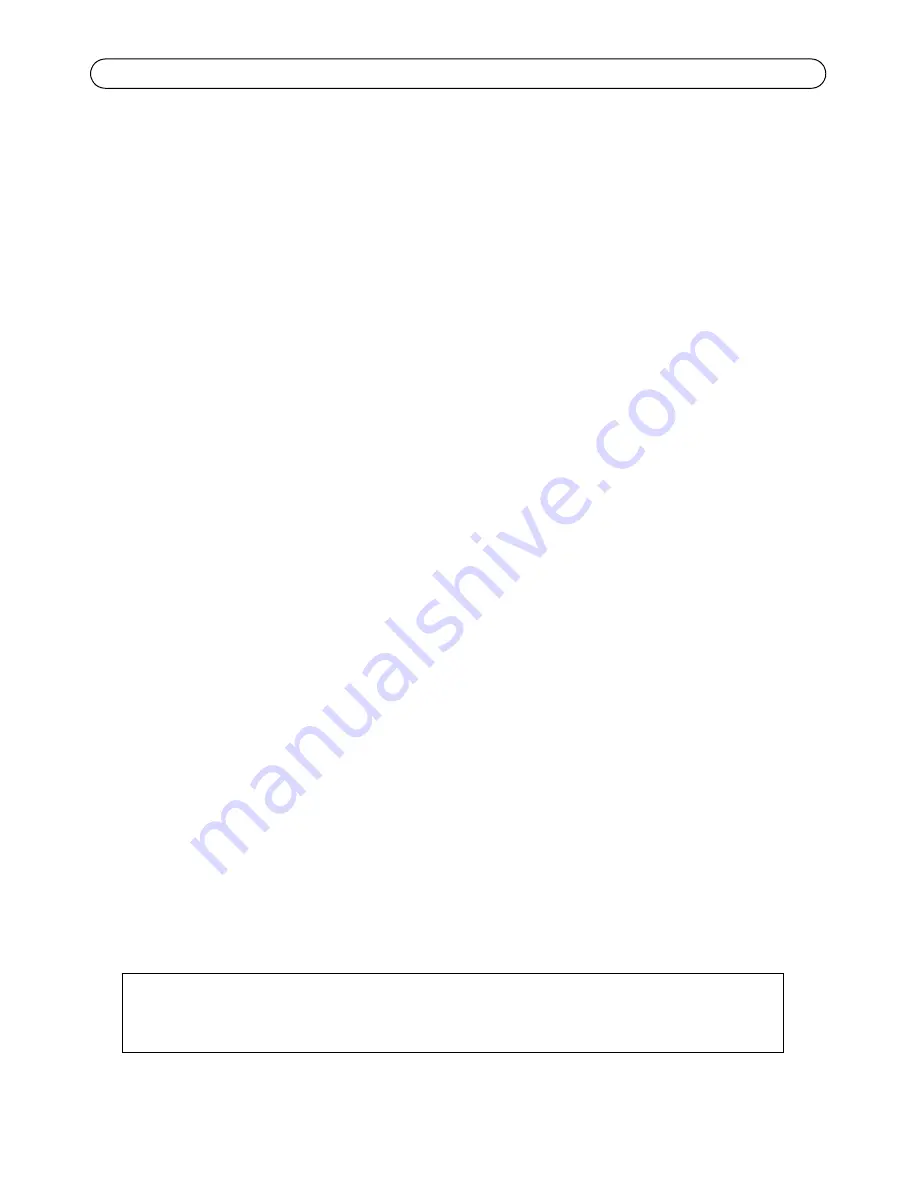
Page 24
AXIS Q6034 Installation Guide
Resetting to the Factory Default Settings
To reset the camera to the original factory default settings, use the control button and the power
button on the side of the camera, see
Hardware Overview,
on page 6, as described below:
Using the control and power buttons will reset all the parameters, including the IP address, to the
factory default settings:
1. Remove the dome ring and the dome cover, this will automatically disconnect power from the
camera, see
Replace the clear/smoked dome cover (optional),
on page 8.
2. Press and hold the control button and the power button at the same time.
3. Continue to hold down the control and power buttons until the status indicator color changes
to amber (this may take up to 15 seconds).
4. Release the control button.
5. When the status indicator changes to green (which may take up to 1 minute), the process is
complete and the camera has been reset. The unit now has the default IP address 192.168.0.90
6. Release the power button and put the dome ring and dome cover back in their original position.
7. Re-assign the IP address, using one of the methods described in
Assign an IP Address,
on page
14.
It is also possible to reset parameters to the original factory default settings via the web interface.
For more information, please see the online help or the User’s Manual available from the AXIS
Network Video Product CD supplied with this product.
Accessing the Camera from the Internet
Once installed, your network camera is accessible on your local network (LAN). To access the
camera from the Internet, network routers must be configured to allow incoming traffic, which is
usually done on a specific port.
• HTTP port (default port 80) for viewing and configuration
• RTSP port (default port 554) for viewing H.264 video streams
Please refer to the documentation for your router for further instructions. For more information on
this and other topics, visit the Axis Support Web at www.axis.com/techsup
Further Information
The User’s Manual is available from the Axis Web site at www.axis.com or from the AXIS Network
Video Product CD supplied with this product.
Tip!
Visit www.axis.com/techsup to check if there is updated firmware available for your network
camera. To see the currently installed firmware version, see Setup > About.
Содержание Q6034 PTZ
Страница 1: ...ENGLISH DEUTSCH ITALIANO ESPAÑOL INSTALLATION GUIDE FRANÇAIS AXIS Q6034 PTZ Dome Network Camera ...
Страница 48: ......
Страница 74: ......
Страница 123: ......
Страница 124: ...Installation Guide Ver 1 00 AXIS Q6034 Printed January 2010 Axis Communications AB 2010 Part No 37642 ...
















































