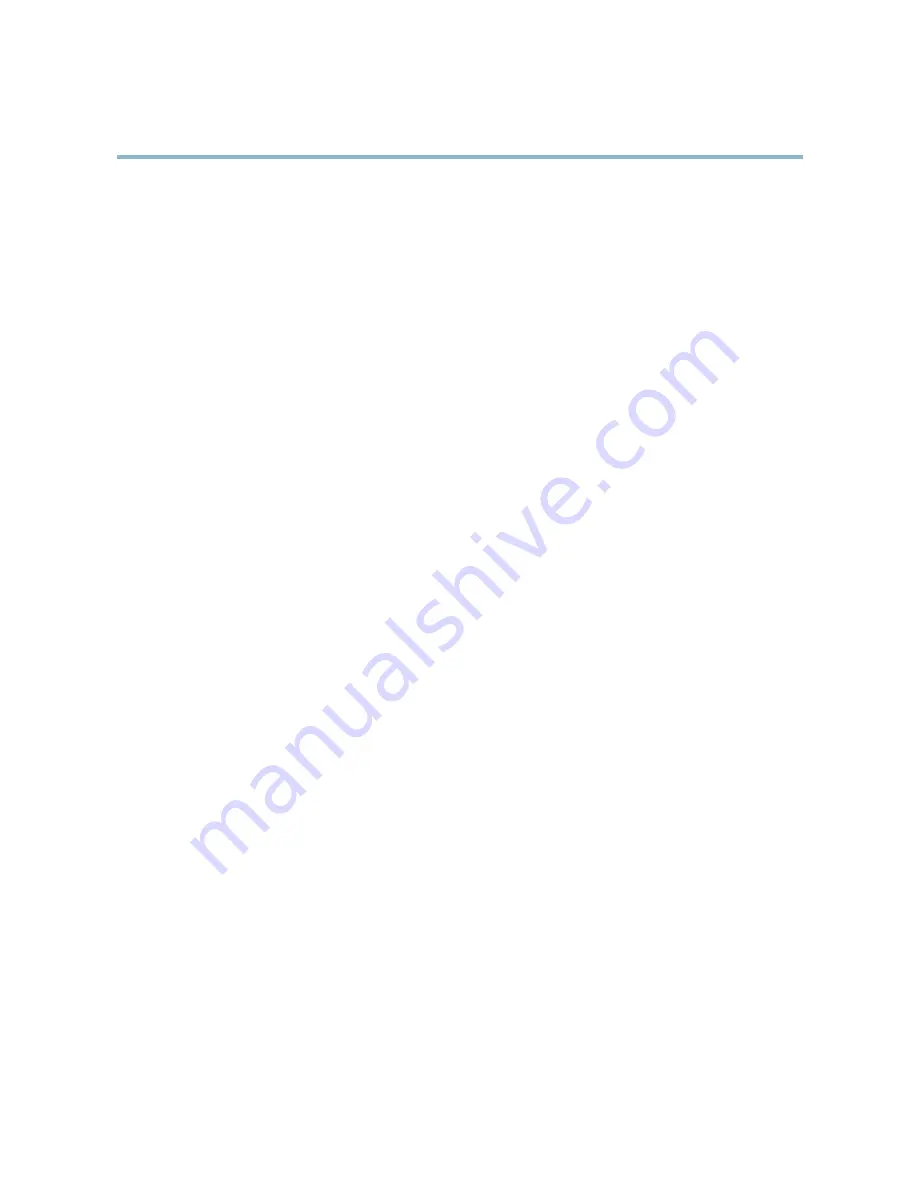
AXIS Q6034-C PTZ Dome Network Camera
System Options
To open the Script Editor, go to
System Options > Advanced > Scripting
. It is recommended to create a backup file before
customizing the scripts. If a script causes problems, reset the product to its factory default settings, see
page 50
.
For more information, see www.axis.com/developer
File Upload
Files, for example web pages and images, can be uploaded to the Axis product and used as custom settings. To upload a file, go
to
System Options > Advanced > File Upload
.
Uploaded files are accessed through
http://<ip address>/local/<user>/<file name>
where
<user>
is the
selected user group (viewer, operator or administrator) for the uploaded file.
Plain Config
Plain Config is for advanced users with experience of Axis product configuration. Most parameters can be set and modified from this
page. Help is available from the standard help pages.
To open Plain Config, go to
System Options > Advanced > Plain Config
.
Reset to Factory Default Settings
This will reset all parameters, including the IP address, to the factory default settings:
1. Press and hold the Control button and the Power button for about 15 seconds until the Status indicator flashes amber (see
Hardware Overview, on page 5
).
2. Release the Control button but continue to hold down the Power button for about 1 minute until the Status indicator
turns green.
3. Release the Power button and re-assemble the product.
4. The process is now complete, the product has been reset to the factory default settings. The default IP address is
192.168.0.90
5. Re-assign the IP address.
It is also possible to reset parameters to factory default via the web interface. Go to
Setup > System Options > Maintenance
.
50











































