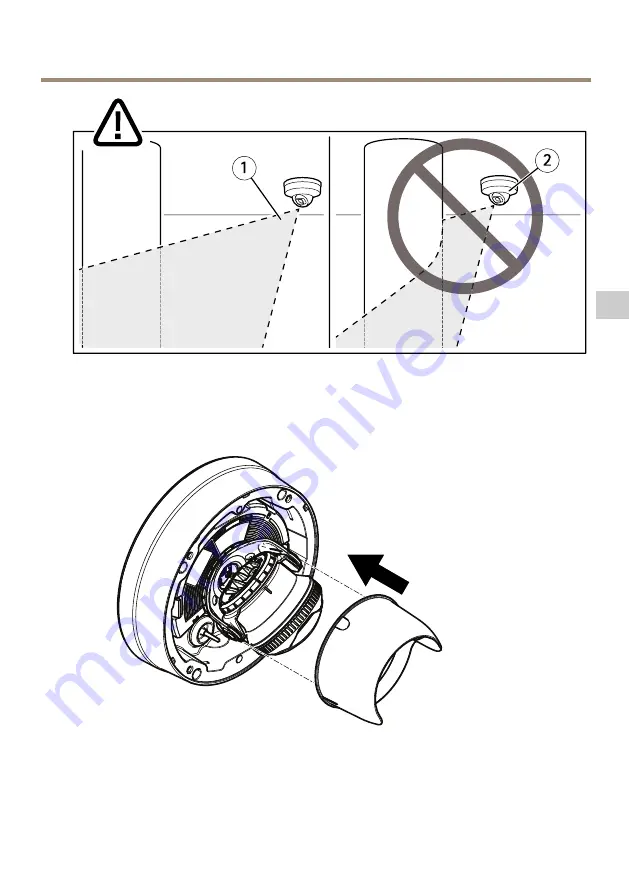
AXIS Q3517–LV Network Camera
1
Il LED a infrarossi non illumina nelle vicinanze riflettendo sulla superficie.
2
La telecamera è posizionata troppo vicino per riflettere la superficie.
Fissaggio della protezione della visualizzazione
1. Fissare la protezione della visualizzazione all'unità telecamera.
2. Rimuovere la protezione della visualizzazione premendo nella parte superiore e inferiore.
93
IT
Содержание Q3517-LV
Страница 1: ...AXIS Q3517 LV Network Camera Installation Guide ...
Страница 2: ......
Страница 6: ......
Страница 30: ...30 ...
Страница 52: ...52 ...
Страница 56: ...56 ...
Страница 78: ...78 ...
Страница 82: ...82 ...
Страница 104: ...104 ...
Страница 108: ...108 ...
Страница 130: ...130 ...
Страница 134: ...134 ...
Страница 137: ...AXIS Q3517 LV Network Camera 1 取付ブラケット 2 サイドリッド 3 ロッキングクリップ 4 ユニットケーシング 5 スプリング 6 カメラユニット 7 ビュープロテクター 8 ドームカバー 137 JA ...
Страница 156: ...156 ...
Страница 160: ...160 ...
Страница 163: ...AXIS Q3517 LV Network Camera 1 安装支架 2 侧盖 3 锁定夹 4 设备外壳 5 弹簧 6 摄像机单元 7 视野防护部件 8 球机罩 163 ZH ...
Страница 171: ...AXIS Q3517 LV Network Camera 安 安 安装 装 装视 视 视野 野 野防 防 防护 护 护部 部 部件 件 件 1 将视野防护部件安装到摄像机单元 2 按下顶部和底部 取下视野防护部件 171 ZH ...
Страница 172: ...AXIS Q3517 LV Network Camera 安 安 安装 装 装球 球 球机 机 机罩 罩 罩 1 使用 Resistorx TR20扳手 将球机罩安装到设备外壳 备注 按一定角度安装球机罩 以保持摄像机镜头的位置 172 ...
Страница 184: ...Installation Guide Ver M1 2 AXIS Q3517 LV Network Camera Date July 2017 Axis Communications AB 2017 Part No 1744514 ...
















































