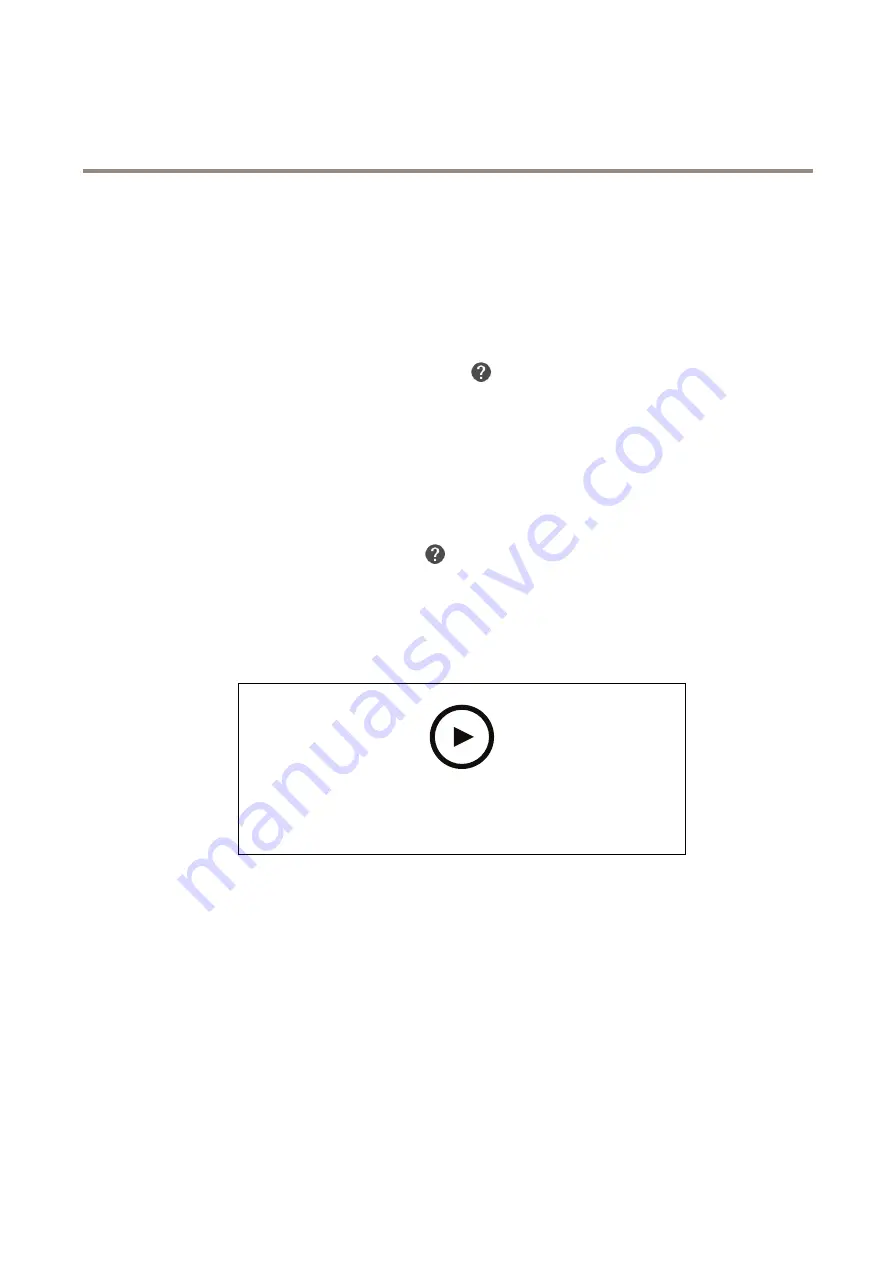
AXIS People Counter
Configure the application
Configure the application
Set the date and time
The date and time settings are important for your camera to keep the correct time for a longer period of time, and for the statistics to
be attributed to the correct time. You set the date and time in the camera’s webpage.
1. In the camera’s webpage, go to
System > Date and time
.
2. For more information about date and time settings, click
.
Create a user account
You can create user accounts with different privileges, so that unauthorized staff can view statistics but not change any settings
of the counter.
You create user accounts in the camera’s webpage.
1. In the camera’s webpage, go to
System > Users
.
2. For more information about user accounts, click
.
Set up the counter
To check if the application is calibrated for your camera, go to the
Camera selector for AXIS People Counter
tool.
To watch this video, go to the web version of this document.
www.axis.com/products/online-manual/37891#t10098768
1. In the application’s webpage, go to
Settings > General
.
2. Make sure
Counter status
is enabled.
3. In
Counter name
, type the name of the camera or location.
This can be for example “Axis_main_entrance”. All cameras need to have unique names.
4. Set
Calibration mode
:
-
If the application is calibrated for your camera, select
Height setting
. Type the mounting height in
Visual height
.
-
If the application is not calibrated, select
Manual setting
and click
Setup
. Place a person underneath the camera
and adjust the size of the yellow box so that it covers just one person.
5. If you need to zoom in, do one of the following:
-
Turn on
Digital zoom
and click
Setup
.
10

























