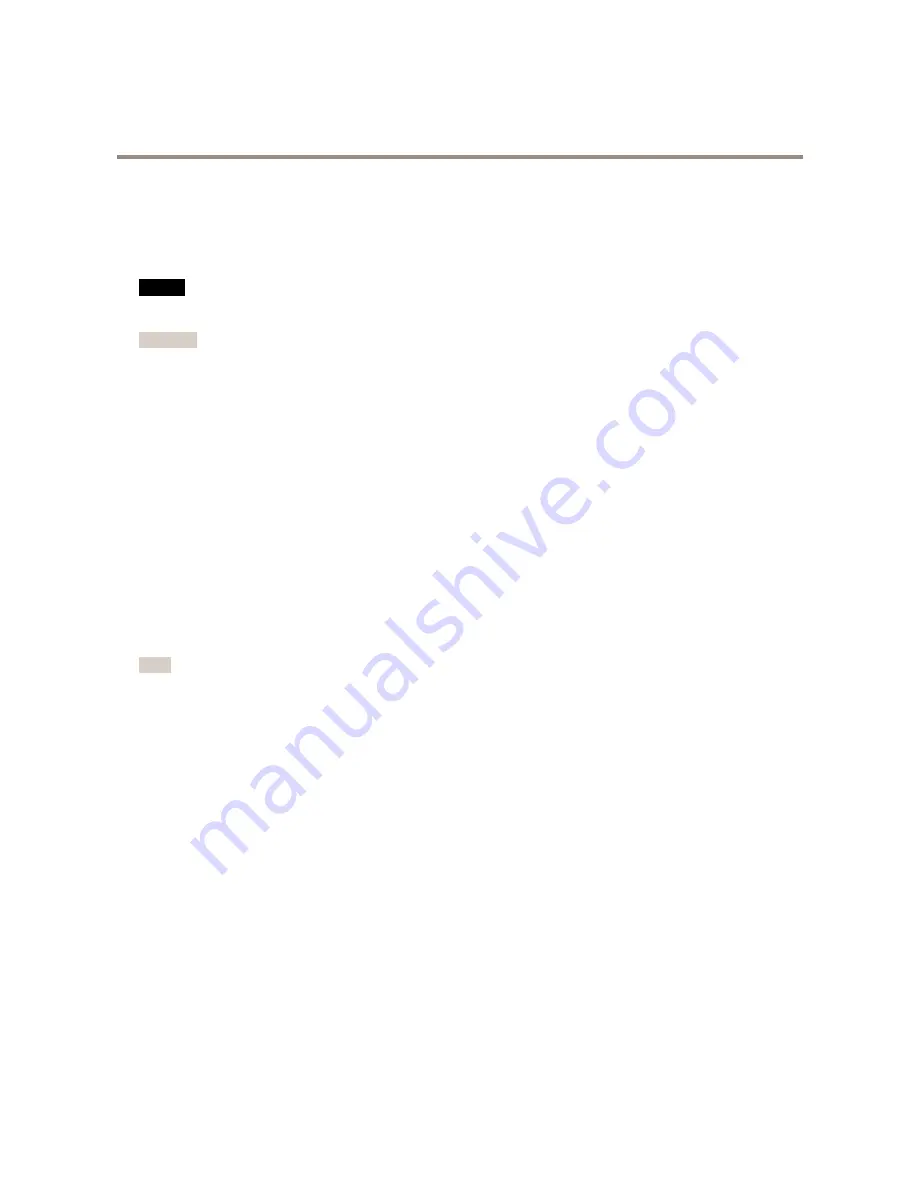
AXIS P8524 Network Camera
System Options
3. Click
Unmount
.
4. The card can now be removed.
Format SD Card
NO
NO
NOTICE
TICE
TICE
Formatting the SD card will remove all data and recordings stored on the card.
Important
If autoformat is enabled, only use new or empty SD cards. Any data stored on the card will be lost when the card is inserted
into the Axis product.
An SD card inserted into the product can be manually formatted to one of the supported file systems. To manually format the
SD card, follow these steps:
1. Insert the SD card in the SD card slot.
2. Open the Axis product’s webpages and go to
Setup > System Options > Storage
.
3. Click
SD Card
.
4. Click
Format
and select the desired file system.
5. Click
OK
to start formatting the card.
Network Share
Network share allows you to add network storage such as a NAS (network-attached storage). The NAS shall be dedicated for
recordings and data from the Axis products connected to the network. For information about reference NAS devices, go to
www.axis.com/products/cam_companion_software/supported.htm
Note
For NAS recommendations see
www.axis.com
To add a network share:
1. Go to
System Options > Storage
.
2. Click
Network Share
.
3. Enter the IP address, DNS or Bonjour name to the host server in the
Host
field.
4. Enter the name of the share in the
Share
field. Sub folders cannot be used.
5. If required, select
The share requires login
and enter the user name and password.
6. Click
Connect
.
To clear all recordings and data from the Axis product’s folder on the designated share, click
Clear
under
Storage Tools
.
To avoid filling the share, it is recommended to remove recordings continuously. Under
Recording Settings
, select
Remove recordings
older than
and select the number of days or weeks.
To stop writing to the share and protect recordings from being removed, select
Lock
under
Recording Settings
.
41














































