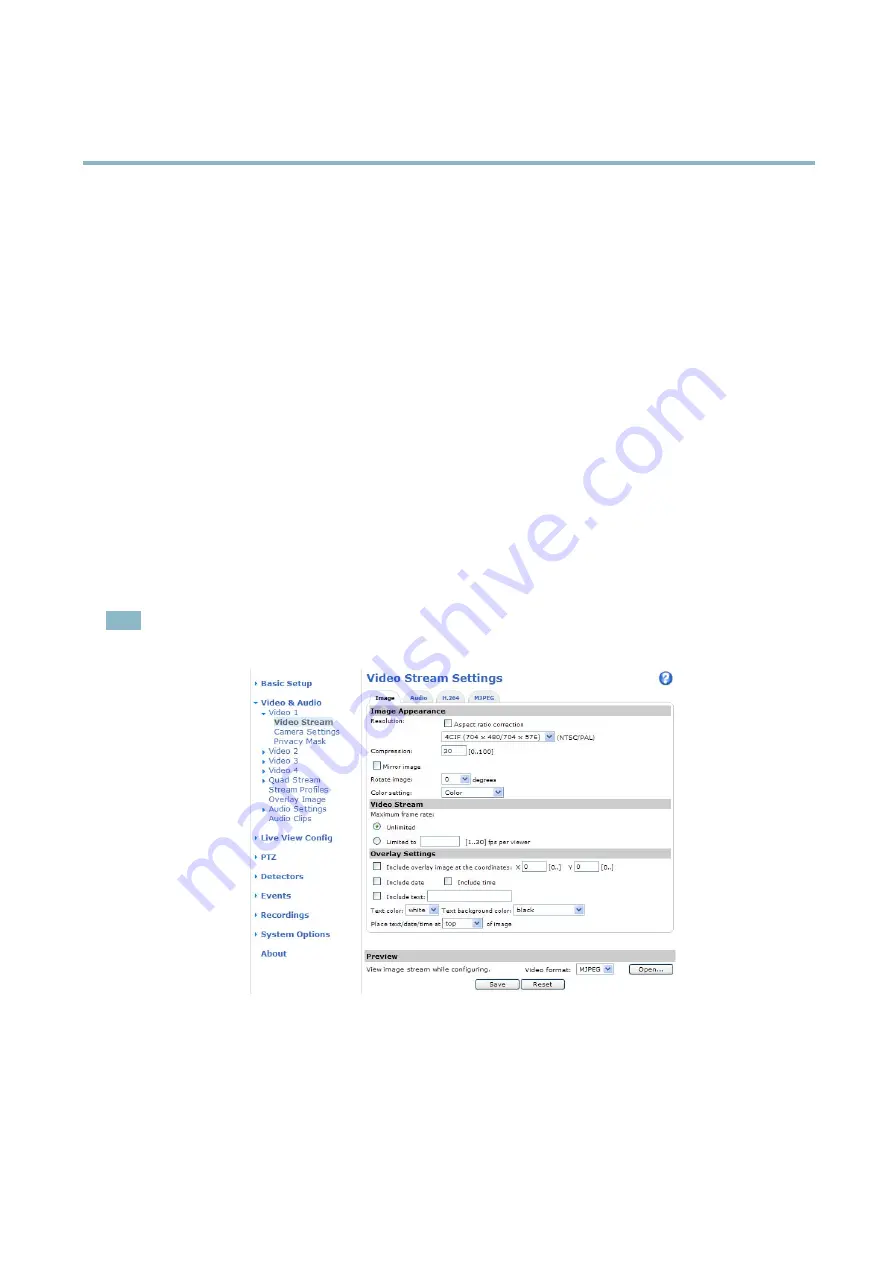
AXIS P7210 Video Encoder
Video and Audio
Video and Audio
The video and audio settings can be used to optimize video and audio quality. You can con
fi
gure the following:
• Video stream settings. See
.
• Stream pro
fi
les. See
• Camera settings. See
.
• Overlay image. See
.
• Audio settings. See
• Audio clips. See
.
Video Stream
You can de
fi
ne the following video stream settings from
Video & Audio
>
Video Stream
:
• Image. See
.
• H.264. See
.
• MJPEG. See
Note
Video stream can be con
fi
gured for each channel including quad stream.
Image
You can modify the image resolution and compression, and rotate the image from the
Image
tab (
Video & Audio
>
Video Stream
).
Setting the compression level affects the image quality and bandwidth; the lower the compression, the higher the image quality
with higher bandwidth requirements.
To avoid bandwidth problems on the network, you can limit the frame rate allowed to each viewer. The maximum frame rate can be
set to
Unlimited
, or you can limit the frame rate to a value.
16






























