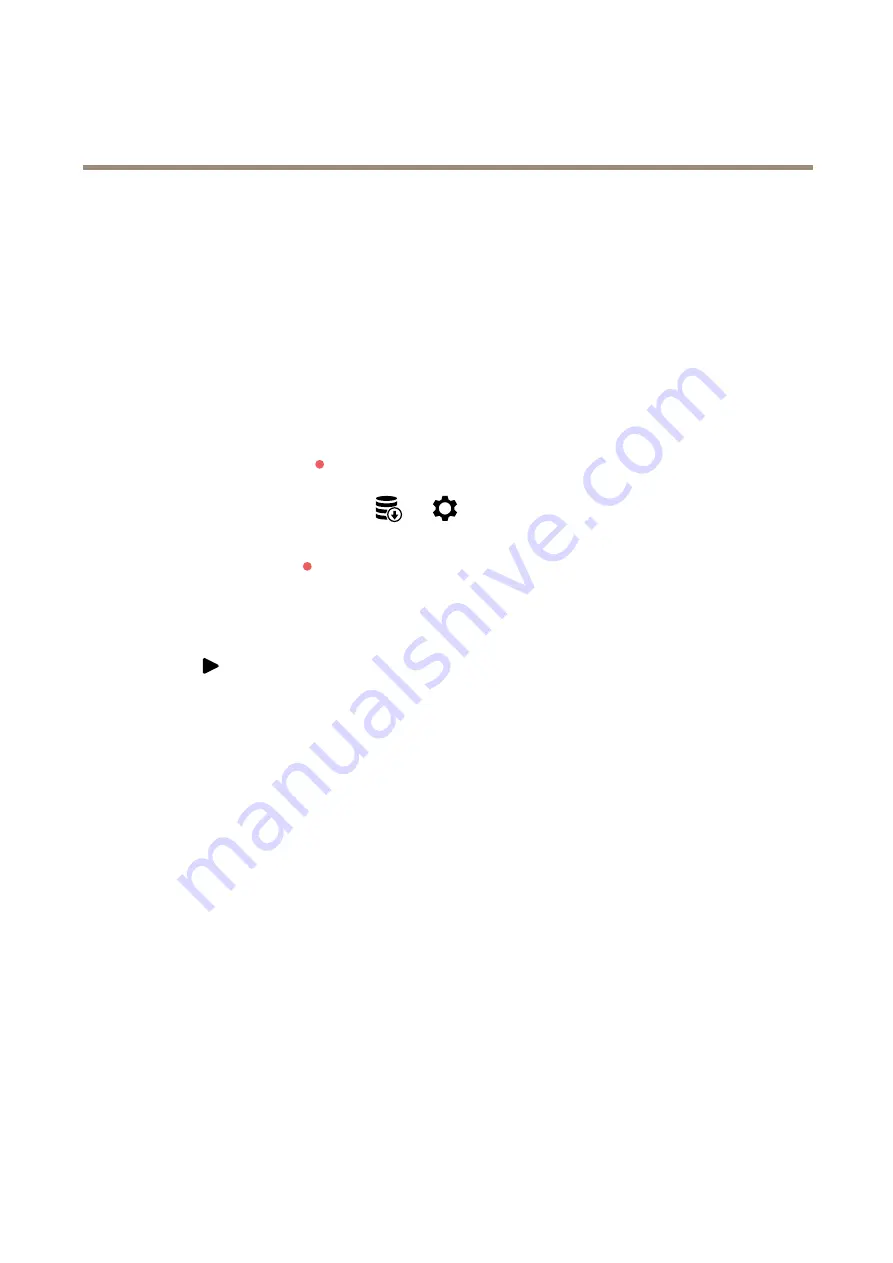
AXIS P4707-PLVE Panoramic Camera
Configure your device
4. Type the name of the shared location on the host server under
Network share
.
5. Type the username and password.
6. Select the SMB version or leave it on
Auto
.
7. Select
Add share even if connection fails
if you experience temporary connection issues, or if the share is not yet
configured.
8. Click
Add
.
Record and watch video
Record video directly from the camera
1. Go to
Video > Image
.
2. To start a recording, click
.
If you haven’t set up any storage, click
and
. For instructions on how to set up network storage, see
3. To stop recording, click
again.
Watch video
1. Go to
Recordings
.
2. Click
for your recording in the list.
Set up rules for events
You can create rules to make your device perform an action when certain events occur. A rule consists of conditions and actions.
The conditions can be used to trigger the actions. For example, the device can start a recording or send an email when it detects
motion, or show an overlay text while the device is recording.
To learn more, check out our guide
Get started with rules for events
Record video when the camera detects an object
This example explains how to set up the camera to start recording to the SD card five seconds before it detects an object and to
stop one minute after.
Make sure that AXIS Object Analytics is running:
1. Go to
Apps > AXIS Object Analytics
.
2. Start the application if it is not already running.
3. Make sure you have set up the application according to your needs.
Create a rule:
1. Go to
System > Events
and add a rule.
2. Type a name for the rule.
3. In the list of conditions, under
Application
, select
Object Analytics
.
12













































