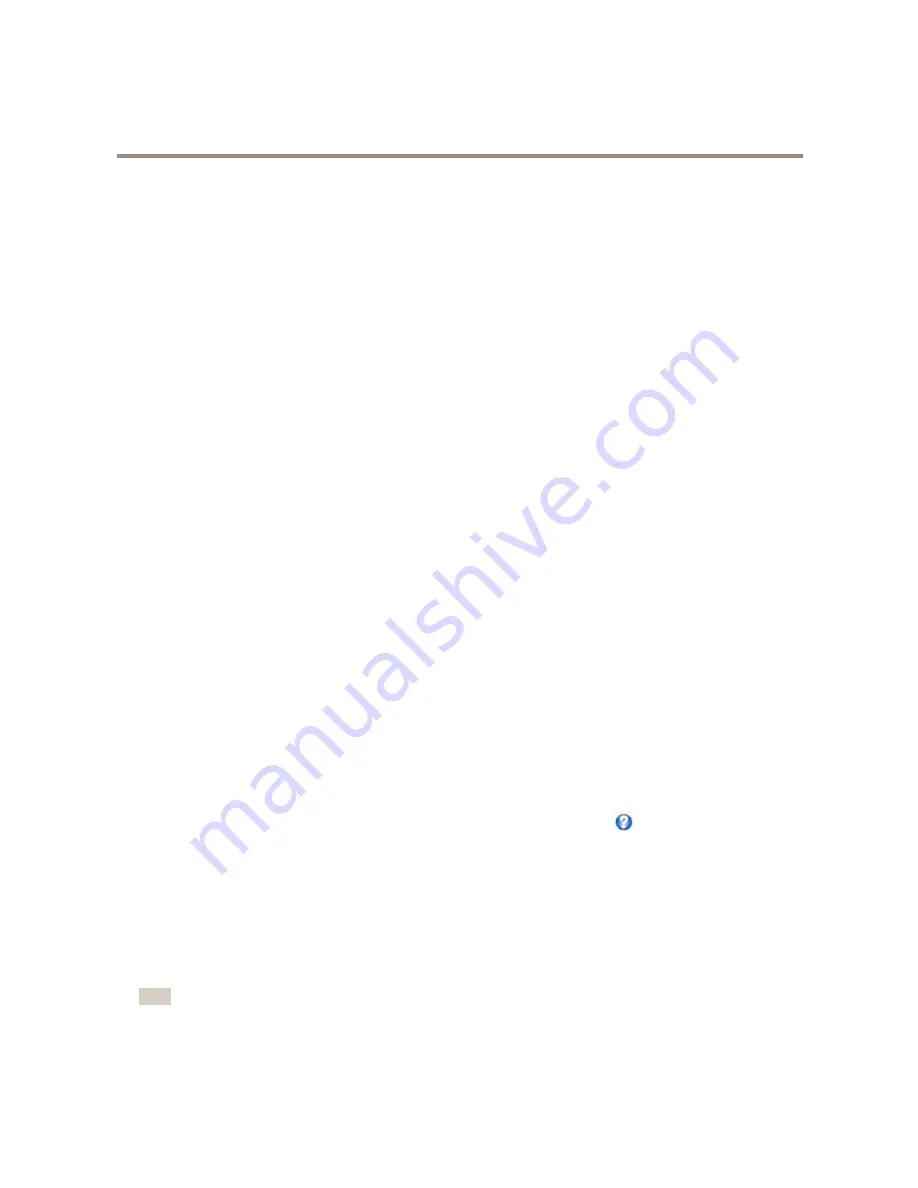
AXIS P3367–V Fixed Dome Network Camera
Video and Audio
1. Go to
Setup > Video & Audio > Camera Settings
.
2. Select the new capture mode.
3. Click
Save
.
4. Review and reconfigure all settings, for example:
-
View areas
-
Stream profiles
-
PTZ settings including preset positions and guard tours
-
Focus windows
-
Motion detection windows
-
Privacy masks
-
Image overlays
-
Exposure zones
-
White balance windows
-
Action rules
-
Settings in uploaded applications
Image Appearance
Increasing the
Color level
increases the color saturation. The value 100 gives maximum color saturation. The value 0 gives a
black and white image.
The image
Brightness
can be adjusted in the range 0–100, where a higher value produces a brighter image.
Increasing the
Sharpness
can increase bandwidth usage. A sharper image might increase image noise especially in low light
conditions. A lower setting reduces image noise, but the whole image will appear less sharp.
The
Contrast
changes the relative difference between light and dark. It can be adjusted using the slidebar.
White Balance
White balance is used to make colors in the image appear the same regardless of the color temperature of the light source. The Axis
product can be set to automatically identify the light source and compensate for its color. Alternatively, select the type of light
source from the drop-down list. For a description of each available setting, see the online help
.
The
white balance window
is enabled for the Automatic and Automatic outdoor options that appear in the
White balance
drop-down
list. Select one of the options from the drop-down list to set the white balance window properties. Select
Automatic
to use the
default settings for the Automatic and Automatic outdoor options (in the White balance drop-down list). Select
Custom
to manually
set a reference window for white balance in the view area.
Wide Dynamic Range
Wide dynamic range (
Dynamic Contrast
) can improve the exposure when there is a considerable contrast between light and dark
areas in the image. Enable WDR in intense backlight conditions. Disable WDR in low light conditions for optimal exposure.
Note
This setting is only possible when using automatic exposure control.
20






























