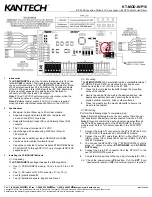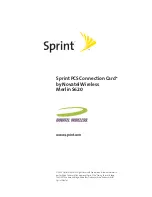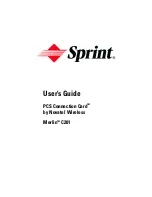AXIS P3364-VE Network Camera
System Options
Ports & Devices
I/O Ports
The Axis product provides one input port and one output port for connection of external devices. For information about how to
connect external devices, see
Connectors on page 68
.
The I/O ports are configured under
System Options > Ports & Devices > I/O Ports
. The ports can be given descriptive names and their
Normal states
can be configured as
Open circuit
or
Grounded circuit
.
Port Status
The list on the
System Options > Ports & Devices > Port Status
page shows the status of the product’s input and output ports.
Maintenance
The Axis product provides several maintenance functions. These are available under
System Options > Maintenance
.
Click
Restart
to perform a correct restart if the Axis product is not behaving as expected. This will not affect any of the current
settings.
Note
A restart clears all entries in the Server Report.
Click
Restore
to reset most settings to the factory default values. The following settings are not affected:
•
the boot protocol (DHCP or static)
•
the static IP address
•
the default router
•
the subnet mask
•
the system time
•
the IEEE 802.1X settings
•
the focus position
•
uploaded applications are kept but must be restarted
Click
Default
to reset all settings, including the IP address, to the factory default values. This button should be used with caution. The
Axis product can also be reset to factory default using the control button, see
Reset to Factory Default Settings on page 61
.
To reset the optics, click
Calibrate
under
System Options
>
Maintenance
>
Optics
. This may be necessary in situations where the
optics has lost its calibration during transport or has been exposed to extreme vibrations. If necessary configure focus and zoom
again (see
Basic Setup on page 17
).
To identify the product or test the Status LED, click
Flash LED
under
Identify
and specify the duration in seconds, minutes or hours.
This can be useful for identifying the product among other products installed in the same location.
For information about firmware upgrade, see
Upgrade the Firmware on page 62
.
Support
Support Overview
The
System Options > Support > Support Overview
page provides information on troubleshooting and contact information,
should you require technical assistance.
59
Содержание P3364-VE
Страница 1: ...AXIS P3364 VE Network Camera User Manual ...