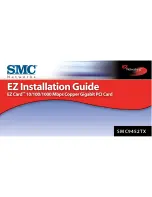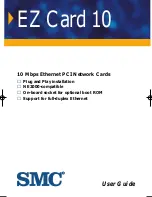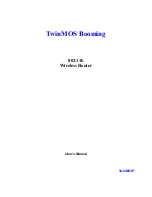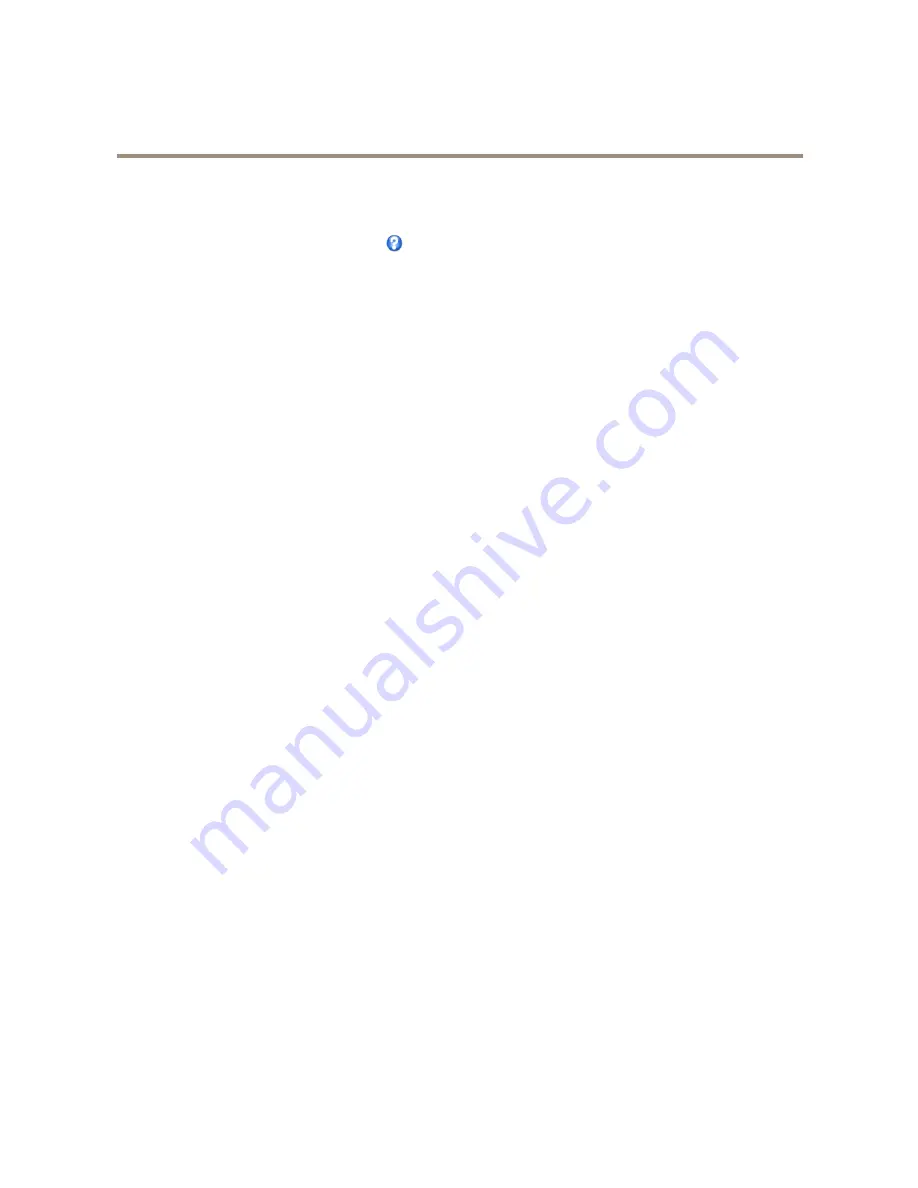
AXIS P3364-VE Network Camera
Video and Audio
2. To include date and time, select
Include date
and
Include time
.
3. To include a text string, select
Include text
and enter the text in the field. Modifiers can be used, see
File Naming &
Date/Time Formats
in the online help
.
4. Select size, color, and placement of the text string.
5. Click
Save
.
To modify the date and time format, go to
System Options > Date & Time
. See
Date & Time on page 50
.
How to include overlay text in an action rule
1. Go to
Video & Audio > Video Stream
and select the
Image
tab.
2. Under
Overlay Settings
, select
Include text
.
3. Enter the modifier
#D
. When the rule is triggered,
#D
is replaced by the text specified in the action rule.
Additional text in this field will be displayed also when the action rule is not active.
4. Go to
Events
>
Action Rules
and create your action rule.
5. From the
Actions
list, select
Overlay Text
.
6. Enter the text to display in the
Text
field.
7. Specify the
Duration
. The text can be displayed while the rule is active or for a fixed number of seconds.
About overlay images
An overlay image is a static image superimposed over the video stream. The image, for example a company logo, is first uploaded to
the Axis product and then used to provide extra information or to mask a part of the image.
Image specifications:
•
The uploaded image should be a Windows 24-bit BMP image with maximum 250 colors.
•
The image width and height, in pixels, must be exactly divisible by four.
•
The image cannot be larger than the maximum image resolution.
•
If combining text and image overlays, take into consideration that the text overlay occupies 16 or 32 pixels in height
(depending on the resolution) and has the same width as the video image.
Since it is static, the position and size of an overlay image will remain the same regardless of resolution and pan, tilt or zoom
movements.
To always cover a selected part of the monitored area, use a privacy mask. See
Privacy Mask on page 24
.
How to upload an overlay image
1. Go to
Video & Audio > Overlay Image
.
2. Click
Browse
and browse to the file.
3. Click
Upload
.
4. The
Transparency Settings
page is now displayed:
-
To make a color in the overlay image transparent, select
Use transparency
and enter the RGB hexadecimal value
for the color. Example: To make white transparent, enter FFFFFF.
23
Содержание P3364-VE
Страница 1: ...AXIS P3364 VE Network Camera User Manual ...