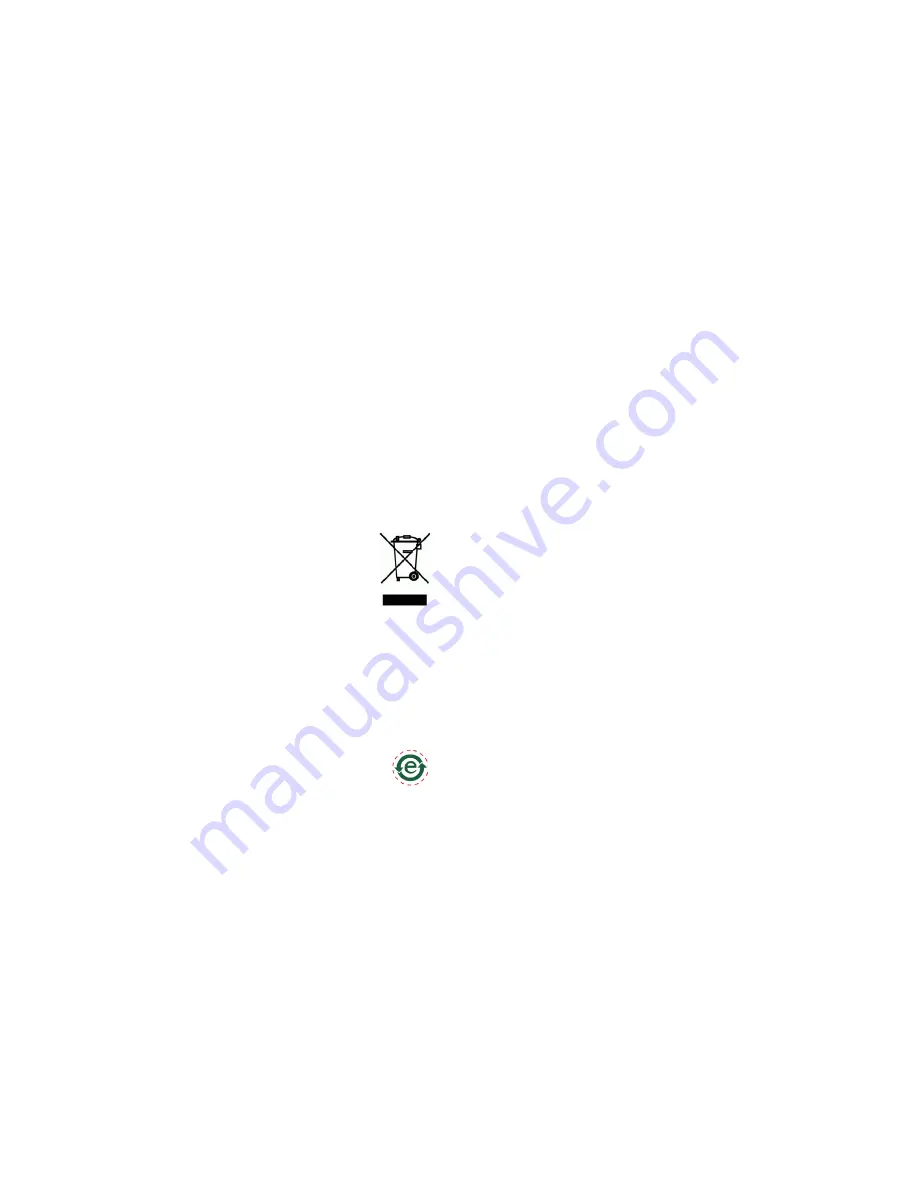
Safety
This product complies with IEC/EN 60950-1, Safety of
Information Technology Equipment. If its connecting cables are
routed outdoors, the product shall be grounded either through a
shielded network cable (STP) or other appropriate method.
Disposal and Recycling
When this product has reached the end of its useful life, dispose
of it according to local raws and regulations. For information
about your nearest designated collection point, contact your
local authority responsible for waste disposal. In accordance
with local legislation, penalties may be applicable for incorrect
disposal of this waste.
Europe
This symbol means that the product shall not be
disposed of together with household or commercial
waste. Directive 2012/19/EU on waste electrical and
electronic equipment (WEEE) is applicable in the
European Union member states. To prevent potential
harm to human health and the environment, the product must
be disposed of in an approved and environmentally safe
recycling process. For information about your nearest designated
collection point, contact your local authority responsible for
waste disposal. Businesses should contact the product supplier
for information about how to dispose of this product correctly.
This product complies with the requirements of Directive
2011/65/EU on the restriction of the use of certain hazardous
substances in electrical and electronic equipment (RoHS).
China
This product complies with the requirements of the
legislative act Administration on the Control of
Pollution Caused by Electronic Information Products
(ACPEIP).
Contact Information
Axis Communications AB
Emdalavägen 14
223 69 Lund
Sweden
Tel: +46 46 272 18 00
Fax: +46 46 13 61 30
www.axis.com
Support
Should you require any technical assistance, please contact your
Axis reseller. If your questions cannot be answered immediately,
your reseller will forward your queries through the appropriate
channels to ensure a rapid response. If you are connected to the
Internet, you can:
• download user documentation and software updates
• find answers to resolved problems in the FAQ database.
Search by product, category, or phrase
• report problems to Axis support staff by logging in to your
private support area
Japan -
この装置は、クラスB 情報技術装置です。
この装置 は、家庭環境で使用することを目的として
います が、この装置がラジオやテレビジョン受信機
に近 接して使用されると、受信障害を引き起こすこ
と があります。取扱説明書に従って正しい取り扱い
をして下さい。本製品は、シールドネットワーク
ケーブル(STP)を使用して接続してください。また
適切に接地してください。
Korea -
ࢇ̛̛Еɼࢽࡈ%̗ࢷળࢶଢ̛̛Ի۰
࣯Իɼࢽ߾۰یࡈଜЕʨࡶּࢶࡳԻଜֲֻҘ
एࠇ߾۰یࡈଟܹݡТЬࢶࢸࢻएѹ673
VKLHOGHGWZLVWHGSDLUৼࢇٴࡶیࡈଜࠆࢿ૽
ࡶࠉʼଜݫݤࠝ
• chat with Axis support staff (selected countries only)
• visit Axis Support at
www.axis.com/techsup/
Should you require any technical assistance, please contact
appropriate channels according to your AVHS license
agreement to ensure a rapid response.
Learn More!
Visit Axis learning center
www.axis.com/academy/
for useful
trainings, webinars, tutorials and guides.


















