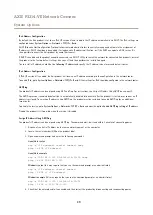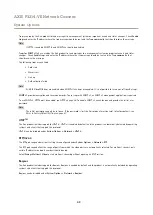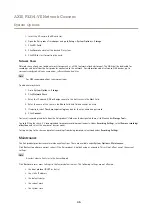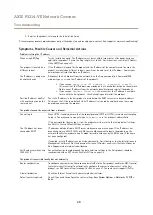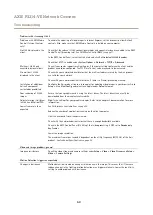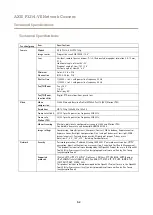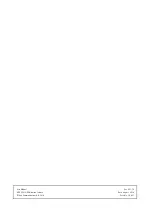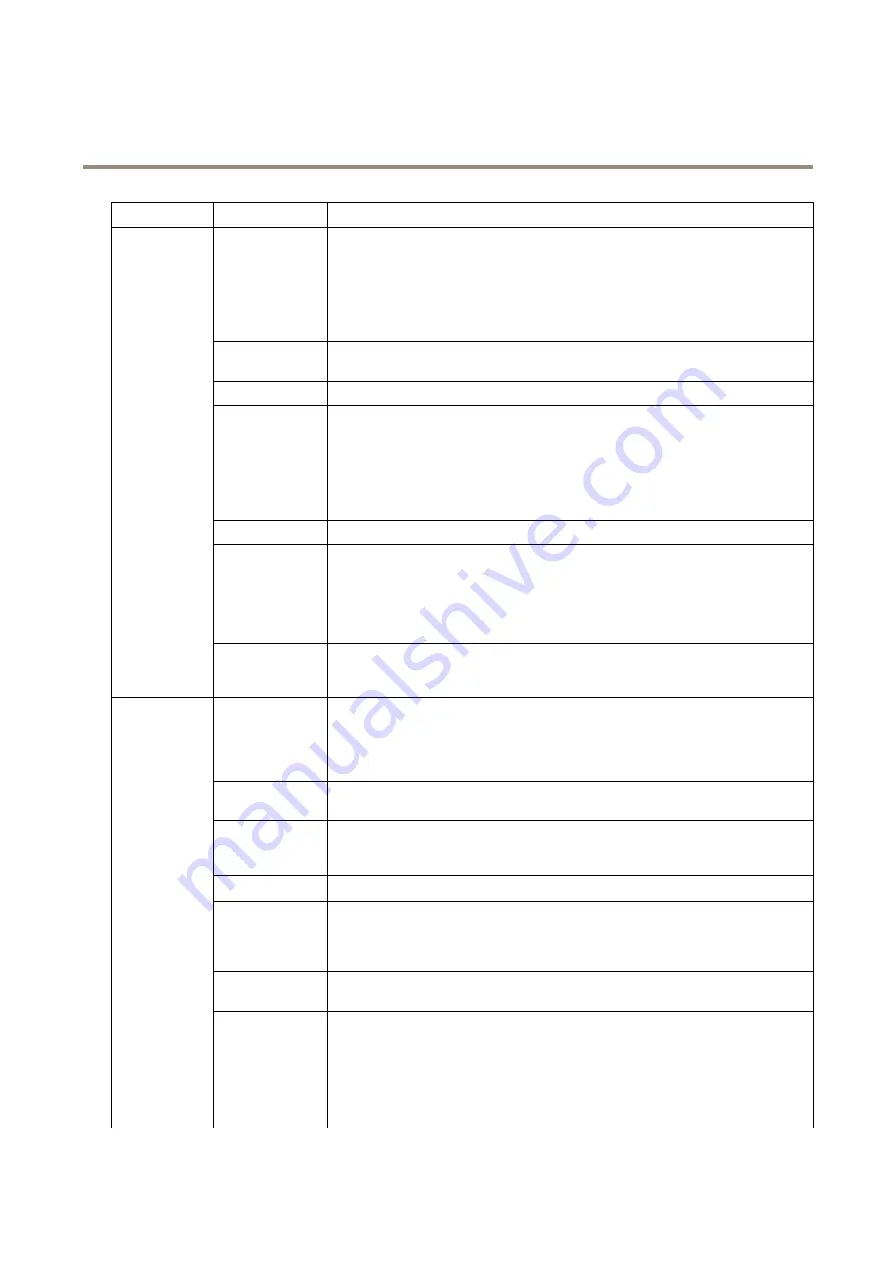
AXIS P3214-VE Network Camera
Technical Specifications
Function/group
Item
Specifications
Application
Programming
Interface
Open API for software integration, including VAPIX® and AXIS Camera Application
Platform; specifications at
www.axis.com
.
AXIS Video Hosting System (AVHS) with One-Click Camera Connection.
ONVIF Profile S; specification available at
www.onvif.org
AXIS Media Control SDK (available at
www.axis.com
) event trigger data in video stream
Quality of Service (QoS) layer 3, DiffServ Model
Embedded Linux operating system
Intelligent video
Video motion detection, active tampering alarm, AXIS Camera Application Platform
enabling installation of additional applications
Event triggers
Applications, detectors, hardware, input signal, PTZ, storage, system, time
Event actions
Day/Night vision mode
Overlay text
File upload: FTP, HTTP, HTTPS, network share and email
Notification: email, HTTP HTTPS, and TCP, SNMP trap
Video recording to edge storage
Pre- and post-alarm video buffering
PTZ control (guard tour, preset position)
Video buffer
40 MB pre- and post alarm
Video access from
web browser
Camera live view
Video recording to file (ASF)
Customizable HTML pages
Windows XP, Windows Vista, Windows Server 2008, Windows 7, Windows 8, Windows
Server 2012 and DirectX 9c or higher
For other operating systems and browsers see
www.axis.com/techsup
System
Integration
Installation,
management and
maintenance
AXIS Camera Management tool on CD and web-based configuration
Configuration of backup and restore
Firmware upgrades over HTTP or FTP, firmware available on
www.axis.com
Casing
Aluminum inner camera module with encapsulated electronics
IP66- and NEMA 4X-rated, IK10 impact-resistant, polycarbonate casing with
dehumidifying membrane
Color: White NCS S 1002-B. For repainting instructions and impact on warranty, contact
your Axis partner
Processor,
memory
256 MB RAM, 128 MB Flash
Power
Power over Ethernet IEEE 802.3af/802.3at Type 1 Class 3
Max power consumption: 8.4 W
Typical power consumption: 3.5 W
Connectors
RJ45 10BASE-T/100BASE-TX PoE
Local storage
microSD/microSDHC/microSDXC slot supporting memory card up to 64 GB (card not
included).
For best performance, use a microSDHC or microSDXC card with speed class 10.
Support for recording to network share (network-attached storage or file server)
Operating
conditions
-30 °C to 50 °C (-22 °F to 122 °F)
Humidity 10 to 100% RH (condensing)
Approvals
EN 55022 Class B, EN 61000-6-1, EN 61000-6-2, EN 55024, EN 50121-4, IEC 62236-4
FCC Part 15 Subpart B Class A and B
ICES-003 Class B
VCCI Class B
C-tick AS/NZS CISPR 22
KCC KN-22 Class B, KN-24
IEC/EN/UL 60950-22
General
53