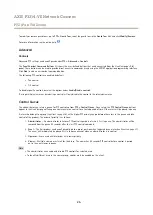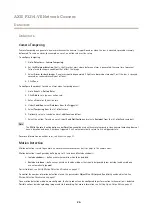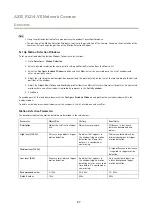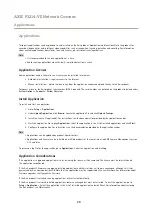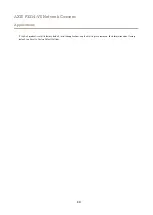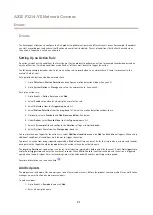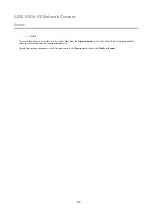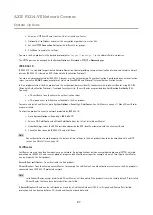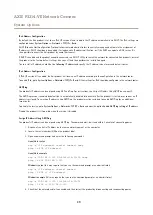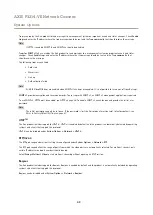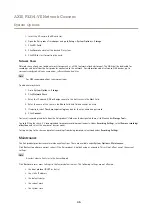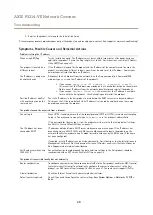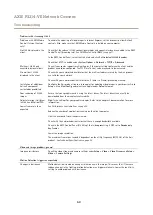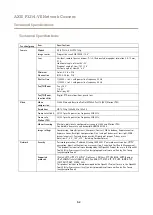AXIS P3214-VE Network Camera
System Options
IPv4 Address Configuration
By default, the Axis product is set to use IPv4 (IP version 4) and to obtain the IP address automatically via DHCP. The IPv4 settings are
configured under
System Options > Network > TCP/IP > Basic
.
DHCP (Dynamic Host Configuration Protocol) allows network administrators to centrally manage and automate the assignment of
IP addresses. DHCP should only be enabled if using dynamic IP address notification, or if the DHCP can update a DNS server. It is
then possible to access the Axis product by name (host name).
If DHCP is enabled and the product cannot be accessed, run AXIS IP Utility to search the network for connected Axis products, or reset
the product to the factory default settings (see
) and then perform the installation again.
To use a static IP address, check
Use the following IP address
and specify the IP address, subnet mask and default router.
IPv6 Address Configuration
If IPv6 (IP version 6) is enabled, the Axis product will receive an IP address according to the configuration in the network router.
To enable IPv6, go to
System Options > Network > TCP/IP > Basic
. Other settings for IPv6 should be configured in the network router.
ARP/Ping
The product’s IP address can be assigned using ARP and Ping. For instructions, see
Assign IP Address Using ARP/Ping on page 39
.
The ARP/Ping service is enabled by default but is automatically disabled two minutes after the product is started, or as soon as an IP
address is assigned. To re-assign IP address using ARP/Ping, the product must be restarted to enable ARP/Ping for an additional
two minutes.
To disable the service, go to
System Options > Network > TCP/IP > Basic
and clear the option
Enable ARP/Ping setting of IP address
.
Pinging the product is still possible when the service is disabled.
Assign IP Address Using ARP/Ping
The product's IP address can be assigned using ARP/Ping. The command must be issued within 2 minutes of connecting power.
1. Acquire a free static IP address on the same network segment as the computer.
2. Locate the serial number (S/N) on the product label.
3. Open a command prompt and enter the following commands:
Linux/Unix syntax
arp -s <IP address> <serial number> temp
ping -s 408 <IP address>
Linux/Unix example
arp -s 192.168.0.125 00:40:8c:18:10:00 temp
ping -s 408 192.168.0.125
Windows syntax
(this may require that you run the command prompt as an administrator)
arp -s <IP address> <serial number>
ping -l 408 -t <IP address>
Windows example
(this may require that you run the command prompt as an administrator)
arp -s 192.168.0.125 00-40-8c-18-10-00
ping -l 408 -t 192.168.0.125
4. Check that the network cable is connected and then restart the product by disconnecting and reconnecting power.
39