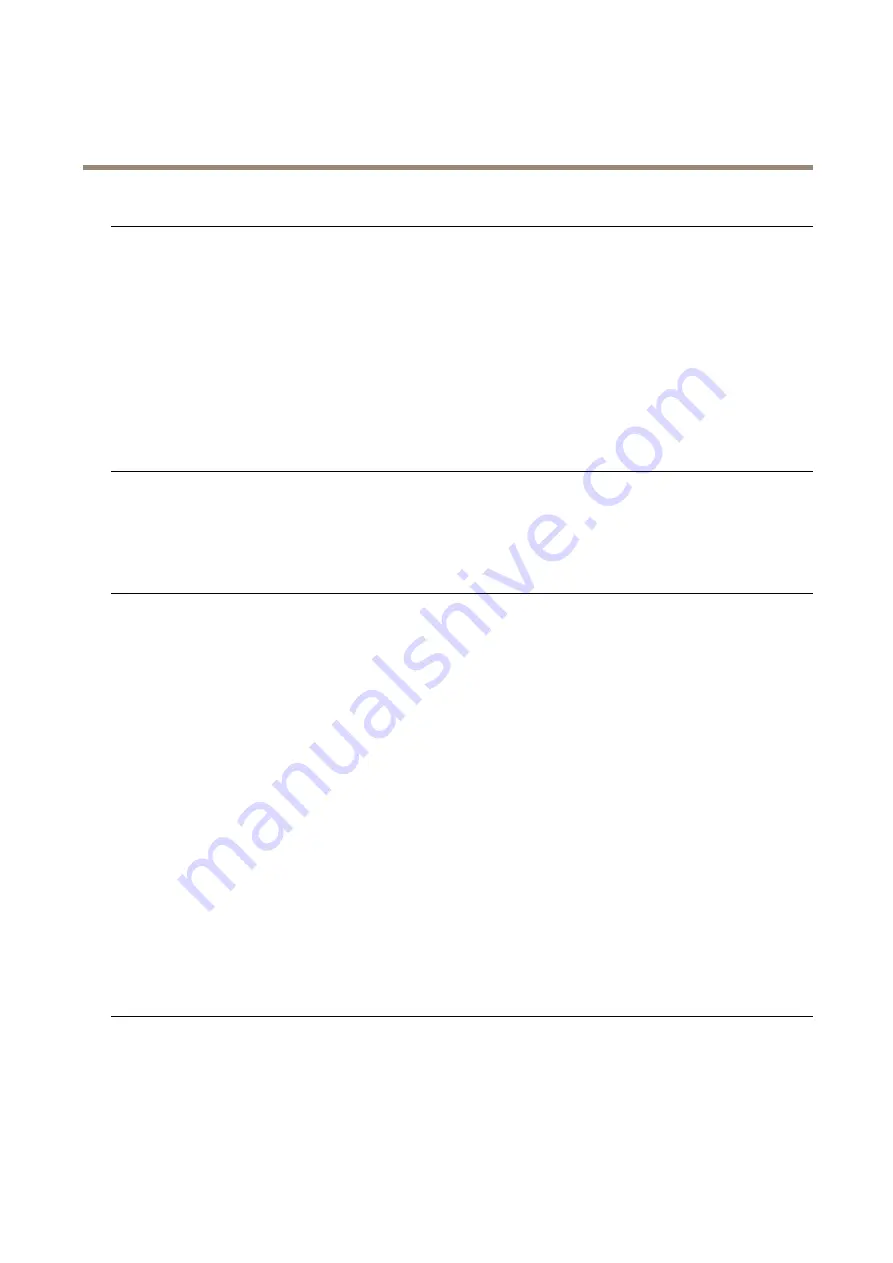
AXIS P14-LE Bullet Camera Series
Troubleshooting
The device can’t be accessed from a browser
Can’t log in
When HTTPS is enabled, ensure that the correct protocol (HTTP or HTTPS) is used when attempting
to log in. You may need to manually type
http
or
https
in the browser’s address field.
If the password for the user root is lost, the device must be reset to the factory default settings.
See
Reset to factory default settings on page 59
The IP address has been
changed by DHCP
IP addresses obtained from a DHCP server are dynamic and may change. If the IP address has been
changed, use AXIS IP Utility or AXIS Device Manager to locate the device on the network. Identify
the device using its model or serial number, or by the DNS name (if the name has been configured).
If required, a static IP address can be assigned manually. For instructions, go to
Certificate error when using
IEEE 802.1X
For authentication to work properly, the date and time settings in the Axis device must be
synchronized with an NTP server. Go to
System > Date and time
.
The device is accessible locally but not externally
To access the device externally, we recommend you to use one of the following applications for Windows
®
:
• AXIS Companion: free of charge, ideal for small systems with basic surveillance needs.
• AXIS Camera Station: 30-day trial version free of charge, ideal for small to mid-size systems.
For instructions and download, go to
.
Problems with streaming
Multicast H.264 only
accessible by local clients
Check if your router supports multicasting, or if you need to configure the router settings between
the client and the device. You might need to increase the TTL (Time To Live) value.
No multicast H.264
displayed in the client
Check with your network administrator that the multicast addresses used by the Axis device
are valid for your network.
Check with your network administrator to see if there is a firewall that prevents viewing.
Poor rendering of H.264
images
Ensure that your graphics card uses the latest driver. You can usually download the latest drivers
from the manufacturer’s website.
Color saturation is different
in H.264 and Motion JPEG
Modify the settings for your graphics adapter. Go to the adapter’s documentation for more
information.
Lower frame rate than
expected
• See
Performance considerations on page 62
• Reduce the number of applications running on the client computer.
• Limit the number of simultaneous viewers.
• Check with the network administrator that there is enough bandwidth available.
• Lower the image resolution.
• Log in to the device’s webpage and set a capture mode that prioritizes frame rate. If
you change the capture mode to prioritize frame rate it might lower the maximum
resolution, depending on the device used and capture modes available.
• The maximum frames per second is dependent on the utility frequency (60/50 Hz)
of the Axis device.
Can't select H.265 encoding
in live view
Web browsers don’t support H.265 decoding. Use a video management system or application
that supports H.265 decoding.
Problems with the image
Image degradation or image
loss
Check the devices server report for the number of times you have lost the link to the sensor unit.
Check that the connector cable between the sensor unit and the main unit is tight.
Change to a new sensor unit cable.
61



































