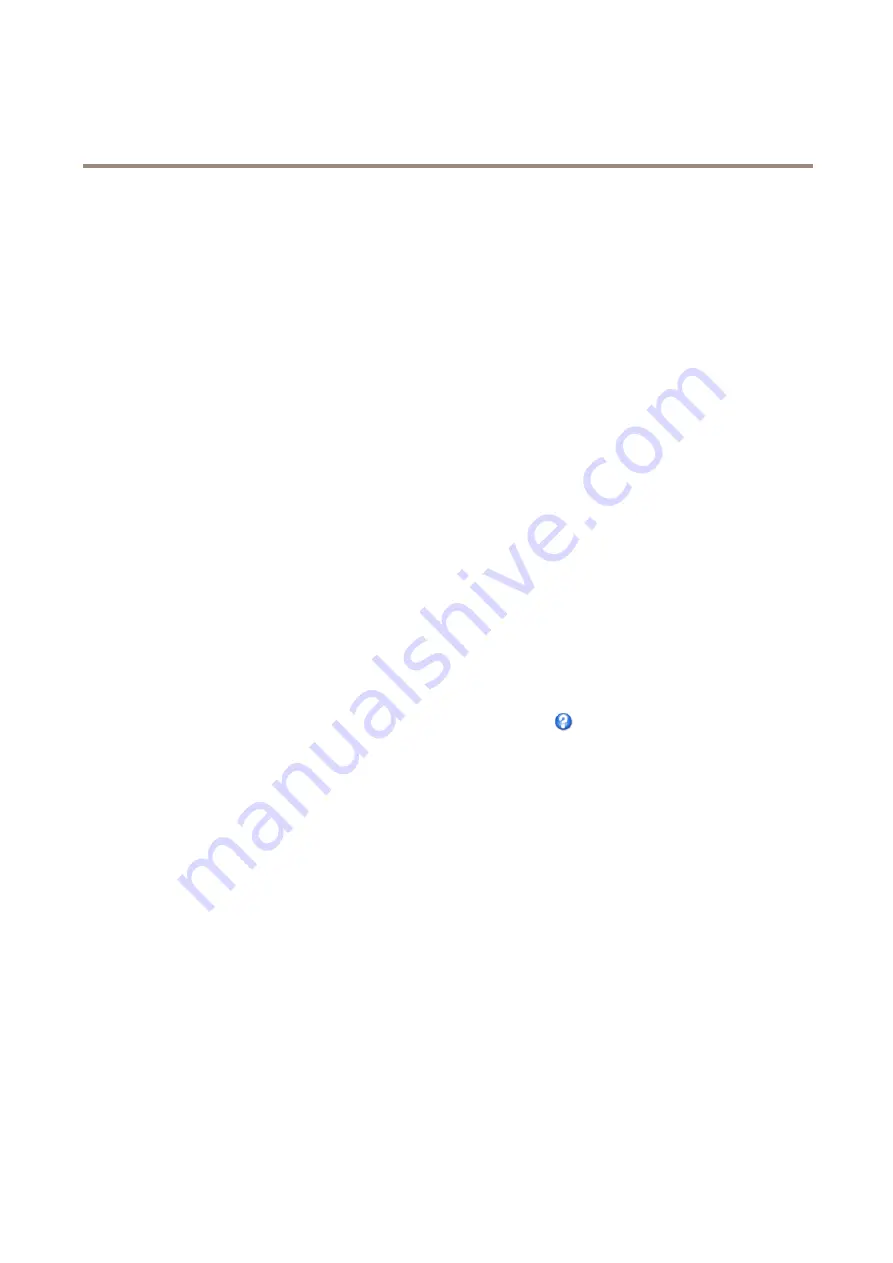
AXIS P1365-E Mk II Network Camera
Video and Audio
6. Enter the text to display in the
Text
field.
7. Specify the
Duration
. The text can be displayed while the rule is active or for a fixed number of seconds.
About overlay images
An overlay image is a static image superimposed over the video stream. The image, for example a company logo, is first uploaded to
the Axis product and then used to provide extra information or to mask a part of the image.
Image specifications:
•
The uploaded image should be a Windows 24-bit BMP image with maximum 250 colors.
•
The image width and height, in pixels, must be exactly divisible by four.
•
The image cannot be larger than the maximum image resolution.
•
If combining text and image overlays, take into consideration that the text overlay occupies 16 or 32 pixels in height
(depending on the resolution) and has the same width as the video image.
To always cover a selected part of the monitored area, use a privacy mask. See
How to upload an overlay image
1. Go to
Video & Audio > Overlay Image
.
2. Click
Browse
and browse to the file.
3. Click
Upload
.
4. The
Transparency Settings
page is now displayed:
-
To make a color in the overlay image transparent, select
Use transparency
and enter the RGB hexadecimal value
for the color. Example: To make white transparent, enter FFFFFF.
For more examples of hexadecimal values, see the online help
.
-
To scale the image automatically, select
Scale with resolution
. The image will be scaled down to fit the
resolution used by the Axis product.
5. Click
Save
.
How to include an overlay image
1. Go to
Video & Audio > Overlay Image
.
2. Select the image to use from the
Use overlay image
list and click
Save
.
3. Go to
Video & Audio > Video Stream
and select the
Image
tab.
4. Under
Overlay Settings
, select
Include overlay image at the coordinates
.
5. To control the image’s position, enter the X (horizontal) and Y (vertical) coordinates. The
X=0
and
Y=0
position is
the top left corner. If a part of the image is positioned outside the video image, the overlay image will be moved so
that the whole image is visible.
6. Click
Save
.
29






























