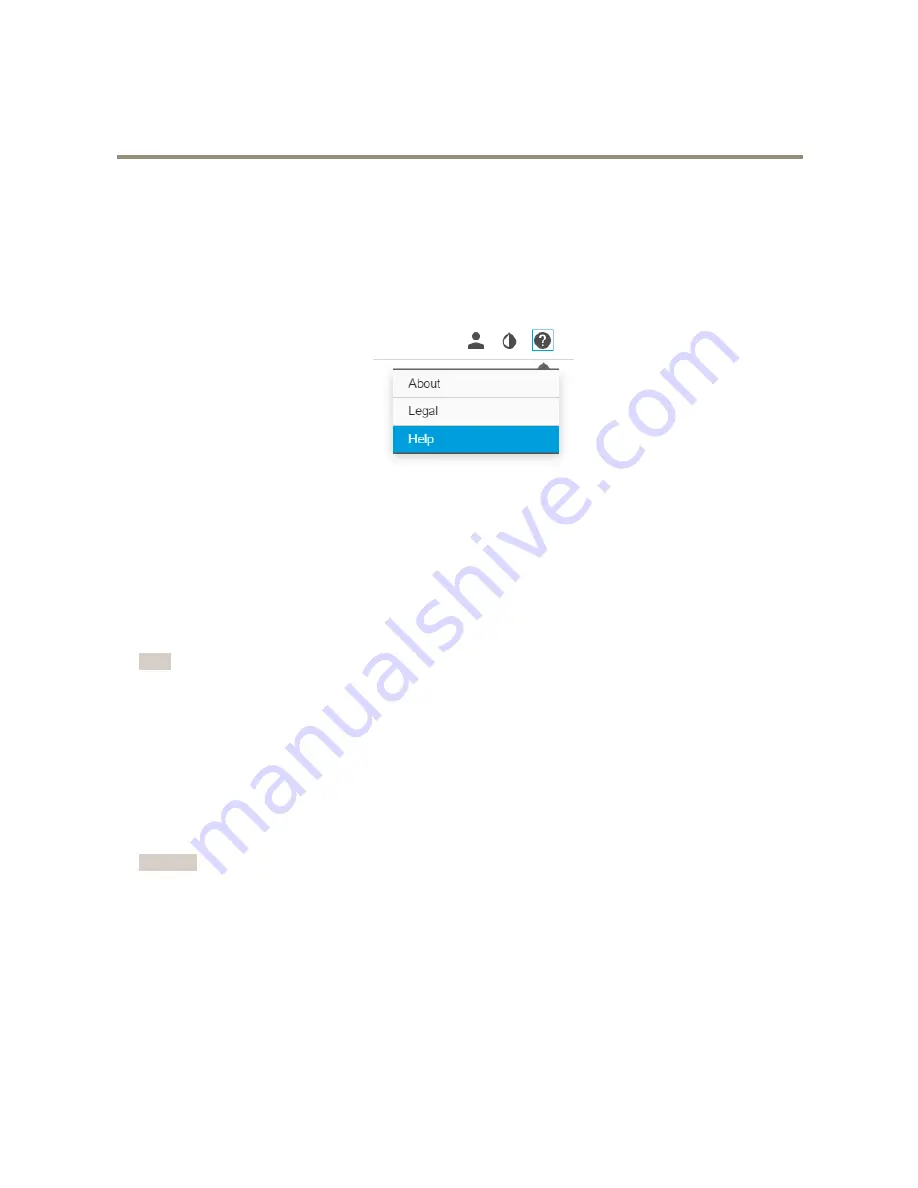
AXIS P1367-E Network Camera
Setup
Setup
About the product's built-in help
You can access the built-in help through your product’s web page. The help provides more detailed information on the product’s
features and their settings.
How to replace the lens
1. Stop all recordings and disconnect power from the product.
2. Disconnect the lens cable and remove the standard lens.
3. Attach the new lens and connect the lens cable.
4. Reconnect the power.
5. Go to the
Image
tab in the product’s webpage and select the
P-Iris lens
you have installed.
Note
If you use a DC iris lens, select
Generic DC Iris
.
6. Adjust the zoom and focus.
How to hide parts of the image with privacy masks
If you want to hide parts of the image due to privacy reasons, use one or several privacy masks.
What is a privacy mask?
Privacy masks can not be bypassed through the VAPIX® application programming interface (API).
Important
If you add many privacy masks, this may affect the product’s performance.
How to create a privacy mask
To create or edit a privacy mask, go to
Settings > Privacy mask
.
How to reduce noise in low-light conditions
To reduce noise in low-light conditions, you can adjust one or more of the following settings:
•
Make sure that the exposure mode is automatic.
8





















