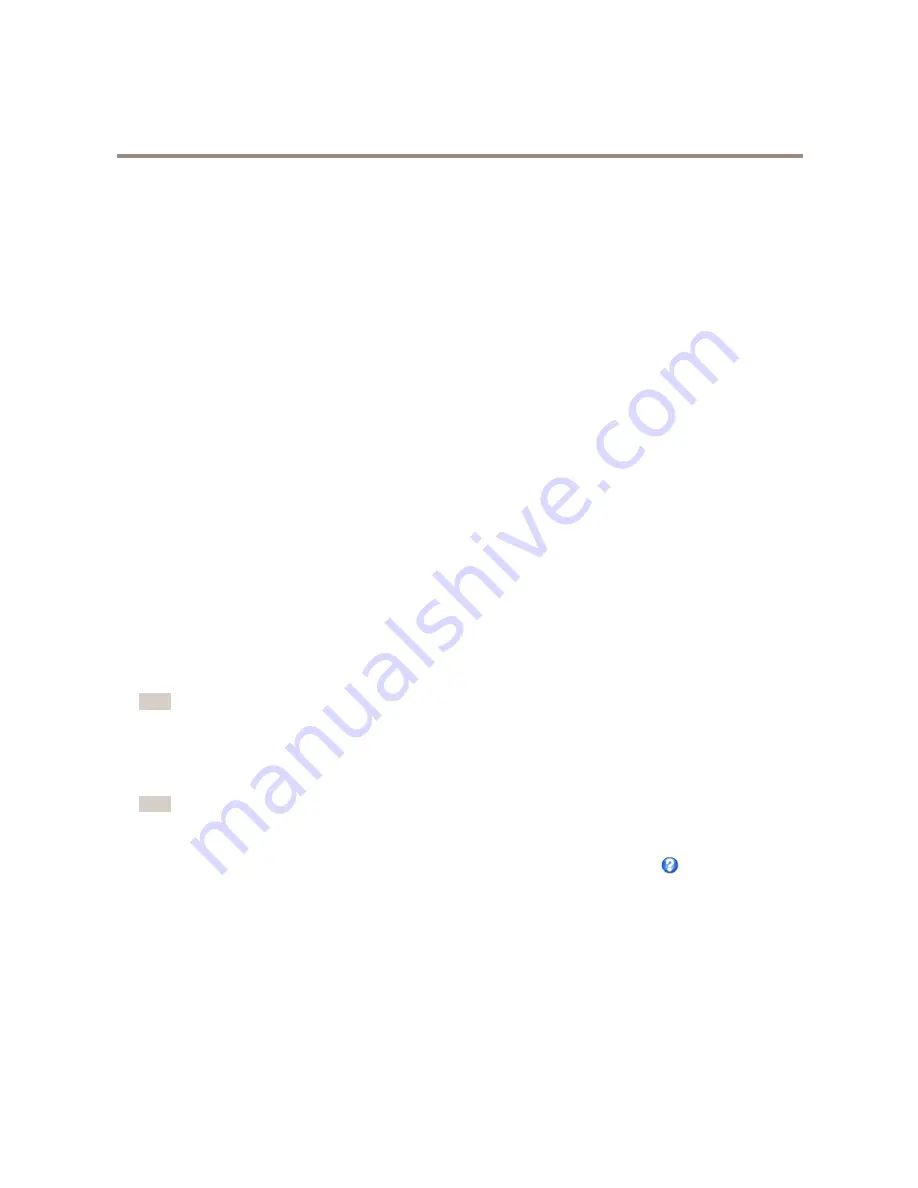
AXIS P1357 Network Camera
PTZ (Pan Tilt Zoom)
Advanced
Device Settings
The Device Settings window displays driver specific settings. The appearance of this window can vary depending on the driver
installed. Options that can be configured include:
•
Driver Specific Settings for Video Source
•
Mechanical Limits for Moving Video Source
•
Light Control Video Source
•
Extended Driver Specific Settings for Video Source
For download and installation information about PTZ drivers for your Axis product please visit www.axis.com/techsup/
Controls
Advanced PTZ settings can be configured under
PTZ > Advanced > Controls
.
The
Panel Shortcut Command Buttons
list shows the user-defined buttons that can be accessed from the Live View page’s
Ctrl
panel
. These buttons can be used to provide direct access to commands issued using the VAPIX® application programming interface.
Click
Add
to add a new shortcut command button.
The following PTZ controls are enabled by default:
•
Pan control
•
Tilt control
•
Zoom control
To disable specific controls, deselect the options under
Enable/Disable controls
.
If using multiple view areas, deselecting a control will only disable the control in the selected view area.
Note
Disabling PTZ controls will not affect preset positions. For example, if the tilt control is disabled, the product can still move to
preset positions that require a tilt movement.
Control Queue
Note
• The administrator can enable and disable PTZ controls for selected users.
• To identify different users in the viewer group, cookies must be enabled on the client.
• The
Control queue polltime
is measured in seconds. For more information see the online help
.
The administrator can set up a queue for PTZ controllers from
PTZ > Control Queue
. Once set up, the
PTZ Control Queue
buttons
appear in the Live View page offering one viewer exclusive control for a limited period of time. Other users will be placed in queue.
A user who belongs to a group (see
Users on page 50
) with a higher PTZ priority can go before other users in the queue and take
control of the product. The order of priority is as follows:
1.
Administrator
— An administrator takes over PTZ control regardless of who is first in queue. The administrator will be
removed from the queue 60 seconds after the last PTZ control command.
2.
Event
— The Axis product can be configured to go to a preset position when triggered by an alarm (see
Events on page 42
).
The event will immediately be placed first in the queue except when an administrator is in control.
35
















































