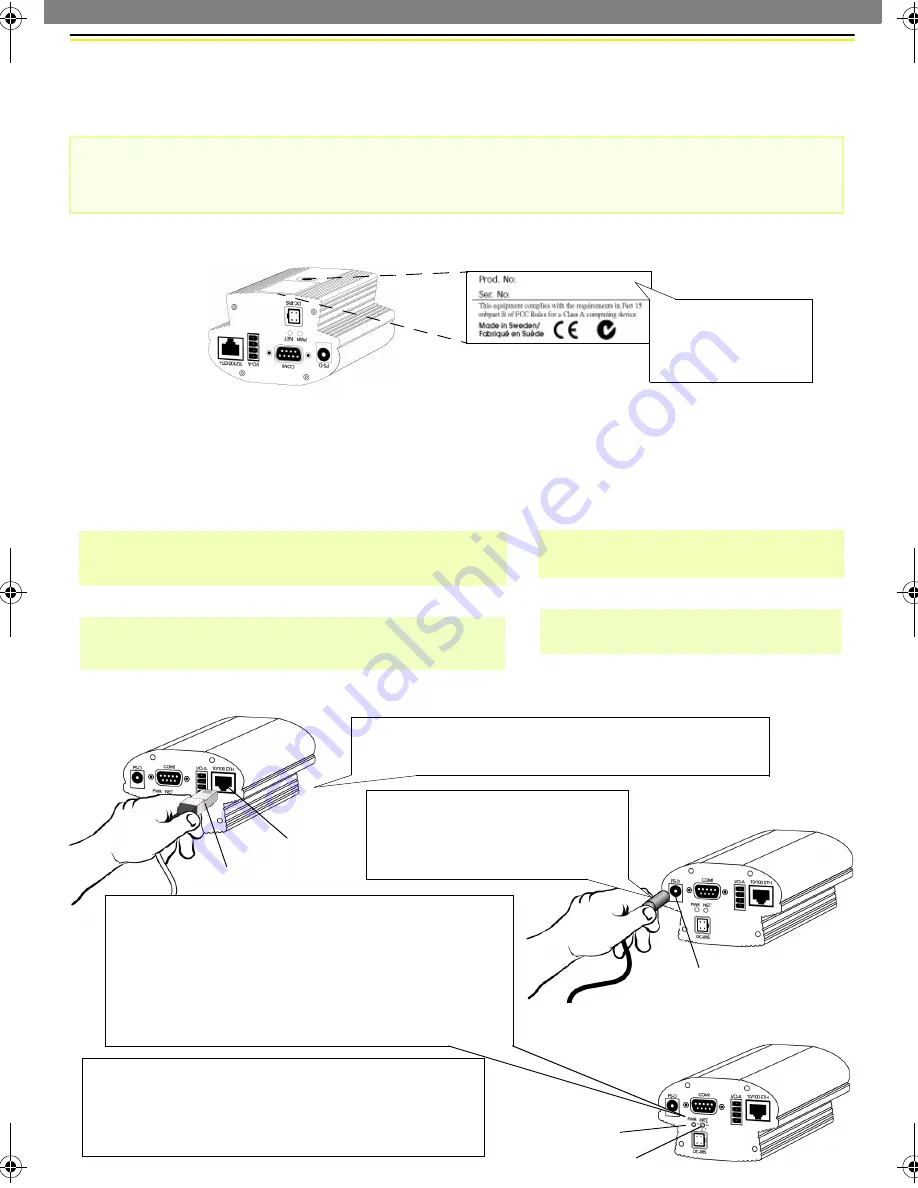
AXIS 2120 Installation Guide
-
English
Page 1 of 5
Installing Your Camera to a Network
Follow the guide below to quickly install your AXIS 2120 to an Ethernet network:
Important!
Note the Serial number on the underside of the unit. You need to know this to set the IP address:
Using an appropriate method for your operating system, assign your AXIS 2120 with a unique
IP Address from a computer on your network, as follows:
‘
Request timed out
...
’
messages are now repeatedly returned within the DOS window.
•
For details on how to install the AXIS 2120 to a modem, see section
Installing Your Camera to a Modem
.
•
If you are using your AXIS 2120 in an outdoor application, the unit must be housed in outdoor enclosure.
Please refer to Axis’ Website at: http://www.axis.com for suppliers details.
00-40-8c-10-00-86
Serial number same as
Ethernet number; e.g.
00408c100086 =
Windows 95/98 & NT only
- S
tart a DOS window and
type these commands:
Syntax:
arp -s <Server IP address> <Ethernet address> <my PC IP address>
ping <Server IP address> -t
Example:
arp -s 172.21.1.200 00-40-8c-10-00-86 172.21.1.193
ping 172.21.1.200 -t
UNIX only
- Type these commands in
your command line:
Syntax:
arp -s <IP address> <Ethernet address> temp
ping <IP address>
Example:
arp -s 172.21.1.200 00:40:8c:10:00:86 temp
ping 172.21.1.200
Connect an Ethernet cable to your AXIS 2120
and attach it to the network.
Attach the external Power
Supply to the unit and connect
it to your local mains supply.
RJ-45 Connector
Network Connector
Network Indicator
Power Indicator
Press Control-C to exit ping.
The installation is now complete, and you are
now ready to access the AXIS 2120 from your
Web browser, as described in the next section...
Approximately 10-15 seconds after connecting
the power supply, the message ‘
Reply from
172.21.1.200
...
’
- or similar, is returned
within the DOS window. Ensure that the Power
Indicator is permanently lit and that the Network
Indicator flashes intermittently.
Power Supply
Connector
2120ig_master.fm Page 1 Monday, July 3, 2000 4:33 PM






