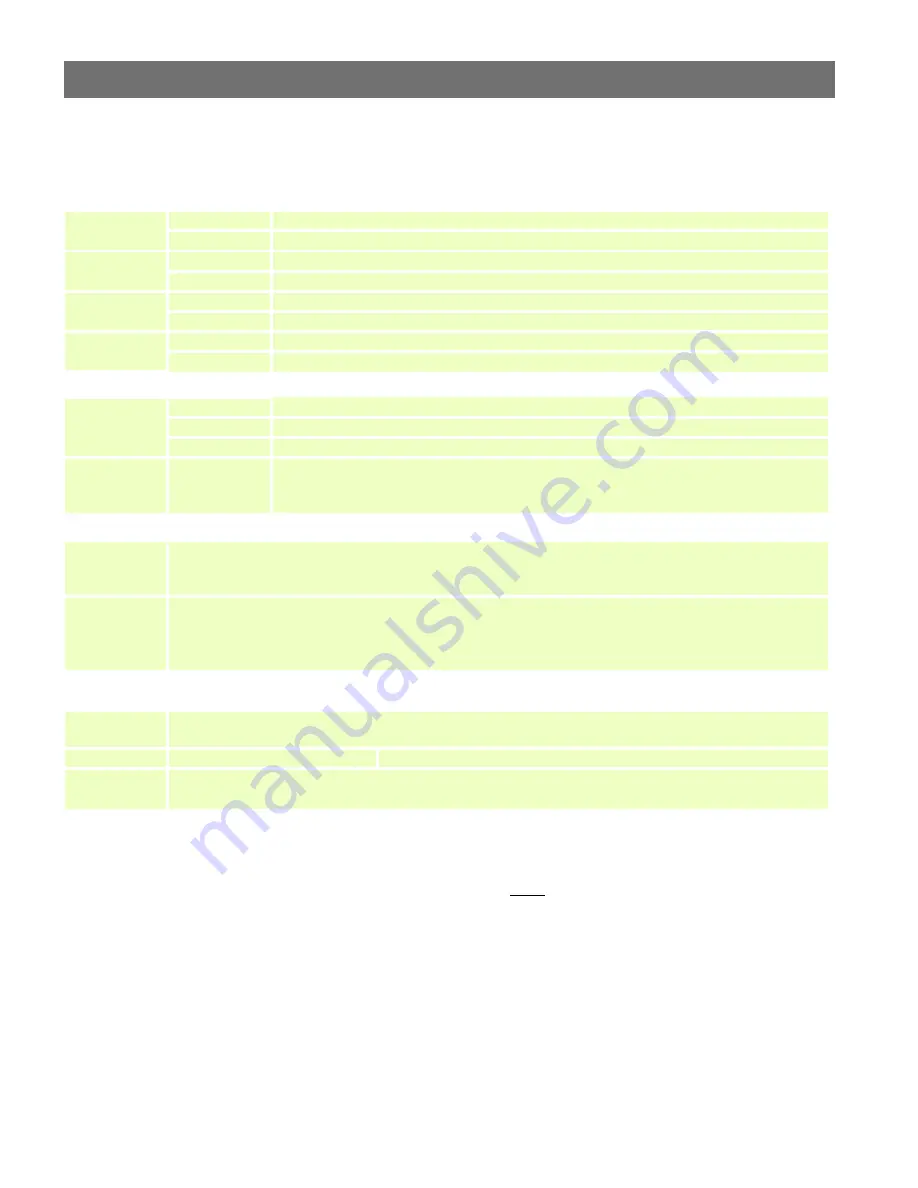
AXIS 2100
User’s Guide
Configuring Your Camera
39
Tools Overview
The table below provides an overview of the
Administration Tools
:
System Security
To prevent any unauthorized use of the AXIS 2100, the AXIS 2100 supports multi-user password
protection and access is strictly restricted to defined
users
only
. The system
Administrator(s)
has
exclusive access to the camera’s
Administration Tools
and can determine the registration, and access
rights for all
users.
Settings
Sub-settings
Description
Image
General
Define image attributes: appearance, tuning, headers, default viewer, etc.
Focus
Enable the Focus Assistant and use it to focus the camera.
Network
TCP/IP
Configure the TCP/IP network.
SMTP
Make settings for SMTP E-mail.
Modem
General
Configure the general communication settings for the modem.
ISP
Make the settings for the connection to your
Internet Service Provider.
System
Date & Time
Set the Date and Time in the camera.
Users
Add and delete users, and change passwords and authorizations.
Applications
Sub-settings
Description
Operation
Selection
Choose to run your AXIS 2100 in Sequential, Alarm or passive Mode.
Scheduler
Set the times for recording images.
Upload
Make the settings for how images are uploaded.
Layout
General
Determine the Layout for the Web page in which your images will appear: customize the
page to your own design and include your own logos, links and title texts, and enable or
disable specific function buttons.
Wizards
Description
Installation
Wizard
The Installation Wizard guides you through the settings for: Security (users and passwords), Date and Time,
Images, The Focus Assistant and the settings for Network or Modem connection. These settings can also be
made individually in the tools described above.
Application
Wizard
The Application Wizard helps you set up applications for uploading images to a designated destination, Using
this Wizard you can; configure images to upload continuously or only when an event occurs, configure the
alarm buffer, set the image frequency, set the times for uploading images, send the images to an ftp-server or
via e-mail, etc.
Support &
Help
Description
Support
General help, view the Release Notes, view the Parameters and Log File, etc. From here you can also restart
the unit and/or reinstate the default factory settings, should this become necessary.
Help
Opens the on-line help function.
Home
Links directly to the Home Page of your application.
















































