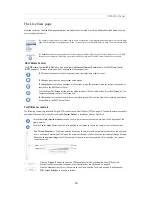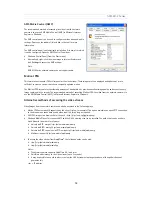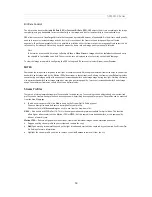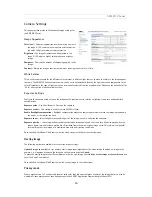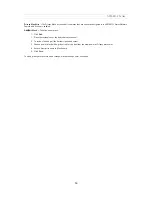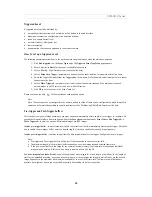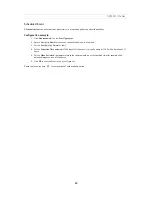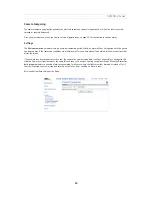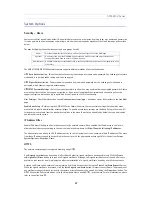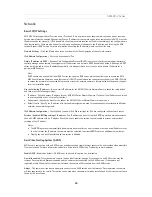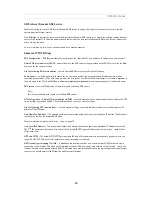22
AXIS M32 Series
Triggered Event
A triggered event
could be activated by:
• a manually activated action, such as from an action button in the web interface
• detected movement in a configured motion detection window
• sound at a certain decibel level
• on restart (reboot), after power loss
• camera tampering
• an application that has been uploaded to the network camera.
How to set up a triggered event
The following example describes how to set up the camera to upload images when the main door is opened.
1. Click
Add triggered...
on the
Event Types
page. The
Triggered Event Type Setup
page appears.
2. Enter a descriptive
Name
for the event, such as Main door open.
3. Set the
Priority
- High, Normal or Low (see the online help).
4. Set the
Respond to Trigger...
parameters to define when the event is active, for example, after office hours.
5. Select the trigger alternative from the
Triggered by...
drop-down list. For example, select Input ports, for a sensor
connected to the door.
6. Set the
When Triggered...
parameters, that is, define how the camera responds if the main door is opened -
upload images to an FTP server or send an e-mail notification.
7. Click
OK
to save the event in the Event Types list.
Please see the online help
for descriptions of each available option.
Note:
Up to 10 event types can be configured in the camera, and up to three of these can be configured to upload images. File
names can be formatted according to specific requirements. See File Naming & Date/Time Formats online help.
Pre-trigger and Post-trigger buffers
This function is very useful when checking to see what happened immediately before and/or after a trigger, for example, 30
seconds before and/or after a door was opened. Check the
Save stream
checkbox under
Event Types > Add Triggered... >
When Triggered...
to view the options. All uploaded images are JPEG images.
Include pre-trigger buffer
- images stored internally in the server from the time immediately preceding the trigger. Check the
box to enable the pre-trigger buffer, enter the desired length of time and specify the required image frequency.
Include post-trigger buffer
- contains images from the time immediately after the trigger. Configure as for pre-trigger.
Note:
• Pre-trigger and Post-trigger buffers will be lost if the connection to the event server fails.
• The maximum length of the pre-/post-buffer depends on the video image size and selected frame rate.
• If the pre- or post-buffer is too large for the camera’s internal memory, the frame rate is reduced and individual
images may be missing. If this occurs, an entry is created in the unit's log file.
Continue image upload (unbuffered)
- enables the upload of video images for a fixed length of time. Specify the length of
time for the uploaded recording, in seconds, minutes or hours, or for as long as the trigger is active. Finally, set the desired
image frequency to the maximum (the maximum available) or to a specified frame rate. The frame rate will be the best
possible, but might not be as high as specified, especially if uploading via a slow connection.