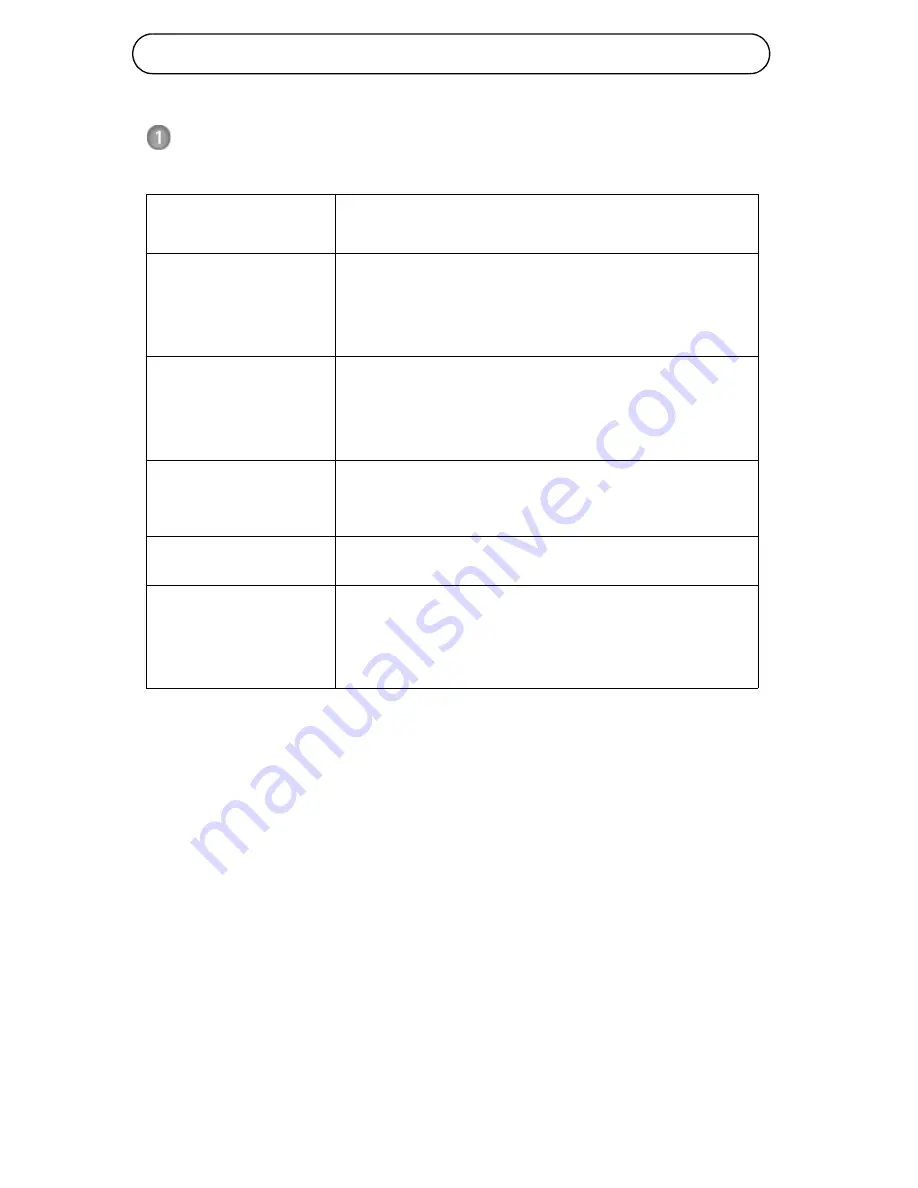
Pagina
50
Guida all'installazione di telecamera di rete serie AXIS M31
Contenuto della confezione
Articolo
Modelli/varianti/note
Telecamera di rete
AXIS M3113-R, AXIS M3113-R M12
AXIS M3114-R, AXIS M3114-R M12
AXIS M3114-R M12 2MM
Strumenti
Strumento per l'obiettivo
Sagoma per la foratura
Chiave Allen
Accessori
opzionali
Adattatore per superficie piatta con 4 viti
Adattatore per superficie curva
CD
CD di installazione e gestione
Documentazione
cartacea
Guida all'installazione della telecamera di
rete Serie AXIS M31 (questo documento)
Certificato di garanzia Axis
















































