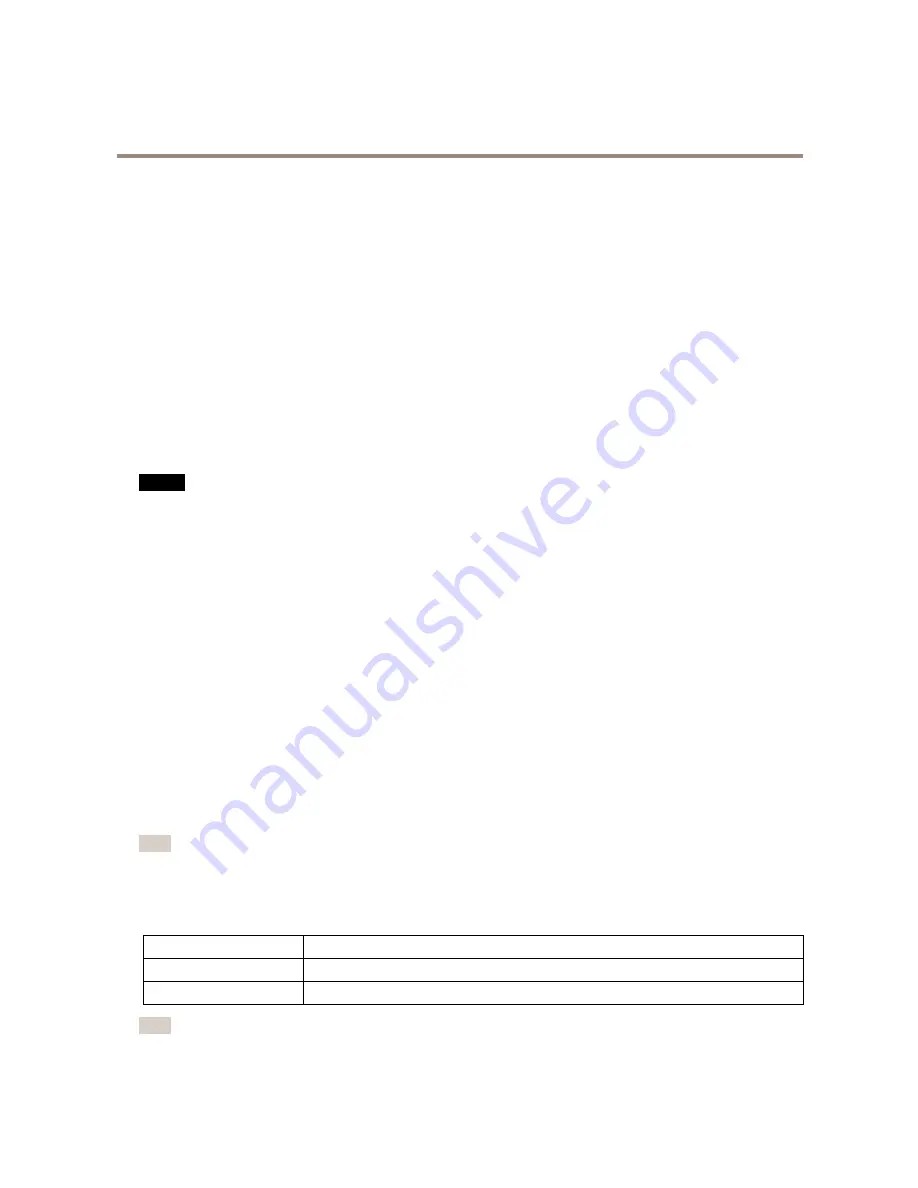
AXIS M1124 Network Camera
Hardware Overview
I/O Connector
Use with external devices in combination with, for example, tampering alarms, motion detection, event triggering, time lapse recording
and alarm notifications. In addition to the 0 V DC reference point and power (DC output), the I/O connector provides the interface to:
•
Digital output
– For connecting external devices such as relays and LEDs. Connected devices can be activated by the
VAPIX® Application Programming Interface, output buttons on the Live View page or by an Action Rule. The output will
show as active (shown under
System Options > Ports & Devices
) if the alarm device is activated.
•
Digital input
– An alarm input for connecting devices that can toggle between an open and closed circuit, for example:
PIRs, door/window contacts, glass break detectors, etc. When a signal is received the state changes and the input becomes
active (shown under
System Options > Ports & Devices
).
Power Connector
2-pin terminal block for power input. Use a Safety Extra Low Voltage (SELV) compliant limited power source (LPS) with either a rated
output power limited to
≤
100 W or a rated output current limited to
≤
5 A.
SD Card Slot
NO
NO
NOTICE
TICE
TICE
• Risk of damage to SD card. Do not use sharp tools or excessive force when inserting or removing the SD card.
• Risk of data loss. To prevent data corruption, the SD card should be unmounted before removal. To unmount, go to
Setup >
System Options > Storage > SD Card
and click
Unmount
.
This product supports microSD/microSDHC/microSDXC cards (not included).
For SD card recommendations, see
www.axis.com
Control Button
For location of the control button, see
Hardware Overview on page 7
.
The control button is used for:
•
Resetting the product to factory default settings. See
page 55
.
•
Connecting to an AXIS Video Hosting System service. See
page 48
. To connect, press and hold the button for about 3
seconds until the Status LED flashes green.
•
Connecting to AXIS Internet Dynamic DNS Service. See
page 48
. To connect, press and hold the button for about 3 seconds.
LED Indicators
Note
• The Status LED can be configured to be unlit during normal operation. To configure, go to
Setup > System Options > Ports
& Devices > LED
. See the online help for more information.
• The Status LED can be configured to flash while an event is active.
• The Status LED can be configured to flash for identifying the unit. Go to
Setup > System Options > Maintenance
.
Status LED
Indication
Green
Steady green for normal operation.
Amber
Steady during startup and when restoring settings.
Note
The Network LED can be disabled so that it does not flash when there is network traffic. To configure, go to
Setup > System
Options > Ports & Devices > LED
. See the online help for more information.
8
Содержание M1124
Страница 1: ...AXIS M1124 Network Camera User Manual...
Страница 25: ...AXIS M1124 Network Camera Video Important Adding many privacy masks may affect the product s performance 25...
Страница 64: ...User Manual Ver M1 6 AXIS M1124 Network Camera Date May 2015 Axis Communications AB 2015 Part No 61762...









































