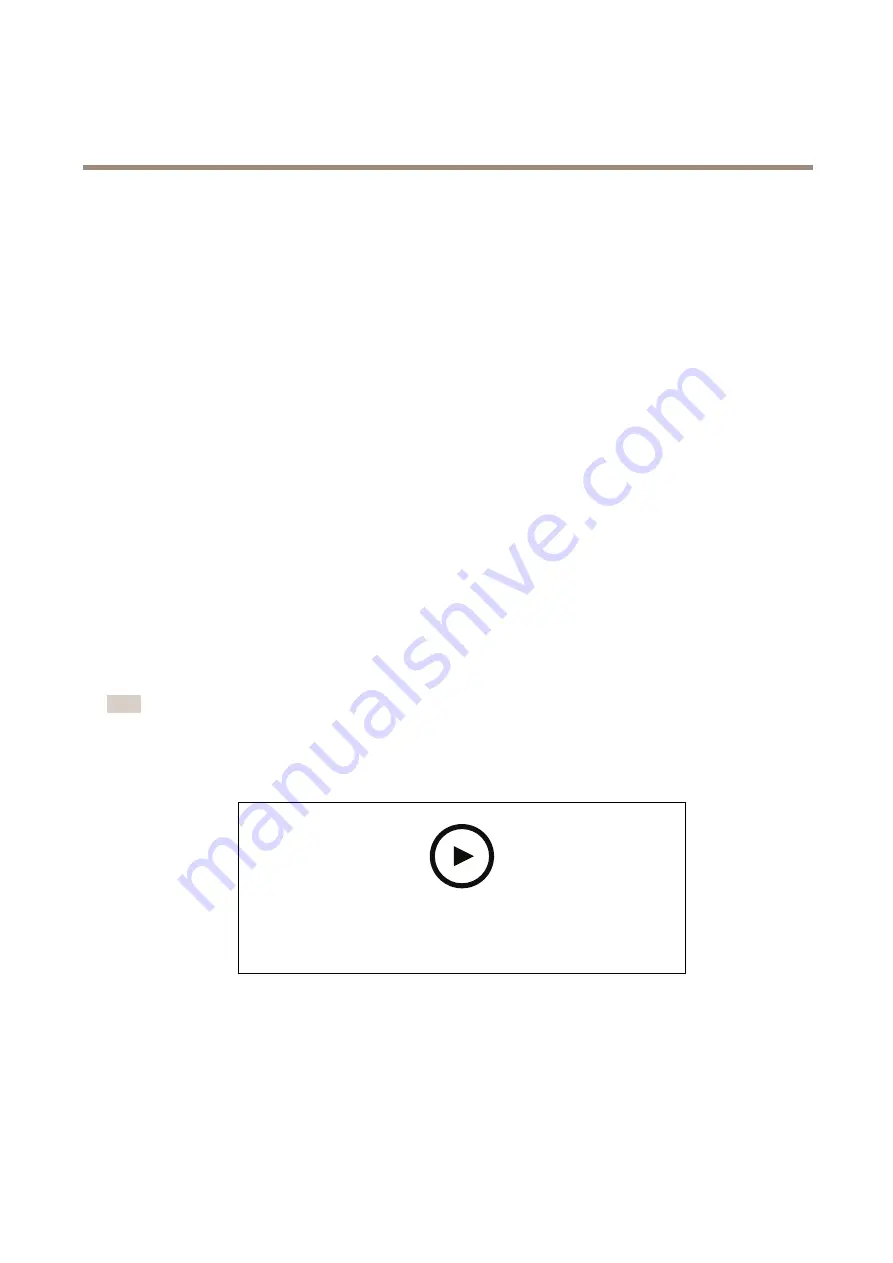
AXIS P13 Network Camera Series
Additional settings
1. Go to
Settings > Apps
>
AXIS Video Motion Detection
.
2. Start the application if it is not already running.
3. Make sure you have set up the application according to your needs. If you need help, see the
user manual for AXIS Video Motion Detection 4
Create a rule:
1. Go to
Settings > System > Events
and add a rule.
2. Type a name for the rule.
3. In the list of conditions, under
Application
, select
AXIS Video Motion Detection (VMD)
.
4. In the list of actions, under
Recordings
, select
Record video while the rule is active
.
5. Select an existing stream profile or create a new one.
6. Set the prebuffer time to 5 seconds.
7. Set the postbuffer time to 60 seconds.
8. In the list of storage options, select
SD card
.
9. Click
Save
.
Applications
AXIS Camera Application Platform (ACAP) is an open platform that enables third parties to develop analytics and other applications
for Axis products. To find out more about available applications, downloads, trials and licenses, go to
.
To find the user manuals for Axis applications, go to
Note
• Several applications can run at the same time but some applications might not be compatible with each other. Certain
combinations of applications might require too much processing power or memory resources when run in parallel. Verify
that the applications work together before deployment.
To watch this video, go to the web version of this document.
www.axis.com/products/online-manual/43168#t10001688
How to download and install an application
14
























