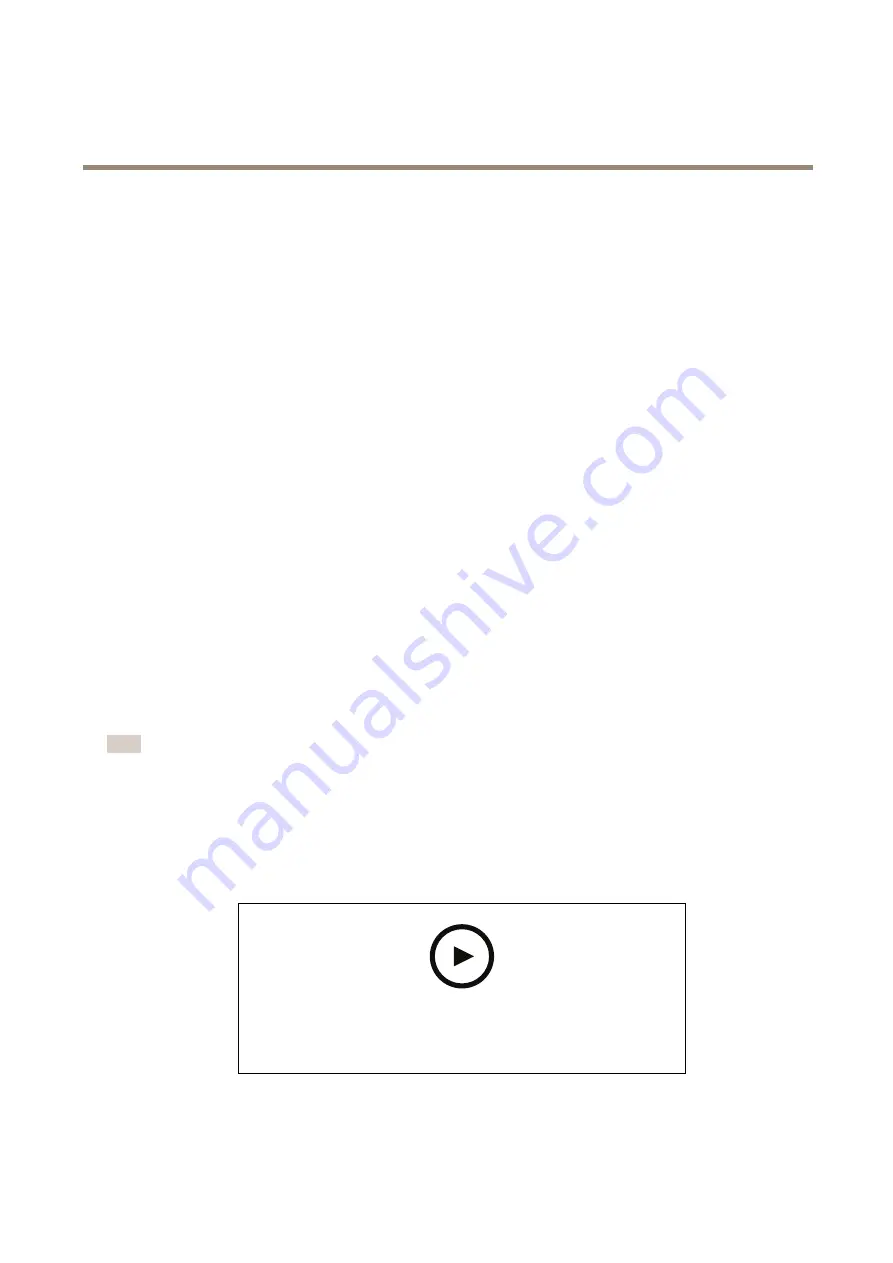
AXIS P13 Network Camera Series
Additional settings
7. Click
Close
.
Record and watch video
To record video you must first set up network storage, see
Set up network storage on page 12
, or have an SD card installed.
Record video
1. Go to the live view.
2. To start a recording, click
Record
. Click again to stop the recording.
Watch video
1. Click
Storage > Go to recordings
.
2. Select your recording in the list and it will play automatically.
Set up rules and alerts
You can create rules to make your device perform an action when certain events occur. A rule consists of conditions and actions.
The conditions can be used to trigger the actions. For example, the device can start a recording or send an email when it detects
motion, or show an overlay text while the device is recording.
Trigger an action
1. Go to
Settings > System > Events
to set up a rule. The rule defines when the device will perform certain actions. Rules
can be setup as scheduled, recurring, or for example, triggered by motion detection.
2. Select the
Condition
that must be met to trigger the action. If you specify more than one condition for the rule, all of the
conditions must be met to trigger the action.
3. Select which
Action
the device should perform when the conditions are met.
Note
If you make changes to an active rule, you have to restart the rule for the changes to take effect.
Record video when the camera detects motion
This example explains how to set up the camera to start recording to the SD card five seconds before it detects motion and to
stop one minute after.
To watch this video, go to the web version of this document.
www.axis.com/products/online-manual/43168#t10106619
How to record a video stream when the camera detects motion
Make sure that AXIS Video Motion Detection is running:
13
























