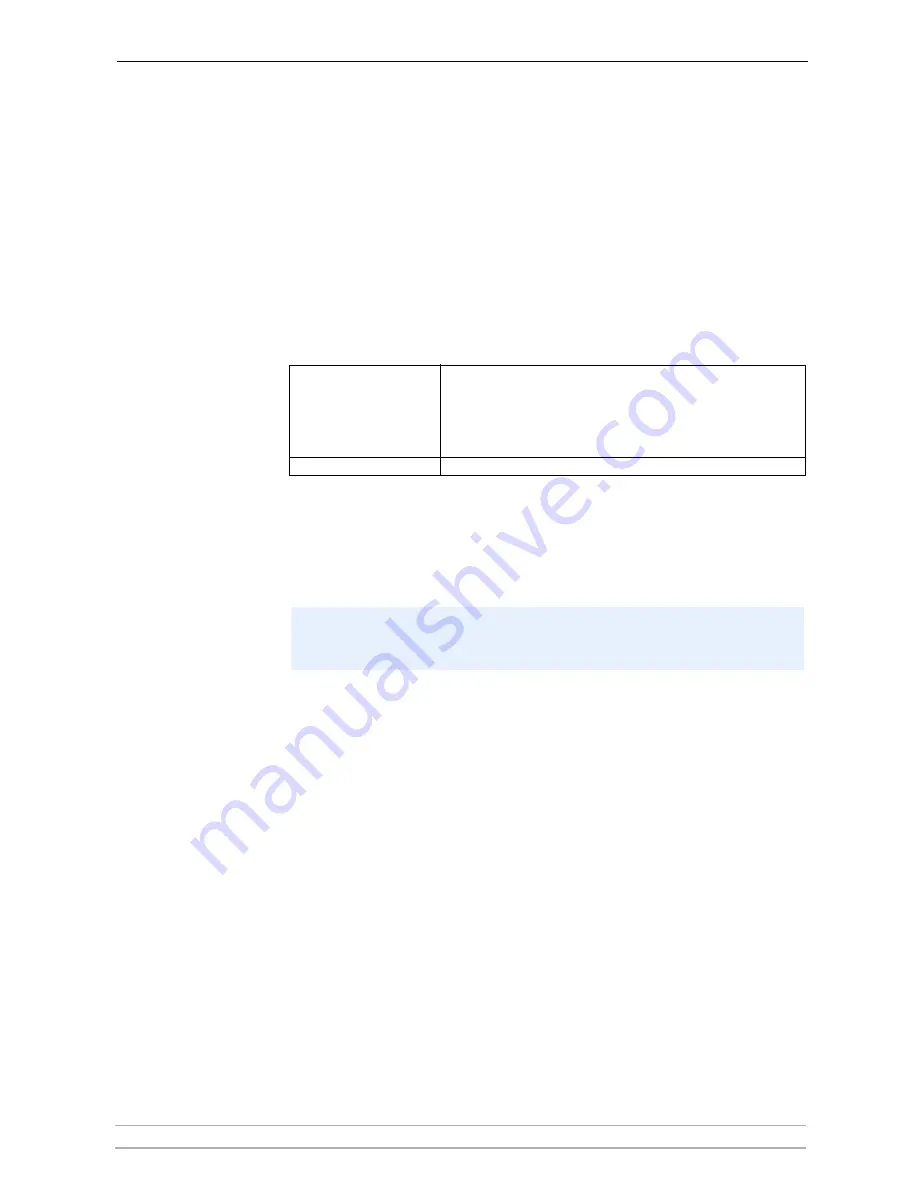
AXIS Camera Station Client
AXIS Camera Station User’s Manual
63
Camera Menu
Selecting a camera from this list opens a new browser window showing the
Axis camera or video server's home page. If the same unit is selected from the
drop-down list to the right of the window, this opens a smaller window that
only shows the live image.
Playback Menu
Select playback from cameras or open the Event Search window or Event Log.
The Event Search and 4-camera playback can be also be opened with the
buttons on the right. Once the Event log has been opened, clicking on an event
in the list opens the Event Search window.
Pan/Tilt/Zoom and
Audio controls
These controls are only visible if the connected camera has PTZ or a connected
audio module:
AXIS Camera Station Client Administration
Important:
Client users can be granted access to the AXIS Camera Station Client
administration pages, which contain the exact same parameters and settings as
the AXIS Camera Station. See
AXIS Camera Station Administration
, on page 18
for details. For clients who don’t have rights to use the Administration pages,
the Administration option in the File menu will be dimmed.
Pan/tilt/zoom controls
Click on the controls to move the camera around. You can also
click on the images to move around the camera. (This feature is
only available on some PTZ cameras).
You can select a preset position from the
Preset Position
drop-
down menu, as defined in the PTZ camera.
Audio controls
If Audio is attached to the camera, the controls are shown here.
You may or may not grant client access to the Administration pages in the
AXIS Camera Station Client. These settings are defined from AXIS Camera
Station under
General
|
Allow clients to update configuration
|
Yes
or
No
.






























