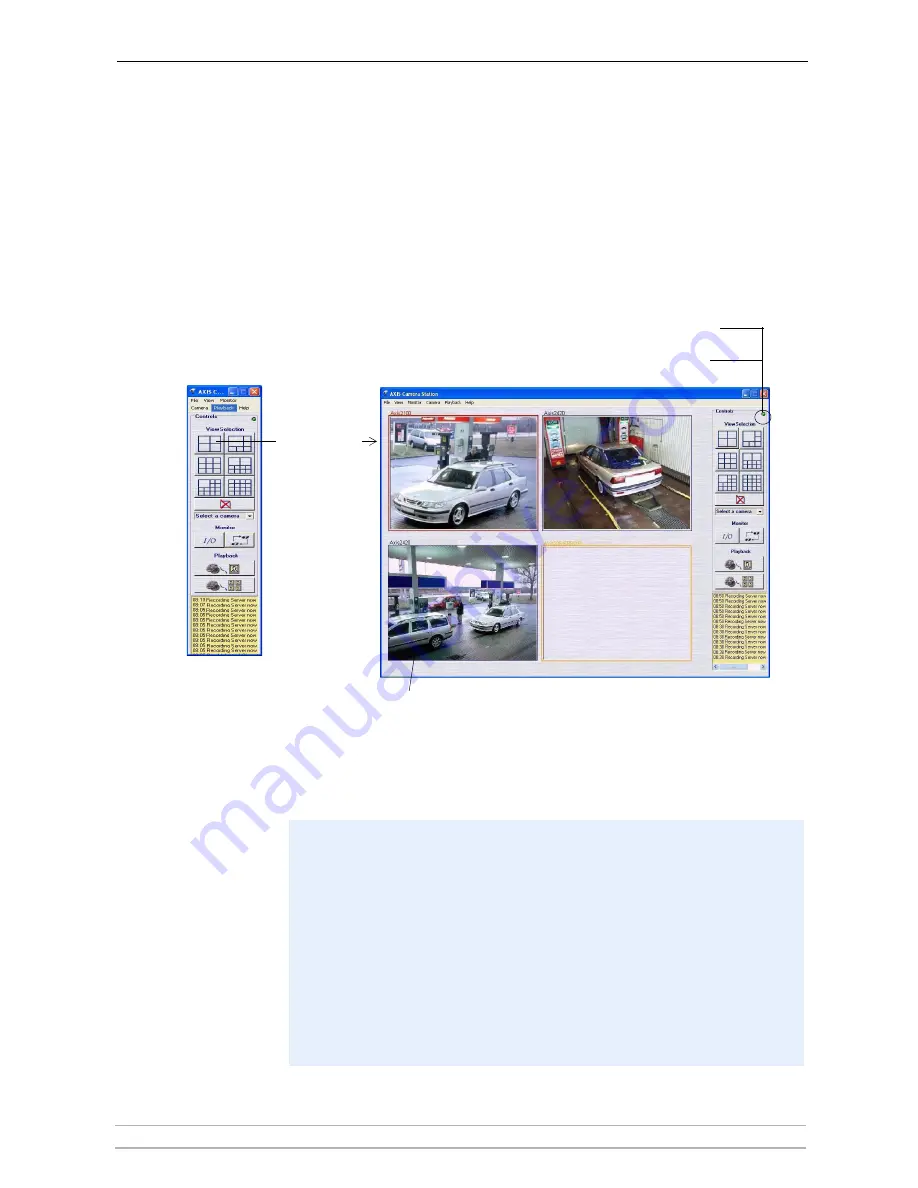
AXIS Camera Station User Interface
AXIS Camera Station User’s Manual
11
AXIS Camera Station User Interface
This chapter describes the AXIS Camera Station control buttons from the main
view. Your cameras and video servers are configured from the
Administration
pages, see
AXIS Camera Station Administration
, on page 18 for detailed
instructions.
AXIS Camera Station - expanded and contracted views
Background service:
The frames surrounding the images are color-coded:
Blue frame:
Camera connection OK, no motion detected
Red frame:
Camera connection OK, motion detected or recording has started
Yellow frame:
Camera network connection interrupted
Red light
= background service
on server is not running.
Green light
= background service
on server is running.
Click to expand
•
The background service retrieves images from the connected cameras and stores them on
the hard disk. From the AXIS Camera Station you can start or stop the background service,
click
File | Administration | Start Server
or
Stop Server.
•
A flashing green indicator in the upper right corner of the window shows that the service is
running, whereas a flashing red indicator means the service is stopped. The task bar icon
also shows the status of the service i.e. green indicates that the service is running, red
means the service is stopped and yellow indicates that the service is starting up or
experiencing problems connecting to one of the cameras.
•
Recording is only possible if the background service is running, and will continue even after
logging out from the PC where AXIS Camera Station is installed.
•
The background service will automatically start running upon system start-up. This auto-
start function can be disabled under Windows
Control Panel | Administrative Tools |
Services | AXIS Camera Statio
n. Right-click, select
Properties | General | Start-up Type
=> Manual
.









































