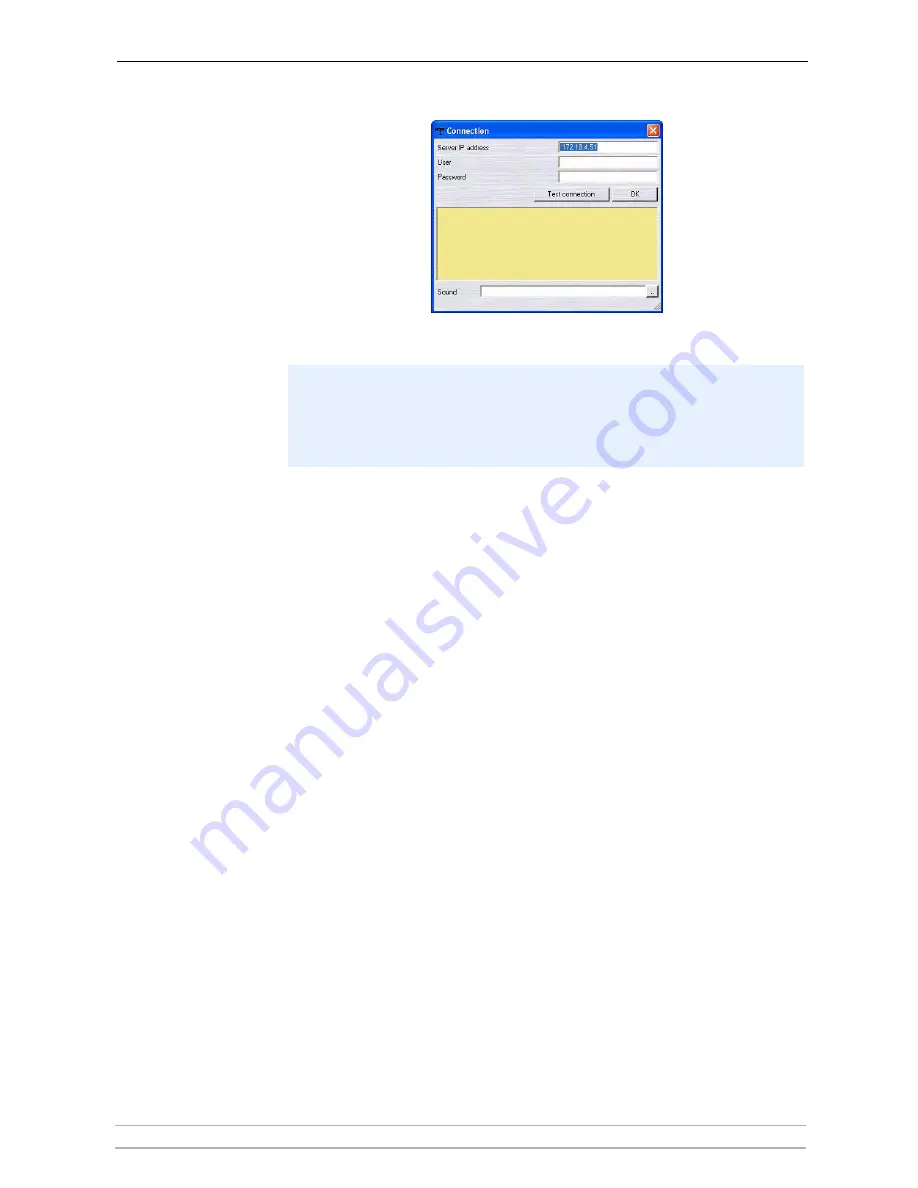
AXIS Camera Station Client
AXIS Camera Station User’s Manual
61
Important!
Get configuration
Every time you start AXIS Camera Station Client, new updates are sent to it
from the server, containing e.g. camera configuration settings. You can
download configuration settings from AXIS Camera Station to AXIS Camera
Station Client like this:
1. Click
File | Get configuration
2. Click
OK.
Upload configuration
Follow these instructions if you want to upload configuration settings from
AXIS Camera Station Client to AXIS Camera Station. The background service on
AXIS Camera Station will be automatically restarted after the upload
configuration step is done.
1. Click
File | Upload configuration
2. Click
OK.
View Menu
Select the desired view from this menu, or by using the buttons to the right in
the window. Buttons for the camera view are at the top and buttons for
viewing the I/O status and camera sequences are further down.
Monitor Menu
Selecting a number of cameras from this menu will open a new window
occupying the entire screen, and shows live images from the connected
cameras. Press Alt+F4 to exit the monitor mode.
To Get and Upload configuration settings from the server, clients must first be
granted rights to use the Administration pages from AXIS Camera Station
Client: from AXIS Camera Station’s Administration pages, under the
General
tab, click
Allow clients to update configuration | Yes. Click OK to save and
exit.
















































