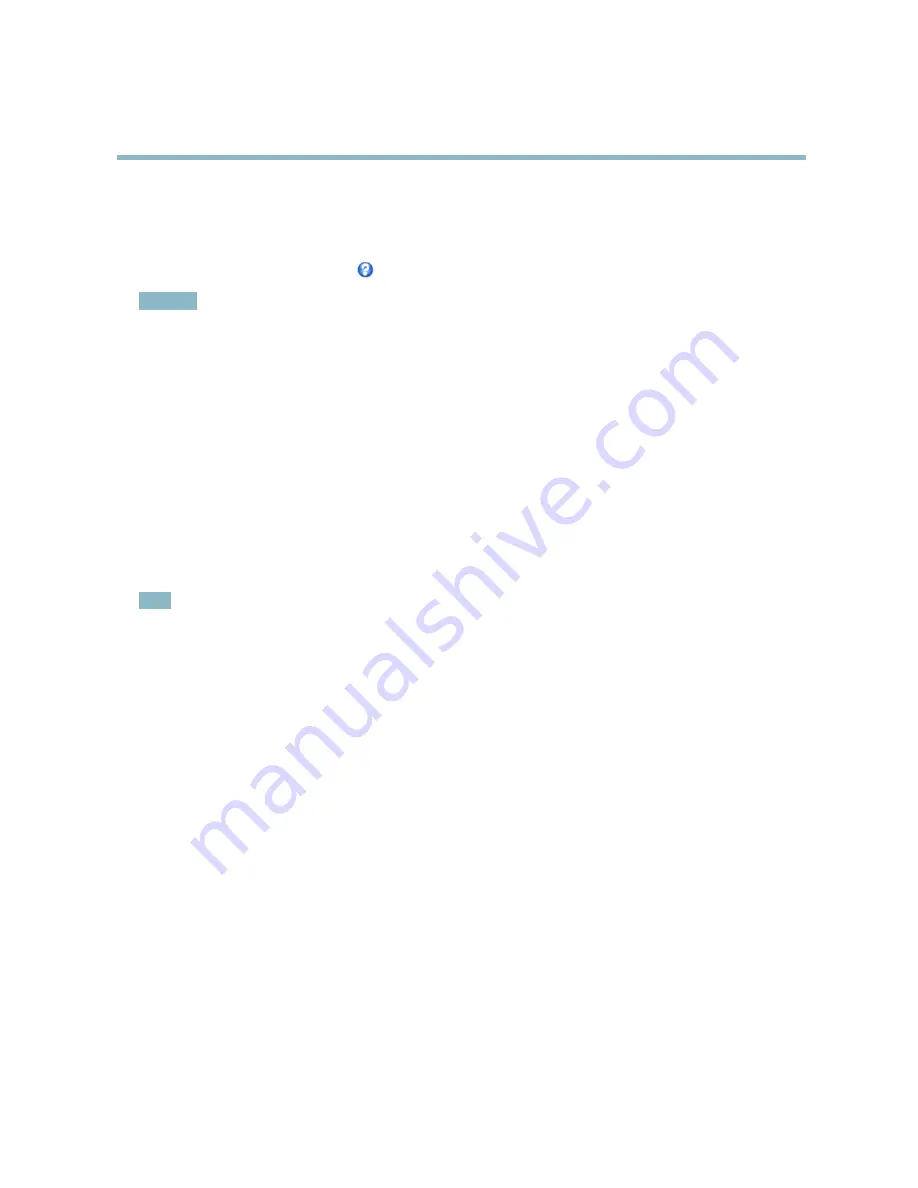
AXIS P3354
Setting Up the Product
The Privacy Mask List (
Video
>
Privacy Mask
) shows all the masks that are currently con
fi
gured in the Axis product and indicates
if they are enabled.
You can add a new mask, re-size the mask with the mouse, choose a color for the mask, and give the mask a name.
For more information, see the online help
Important
Adding many privacy masks may affect the product’s performance.
Focus & Zoom
Focus and zoom should only be con
fi
gured when installing or reinstalling the product. For installation instructions, refer to the
product’s Installation Guide.
To set focus and zoom:
1. Install the camera as described in the Installation Guide.
2. Go to
Video
>
Focus & Zoom
.
3. On the
Basic
tab, set the
zoom
level using the slider. The buttons < and > move the zoom position one step in either
direction. The buttons << and >> move the zoom position in multiple steps in either direction.
4. Click
Perform auto focus
to focus the camera automatically.
5. If more adjustments are needed, go to the
Advanced
tab.
Note
• Changing the zoom level moves the focus position. Focus should always be adjusted after changing the zoom.
• Movements in front of the camera should be avoided during automatic focusing.
The
Pixel counter
shows the number of pixels in an area of the image and can be used to ensure that the size of the image
ful
fi
lls certain requirements, for example for face recognition. Use the mouse to move and resize the pixel counter, or enter the
number of pixels in the
Width
and
Height
fi
elds and click
Apply
.
On the
Advanced
tab, focus can be adjusted manually:
1. Click
Open iris
to open the iris to its maximum position. This gives the smallest depth of
fi
eld and provides the best
conditions for focusing.
2. Focus is set in the
Focus window
. Use the mouse to move and resize the focus window.
3. Set the
zoom
level using the slider and click
Perform auto focus
to focus the camera automatically.
4. Click in the
Focus position
bar to focus on a desired location. The buttons < and > move the focus position one step in
either direction. The buttons << and >> move the focus position in multiple steps in either direction.
5. When satis
fi
ed, click
Enable iris
to enable the iris.
19






























