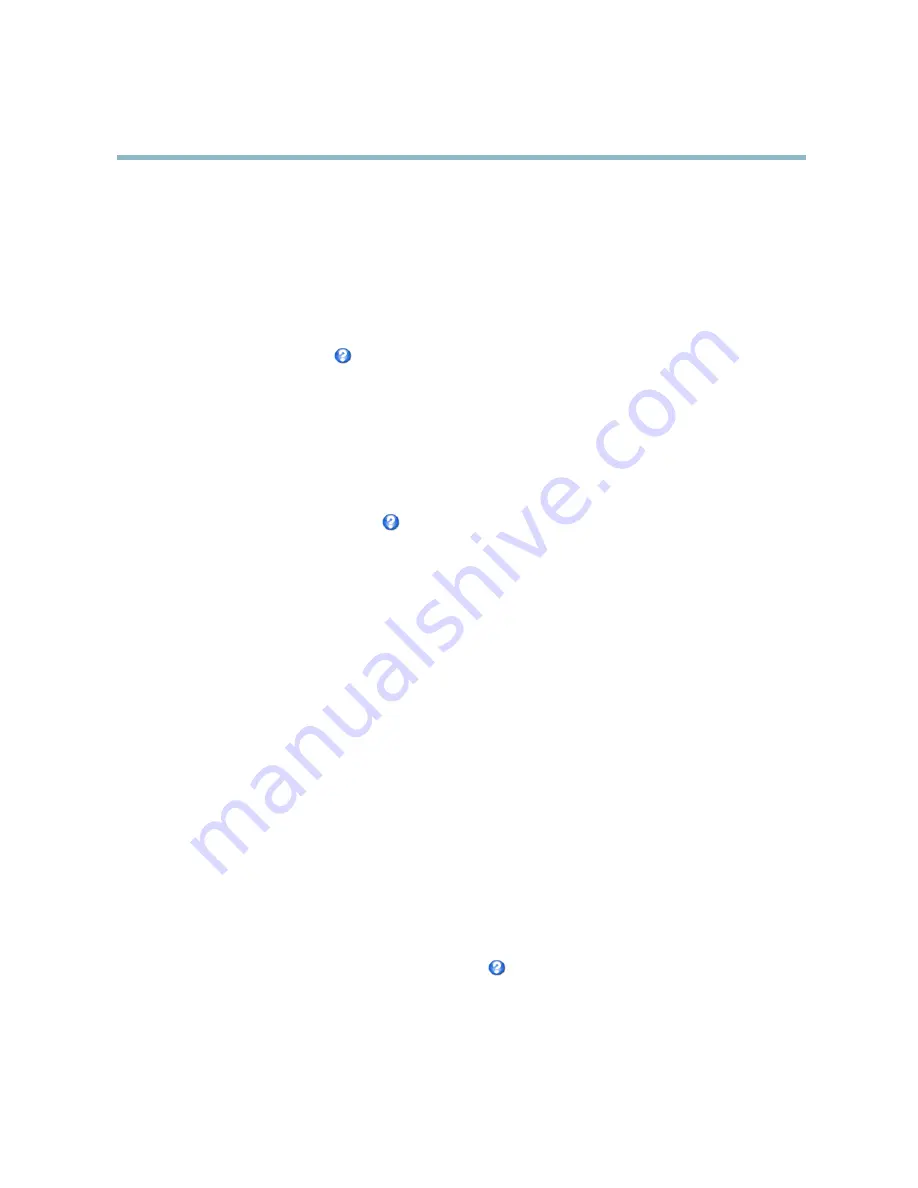
AXIS P3354
Setting Up the Product
• The PTZ functionality is useful during installation of the Axis product. Use a view area to crop out a speci
fi
c part of
the full view.
Overlay
Overlays are used to provide extra information, for example for forensic video analysis or during product installation and
con
fi
guration. Overlays are superimposed over the video stream.
An overlay text can display the current date and time, or a text string. When using a text string, modi
fi
ers can be used to display
information such as the current bit rate or the current frame rate. For information about available modi
fi
ers, see
File Naming &
Date/Time Formats
in the online help
.
To enable overlays:
1. Go to
Video > Video Stream
and select the
Image
tab.
2. To include an overlay image, select
Include overlay image at the coordinates
. The overlay image must
fi
rst be uploaded to
the Axis product, see
Overlay Image
.
3. To include date and time, select
Include date
and
Include time
.
4. To include a text string, select
Include text
and enter the text in the
fi
eld. Modi
fi
ers can be used, see
File Naming &
Date/Time Formats
in the online help
.
5. Select the text color, the text background color and the position of the overlay.
6. Click
Save
.
To modify the date and time format, go to
System Options > Date & Time
. See
Date & Time, on page 37
.
Overlay Image
An overlay image is a static image superimposed over the video stream. The image, for example company logo, is used to provide
extra information or to mask a part of the image.
To use an overlay image, the image must
fi
rst be uploaded to the Axis product:
1. Go to
Video
>
Overlay Image
.
2. Click
Browse
and browse to the
fi
le.
3. Click
Upload
.
4. Select the image to use from the
Use overlay image
list.
5. Click
Save
.
To display the overlay image:
1. Go to
Video
>
Video Stream
and select the
Image
tab.
2. Under
Overlay Settings
, select
Include overlay image at the coordinates
and enter the X and Y coordinates.
3. Click
Save
.
For information about supported image formats, see the online help
.
Privacy Mask
A privacy mask is an area of solid color that prohibits users from viewing parts of the monitored area. Privacy masks cannot be
bypassed via the VAPIX® Application Programming Interface (API).
18






























