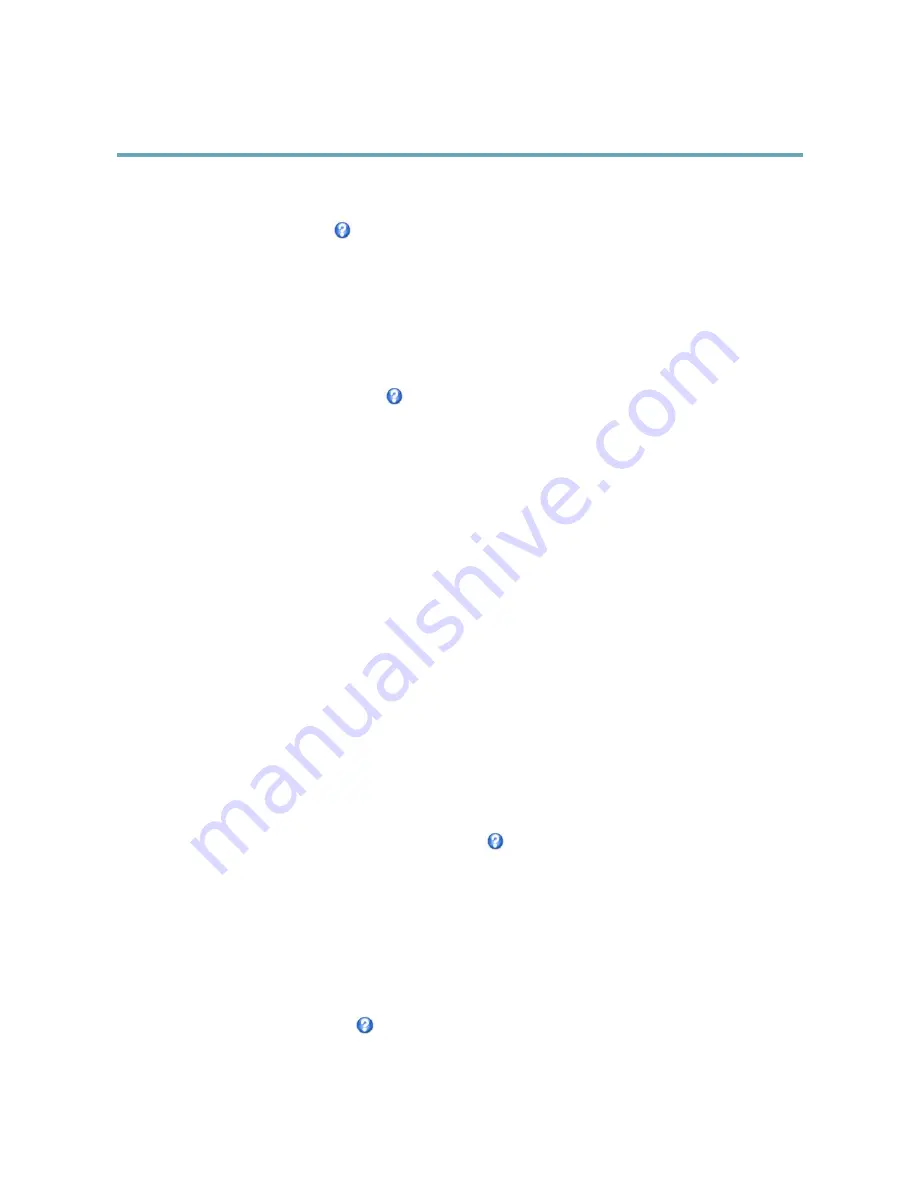
AXIS M2014–E Network Camera
Video
An overlay text can display the current date and time, or a text string. When using a text string, modifiers can be used to display
information such as the current bit rate or the current frame rate. For information about available modifiers, see
File Naming &
Date/Time Formats
in the online help
.
To enable overlays:
1. Go to
Video > Video Stream
and select the
Image
tab.
2. To include an overlay image, select
Include overlay image at the coordinates
. The overlay image must first be uploaded to
the Axis product, see
Overlay Image
.
3. To include date and time, select
Include date
and
Include time
.
4. To include a text string, select
Include text
and enter the text in the field. Modifiers can be used, see
File Naming &
Date/Time Formats
in the online help
.
5. Define text overlay characteristics in the relevant fields.
6. Click
Save
.
To modify the date and time format, go to
System Options > Date & Time
. See
Date & Time, on page 32
.
Overlay Image
An overlay image is a static image superimposed over the video stream. The image, for example company logo, is used to provide
extra information or to mask a part of the image.
To use an overlay image, the image must first be uploaded to the Axis product:
1. Go to
Video
>
Overlay Image
.
2. Click
Browse
and browse to the file.
3. Click
Upload
.
4. Select the image to use from the
Use overlay image
list.
5. Click
Save
.
To display the overlay image:
1. Go to
Video
>
Video Stream
and select the
Image
tab.
2. Under
Overlay Settings
, select
Include overlay image at the coordinates
and enter the X and Y coordinates.
3. Click
Save
.
For information about supported image formats, see the online help
.
Privacy Mask
A privacy mask is an area of solid color that prohibits users from viewing parts of the monitored area. Privacy masks cannot be
bypassed via the VAPIX® Application Programming Interface (API).
The Privacy Mask List (
Video
>
Privacy Mask
) shows all the masks that are currently configured in the Axis product and indicates
if they are enabled.
You can add a new mask, re-size the mask with the mouse, choose a color for the mask, and give the mask a name.
For more information, see the online help
19
Содержание AXIS M2014-E
Страница 1: ...USER MANUAL AXIS M2014 E Network Camera...
Страница 20: ...AXIS M2014 E Network Camera Video Important Adding many privacy masks may affect the product s performance 20...
Страница 23: ...AXIS M2014 E Network Camera Live View Config For more information about I O ports see I O Ports on page 39 23...
Страница 43: ...AXIS M2014 E Network Camera Shorten Camera Unit Cable 14 mm 14 mm 6 1 43...
Страница 52: ...User Manual Ver M2 3 AXIS M2014 E Network Camera Date July 2013 Axis Communications AB 2013 Part No 52939...






























