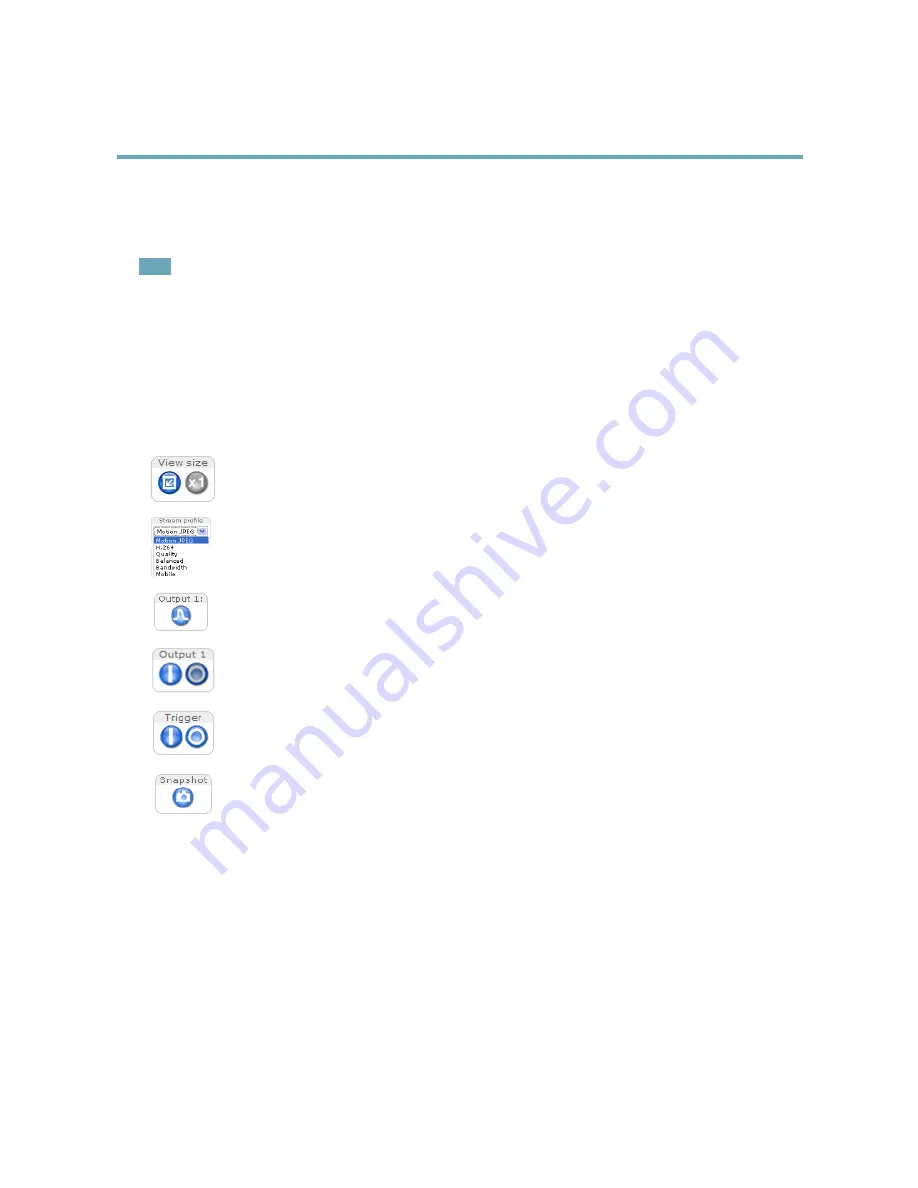
AXIS M2014–E Network Camera
Accessing the Product
Select the power line frequency (50 Hz or 60 Hz) used at the location of the Axis product. Selecting the wrong frequency may cause
image flicker if the product is used in fluorescent light environments.
When using 50 Hz, the maximum frame rate is limited to 25 fps.
Note
Power line frequency varies depending on geographic region. The Americas usually use 60 Hz, whereas most other parts of
the world use 50 Hz. Local variations could apply. Always check with the local authorities.
The Live View Page
The controls and layout of the Live View page may have been customized to meet specific installation requirements and user
preferences. Consequently, some of the examples and functions featured here may differ from those displayed in your own Live View
page. The following provides an overview of each available control.
Controls on the Live View Page
Click
View size
to scale the image down to 800 pixels wide or to full scale. Only available in MJPEG.
Select a stream profile for the Live View page from the
Stream Profile
drop-down list. For information about how
to configure stream profiles, see
page 17
.
Click
Pulse
to activate the product’s output port for a defined period of time. For information about how to enable
and configure output buttons, see
page 22
.
Click the
Active/Inactive
buttons to manually activate and inactive the product’s output port. For information
about how to enable and configure output buttons, see
page 22
.
The
Manual Trigger
button is used to trigger an action rule from the Live View page. For information about how to
configure and enable the button, see
Manual Trigger, on page 10
.
Click
Snapshot
to save a snapshot of the video image. Right-click the video image to save it in JPEG format on your
computer. This button is primarily intended for use when the AXIS Media Control viewer toolbar is not available.
Enable this button from
Live View Config > Action Buttons.
Manual Trigger
The
Manual Trigger
is used to trigger an action rule from the Live View page. The manual trigger can for example be used to
validate actions during product installation and configuration.
To configure the manual trigger:
1. Go to
Setup > Events
.
2. Click
Add
to add a new action rule.
3. From the
Trigger
drop-down list, select
Input Signal
.
4. From the second drop-down list, select
Manual Trigger
.
5. Select the desired action and configure the other settings as required.
10
Содержание AXIS M2014-E
Страница 1: ...USER MANUAL AXIS M2014 E Network Camera...
Страница 20: ...AXIS M2014 E Network Camera Video Important Adding many privacy masks may affect the product s performance 20...
Страница 23: ...AXIS M2014 E Network Camera Live View Config For more information about I O ports see I O Ports on page 39 23...
Страница 43: ...AXIS M2014 E Network Camera Shorten Camera Unit Cable 14 mm 14 mm 6 1 43...
Страница 52: ...User Manual Ver M2 3 AXIS M2014 E Network Camera Date July 2013 Axis Communications AB 2013 Part No 52939...

























