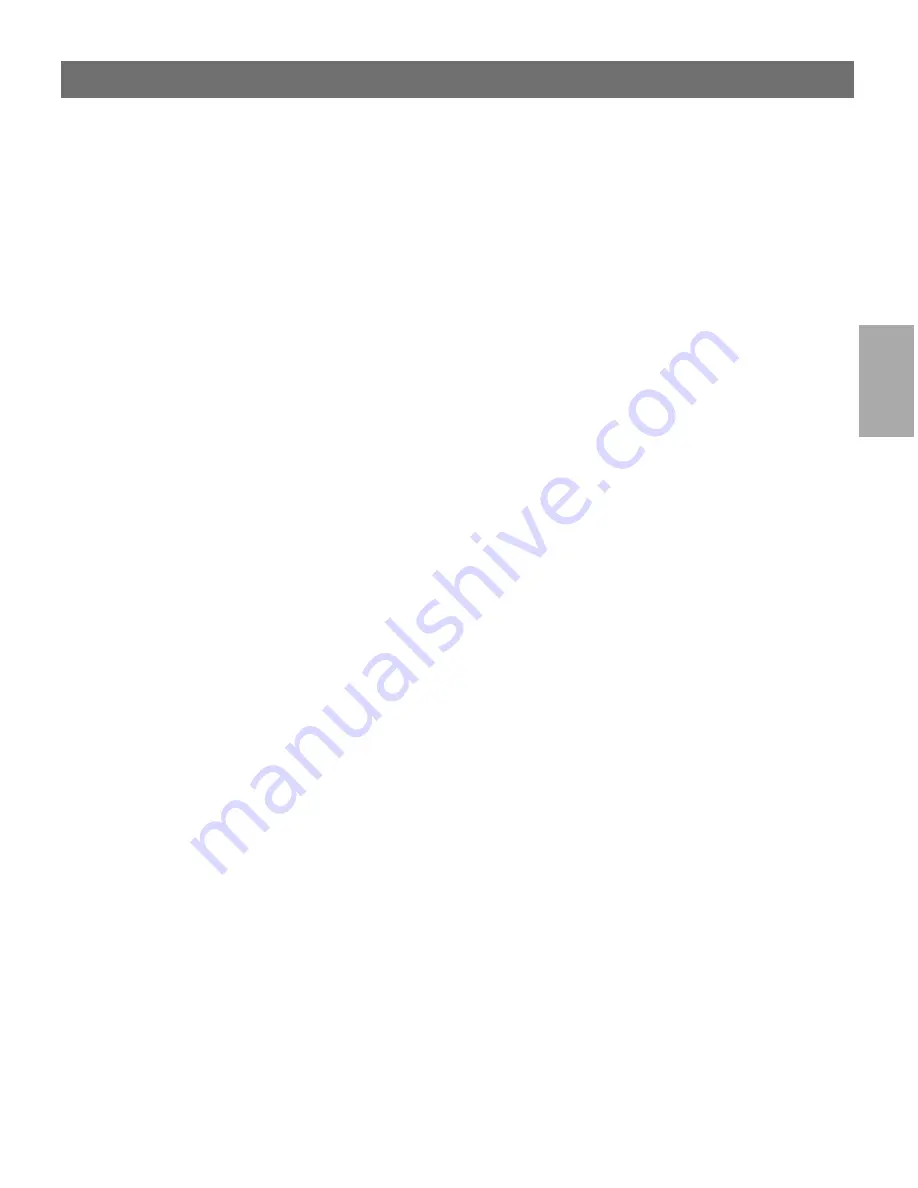
Wi
n
d
ow
s
AXIS 560/660
User’s Manual
Section 5: Setting Up - Windows
59
Installing TCP/IP
Printer Ports
Follow the instructions below to install an AXIS Raw TCP/IP printer
port, using AXIS Print System:
1. Start AXIS Print System by selecting
AXIS Print System
from the
Start
menu.
2. AXIS Print System starts. Select your desired printer from the
Available Networks Printers
window and click the
Add to My
Printers
button. The Add Axis Printers Wizard starts.
3. AXIS Print System searches your computer and the network for a
suitable printer driver for the printer connected to the AXIS
560/660. Click
Next>
if a printer driver is found. If not, you have
to manually find a printer driver using the
Select
button before
clicking the
Next>
button.
4. Enter a name for the printer, select if you want to make it your
default printer and select if you want to produce a test page. Click
Finish
.
The printer is now installed on your computer. The printer will
feature in the My Printers window of AXIS Print System as well as in
the Printers folder of the Windows operating system.
If you want to change the default name or the password of the AXIS
560/660, use the Configuration Wizard that is available from the User
mode of the Web interface. Refer to Using a Web browser, on page
109.
Note:
❏
If you want to install LPR printer ports instead of Raw TCP/IP
printer ports, start the Microsoft Add Printer Wizard and refer to
the AXIS Print Monitor on-line help for instructions. The help
file is available in the folder where AXIS Print System is installed.
















































