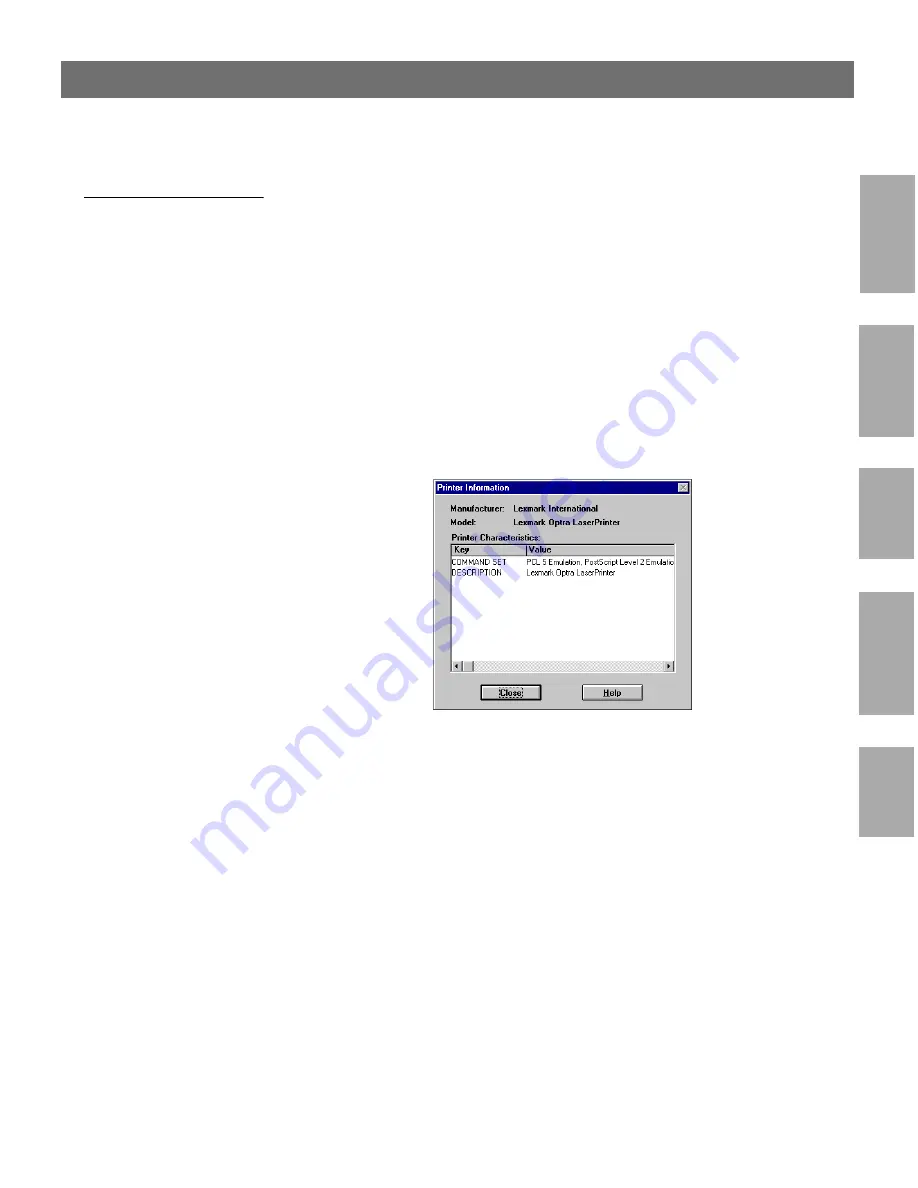
Ne
tW
ar
e
UNIX
Wi
n
d
ow
s
OS
/2
Ma
ci
ntosh
AXIS 560/660
User’s Manual
Section 9: Management & Configuration
125
Printer Information
Follow the instructions below to obtain detailed printer information
from printers appearing in the monitoring window:
Note:
❏
The extent of the detailed printer information is depending on
your printer model.
1. Select the desired printer folder, located in the ‘Monitoring
Printers’ folder.
2. Click the desired printer icon and choose
Printer Information
from the
File
menu.
AXIS NetPilot Printer Information window






























