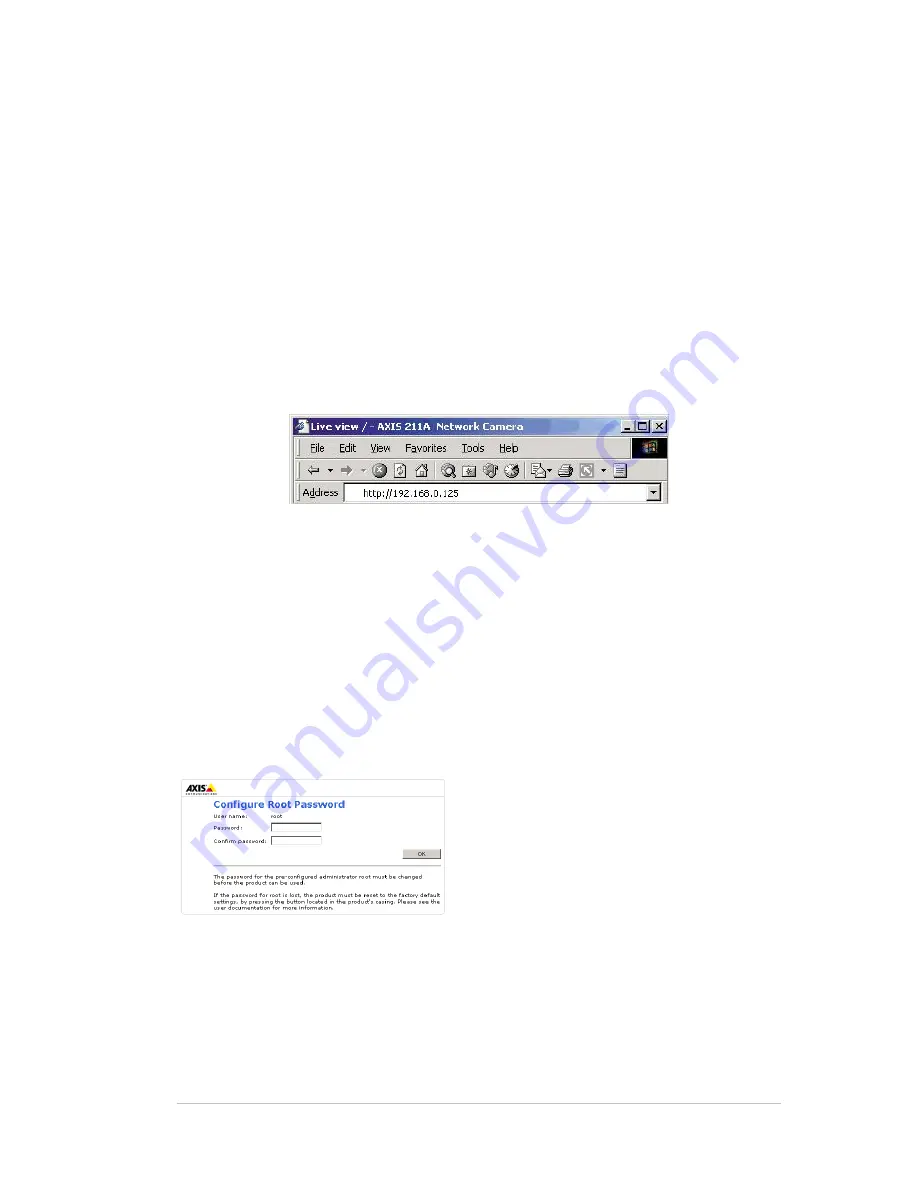
PRODUCT REVIEW GUIDE
AXIS 211A Network Camera
3.2.2
Set the IP address manually in AXIS IP Utility
1. Acquire an unused IP address on the same network segment your computer is
connected to.
2. Click the button
Set IP
address using serial number and enter the serial number
and IP address for the network camera. The serial number (S/N) is located on the
camera’s underside label.
3. Click
the
Set IP
button and then restart the network camera (within 2 minutes).
4. Click
View Home Page
to access the network camera’s web pages.
3.3
Accessing the AXIS 211A
Once installed, your network camera is accessible on your local network (LAN).
Start a standard web browser and connect to the camera by entering its IP address in the
address field:
Note: To access the network camera from the Internet, network routers must be
configured to allow incoming traffic, which is usually done on a specific port. Please
refer to the documentation for your router for further instructions.
3.4 Administrator
Password
The first time you connect to the camera, you will be asked to enter a root
(administrator) password. This must be used whenever you would like to access the
camera and change the setup.
Enter a password in the two fields (case sensitive) and click OK. If you forget this
password, you will have to reset the camera to factory default (explained later in this
document).
Once the root (administrator) password has been set, you will be able to log into the
camera. The default log in is:
User name: root
Password: [your
password]
If required, click
Yes
to install AMC (AXIS Media Control), to allow viewing of the
video stream in your browser. You will need administrator rights on the computer to do
this.
Axis Communications
Last updated: May 1, 2005
6











