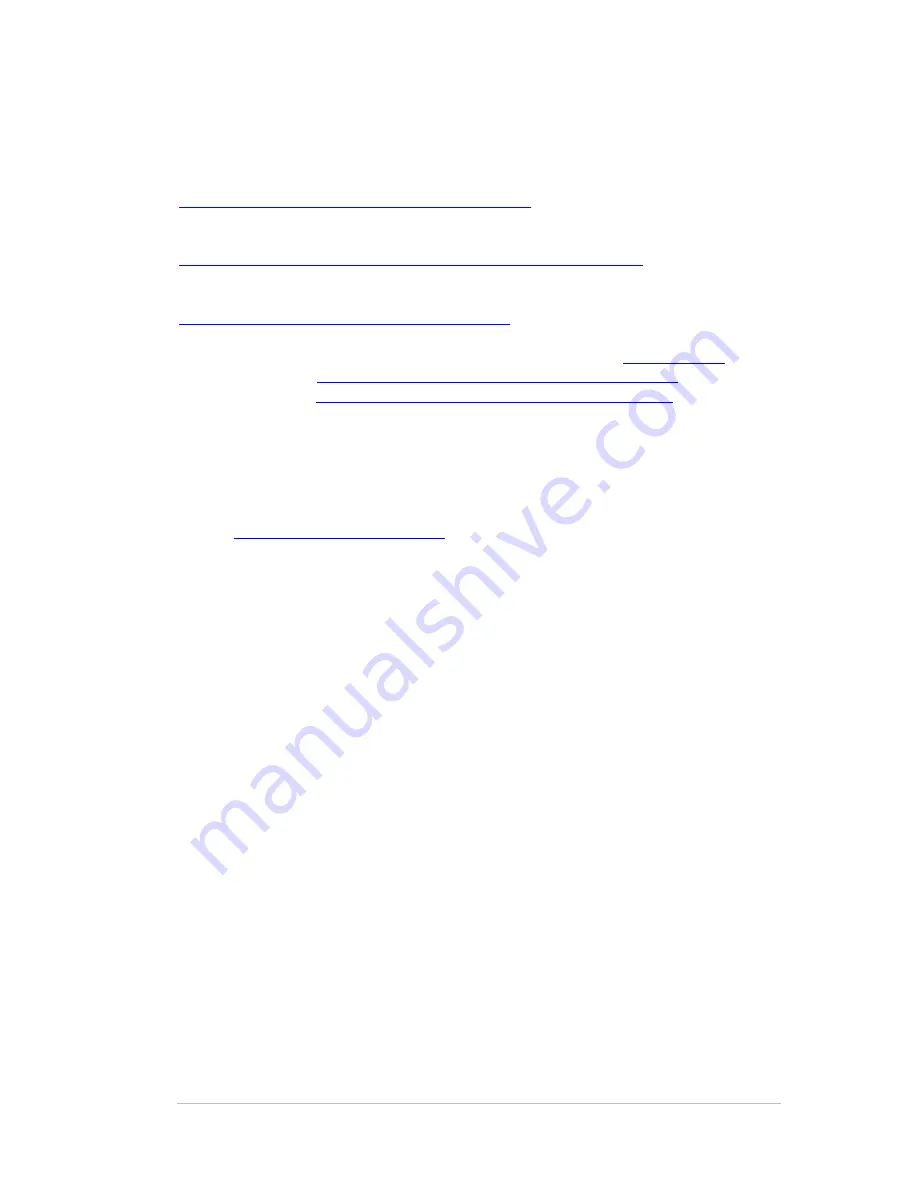
PRODUCT REVIEW GUIDE
AXIS 211A Network Camera
6 Additional information and contacts
For more in-depth product information, please visit:
http://www.axis.com/products/cam_211a/index.htm
For information about audio, please visit:
http://www.axis.com/products/video/about_networkvideo/audio.htm
For product images, please visit:
www.axis.com/corporate/press/print_photos.htm
For more technical information about network video, please visit
www.axis.com
and the
whitepaper section (
http://www.axis.com/corporate/corp/tech_papers.htm
) or download
the technical guide,
http://www.axis.com/products/video/tech_guide.htm
For any other questions and/or additional information during testing/review, please
contact:
Lawrence de Guzman,
Marketing and Public Relations Director
E-mail:
Phone: + 46 46 272 1749
Axis Communications
Last updated: May 1, 2005
11





























