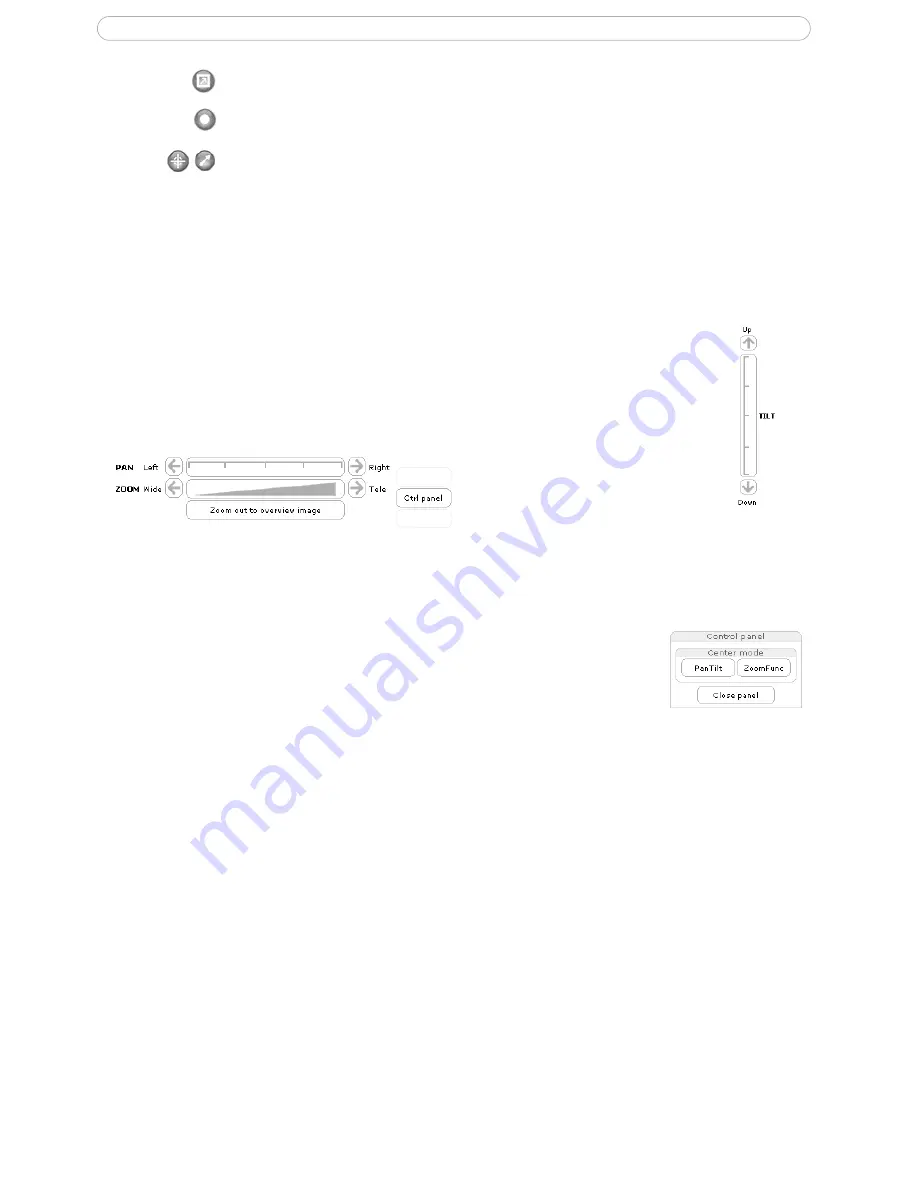
10
AXIS 209MFD/MFD-R/MFD-R M12
Note:
The snapshot function in MPEG-4 full screen mode will return the image view to the default live view
page. Click the
View Full Screen
button to return to Full Screen Mode.
Pan/Tilt/Zoom controls
The AXIS 209MFD can be controlled by clicking in the image, or by clicking on the
Pan/Tilt/Zoom bars
on the Live View page. These are enabled/disabled for specified users by
the administrator under
System Options > Security > Users > User List
.
Zoom out to overview image will set the camera to the minimum zoom position. Note that
when in this position, the camera cannot pan or tilt.
Note:
Digital PTZ is not enabled by default. To use digital PTZ and access these controls as well as the Control panel, see
PTZ Configu-
ration,
on page 22.
The control panel
Click the
Ctrl panel
button to display the control panel. The panel provides buttons
for switching between
Pan, Tilt
and
Zoom Functions
when in
Center
mode. This
controls whether the camera should pan/tilt to the position in the image that was
clicked, or whether it should zoom directly in on that point.
The control panel can also show your own shortcut buttons, which are configured
from
Setup > PTZ Configuration > Advanced
.
Note:
The scroll wheel on the mouse can also be used to control the zoom.
Click the
View Full Screen
button to make the video image fill the entire screen area.
Press
Esc
(Escape) on the computer keyboard to exit full screen.
Click the
Record
button to start an MPEG-4 recording (only available when viewing
MPEG-4).
These buttons change the navigation mode. Selecting
Center
will move the camera view
to center on the position that was clicked.
Joystick
mode will move the camera in the
direction indicated by a mouse click, relative to the center of the image. The farther you
click on the image from the center, the greater the movement. These modes can also be
selected by right-clicking in the image.











































