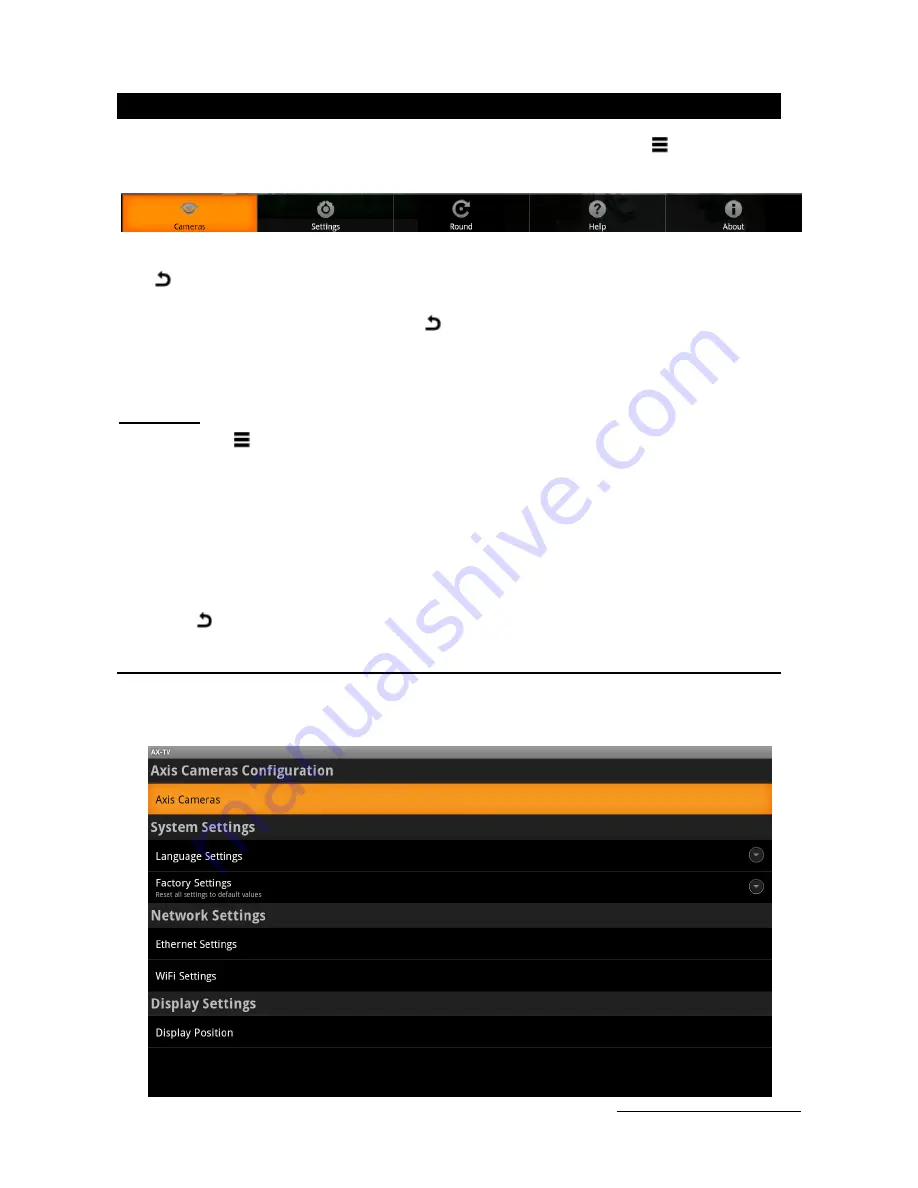
User manual - 3
ESPAÑ
O
L
2 Settings
When the unit starts the screen shows the Visual Tools logo, press the [Menu
] button to show all
available options.
Note: Use the arrow buttons [< ^ >] to scroll through options, the [OK] button to select an option and the
[Exit
] button to come back.
To show the virtual keyboards get into a text box and pres [OK]. Select the letter key with the arrow
buttons and press [OK] to press it. Press [Exit
] to exit the virtual keyboard.
You can use a mouse and a USB keyboard connected to the unit’s front USB connectors to enter faster
the configuration data. Bear in mind that the keyboard is exclusively QWERTY.
Main menu
Press the [Menu
] button to show the menu options. The options are the following:
Cameras: It lists the camera names and allows selecting one of them.
Settings: It shows the settings and allows editing it.
Round: It shows the round view. The cameras are shown one by one cyclically.
Help: It shows a quick help guide.
About: It shows the version and contact info.
Press [Exit
] button to exit the menu.
2.1 Configuration menu
In the configuration menu you can modify the following parameters:
Содержание AX-TV
Страница 1: ...HDMI Wireless video decoder ENGLISH AX TV User manual...
Страница 2: ......
Страница 11: ...User manual 9...
Страница 12: ...DOCAXTVUM00EN_121212v015 HDMI Wireless video decoder User manual ENGLISH...












