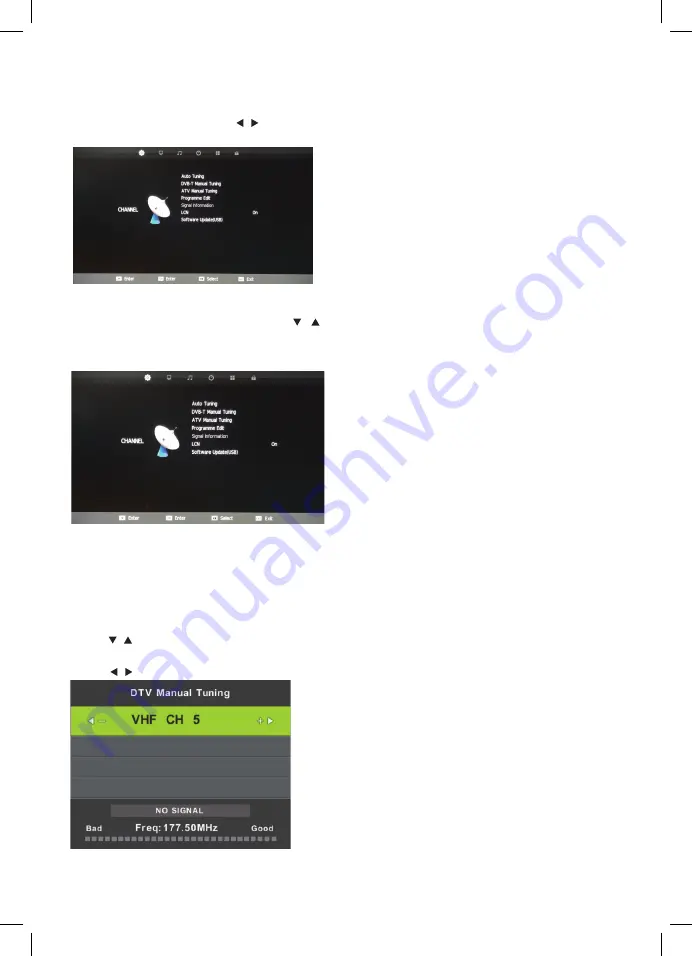
5
MAIN MENU OPERATION
Press the Menu button on the remote to select the Main Menu.
From there, you can use the / buttons to select between the following sub-menus:
- Channel
-
Picture
-
Sound
-
Time
-
Option
-
Lock
Once you select a sub-menu, use the / buttons to select an option in the sub-menu.
CHANNEL MENU
Auto Tuning
The auto tuning interface will be displayed.
DVB-T Manual Tuning
Press / button to select
DVB-T
Manual Tuning, then press
ENTER
button to enter
sub-menu.
Press / button to select channel, the press
ENTER
button to search program.
Auto Tuning
Press the
▼
/
▲
buttons to select Auto Tuning. After pressing the ENTER
ENTER
ENTER
DVB-T
DVB-T
button, the auto tuning
interface will be displayed.
Press the Menu button on the remote to select the Main Menu. From there, you can use the /
buttons to select between the following sub-menus:
- Channel
- Picture
- Sound
- Time
- Option
- Lock
Once you select a sub-menu, use the / buttons to select an option in the sub-menu.
4
Main Menu Operation
Channel Menu
.
Auto Tuning
Press the
▼
/
▲
buttons to select Auto Tuning. After pressing the ENTER
ENTER
ENTER
DVB-T
DVB-T
button, the auto tuning
interface will be displayed.
Press the Menu button on the remote to select the Main Menu. From there, you can use the /
buttons to select between the following sub-menus:
- Channel
- Picture
- Sound
- Time
- Option
- Lock
Once you select a sub-menu, use the / buttons to select an option in the sub-menu.
4
Main Menu Operation
Channel Menu
.
Auto Tuning
Press the
▼
/
▲
buttons to select Auto Tuning. After pressing the ENTER
ENTER
ENTER
DVB-T
DVB-T
button, the auto tuning
interface will be displayed.
Press the Menu button on the remote to select the Main Menu. From there, you can use the /
buttons to select between the following sub-menus:
- Channel
- Picture
- Sound
- Time
- Option
- Lock
Once you select a sub-menu, use the / buttons to select an option in the sub-menu.
4
Main Menu Operation
Channel Menu
.
Содержание 9321886005202
Страница 27: ...27 NOTES ...






































