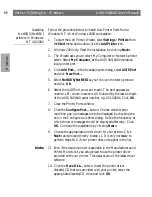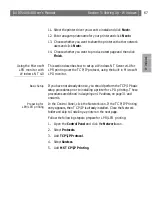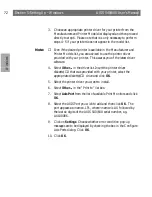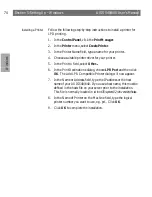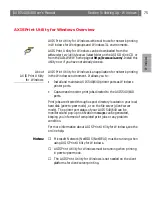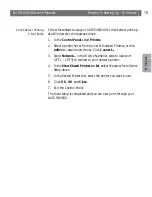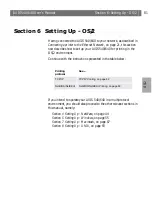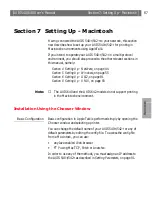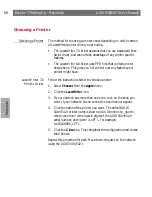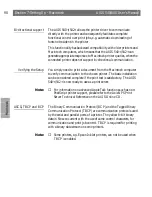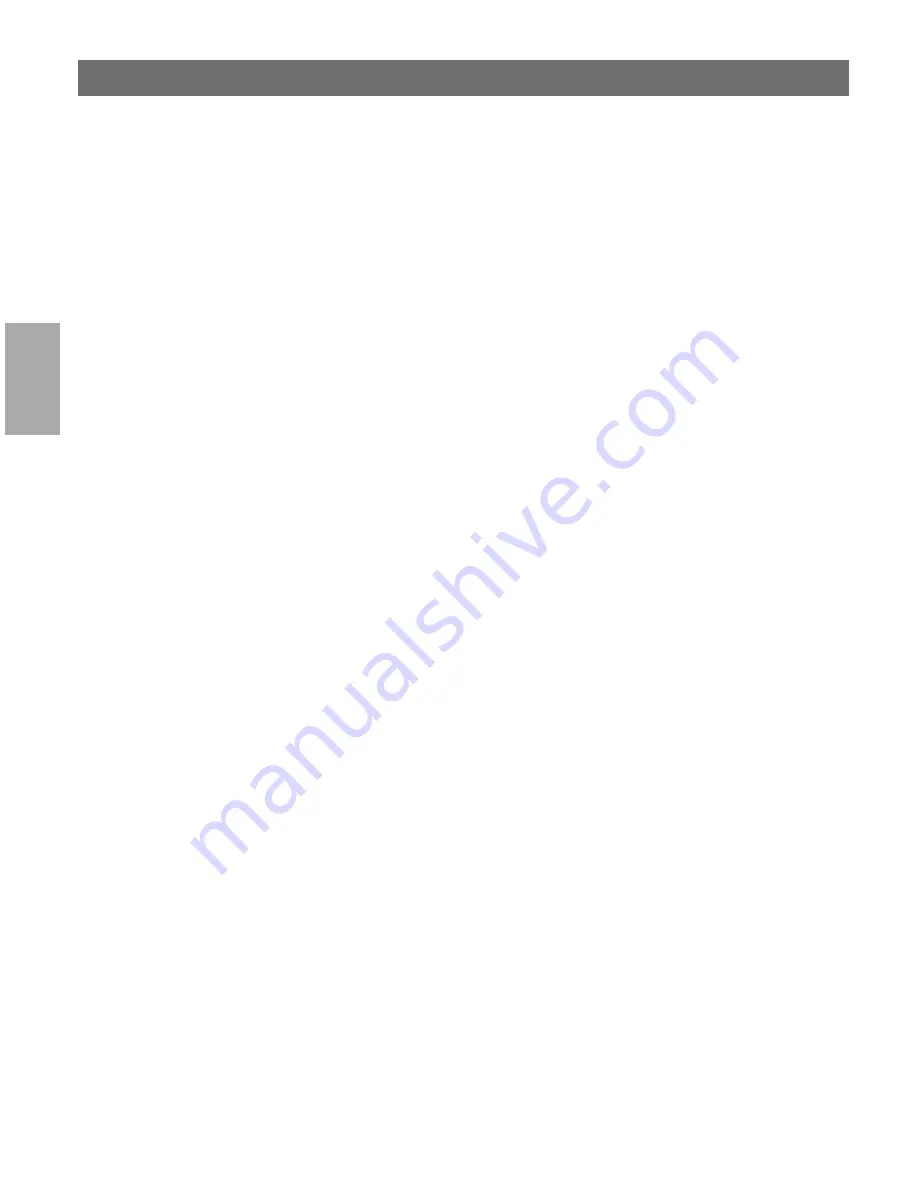
Wi
n
d
ow
s
Section 5: Setting Up - Windows
AXIS 540/640 User’s Manual
78
Notes:
❏
AXIS Print Utility for Windows must be running when you print
through your AXIS 540/640. It is strongly recommended that you
copy the AXIS Print Utility icon into your StartUp folder.
❏
To enable TCP/IP printing in Windows 3.1 and Windows for
Workgroups environments, you must use a shareware LPR
spooler that can be downloaded from
ftp://ftp.axis.com/pub/axis/software/prt_srv/utility/wlprs/
.
.
Client-Server Printing:
Server Setup
Follow the instructions below to install your AXIS 540/640 for client-
server printing at a Windows for Workgroups server:
1. Choose a workstation that you want to use as a server for network
printing. The server must be available at all times and must have
sufficient hard disk space for spooling print jobs.
2. Open
Network Setup
, click
Sharing...
, check the
I want to be
able to allow others to print to my printer(s)
box.
3. Install AXIS Print Utility for Windows on the server.
4. Set up your AXIS 540/640 as described under Peer-to-Peer
Printing, on page 77.
5. Open
Print Manager
and select your printer.
6. In the
Printer
menu, select
Share Printer As...
7. Type a printer name in the
Share As
field (this is the printer name
seen by the clients, see Client Setup below).
Check the
Re-share at Startup
box, then click
OK
.
The server setup is now completed.
Note:
❏
The AXIS Print Utility for Windows must be running when you
print through your AXIS 540/640. It is strongly recommended
that you copy the AXIS Print Utility icon into your StartUp
folder.