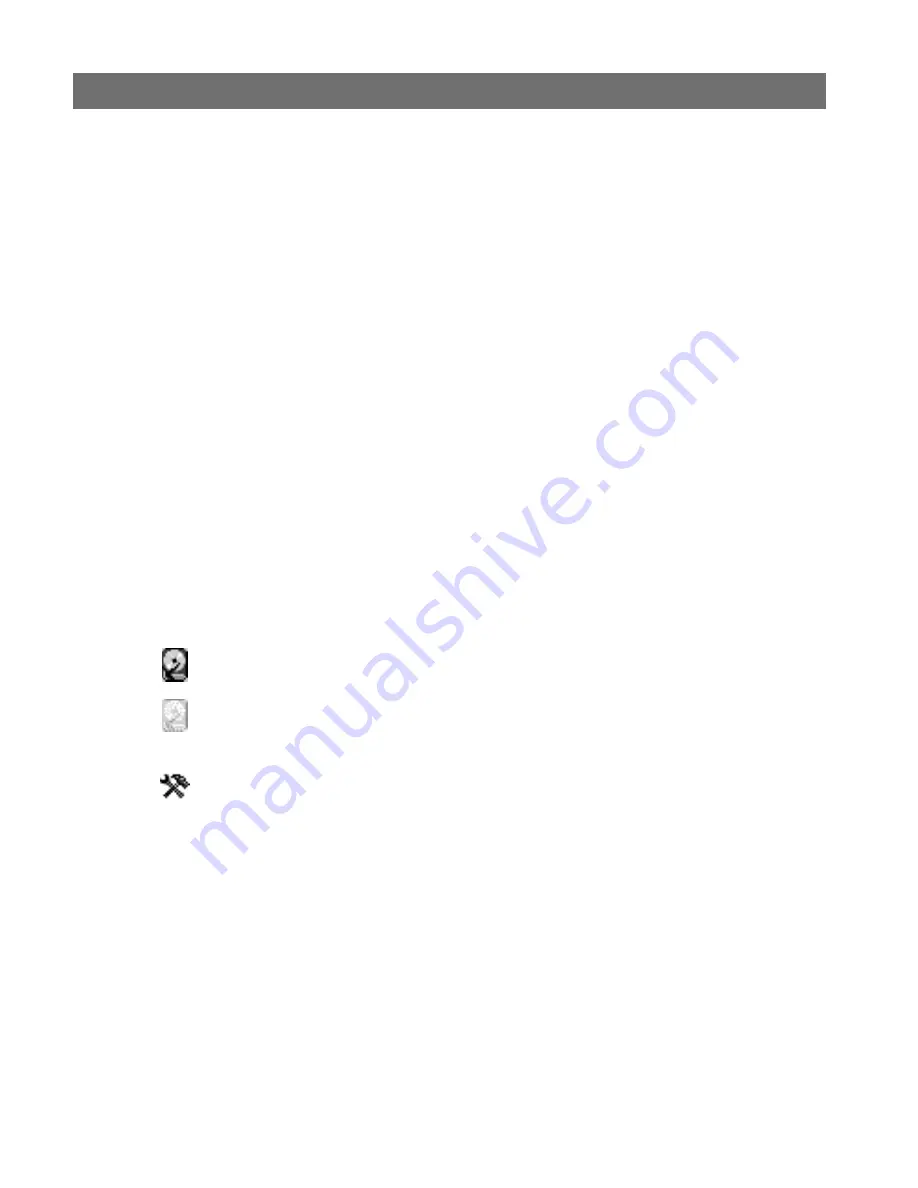
AXIS 2460 User’s Manual
System Options
47
Deleting and Modifying the Properties for Allowed IP Addresses
To delete an IP address, select it in the list and click the
Delete
button. To modify an IP
address, select it from the list of allowed addresses, make the necessary changes and then
click the
Save
button.
Maintenance
This section provides tools for the following:
• Restart - This will restart the DVR.
• Clean - Erases
ALL
recordings and formats
ALL
of the hard disks.
• Restore - Erases and formats all disks and resets the DVR to its factory default settings.
See also the description of how to reset to the factory default settings on page 49.
Maintenance - Advanced
The advanced maintenance function provides tools for maintaining the installed disks. The
information and tools for each disk are as follows:
Model -
Shows the brand of disk and the bus it is mounted on.
Status -
The disk's current status is shown as follows:
Size -
The total disk capacity, shown in Gigabytes.
Error Checking -
Click the
Check
button to check the disk for errors. No recordings can be
made on this disk whilst error checking is in progress. If other healthy disks are present,
then any recording will continue on those disks instead.
Formatting -
Click the
Format
button to format a single disk. If all the disks need to be
formatted, use the
Clean
function on the
Maintenance
page
.
Signifies that the disk is connected and being used by the DVR
to store images.
The disk is connected, but is not currently being used to store
images, probably due to a corrupt file system. Run error
checking or format the disk before attempting to use it.
The drive cannot be used as it is either being formatted or
having its file system checked.
ERROR
The disk has errors and is no longer in use. Check the log files
for detailed error information.
Содержание 2460
Страница 1: ...AXIS 2460 Network DVR User s Manual ...






























